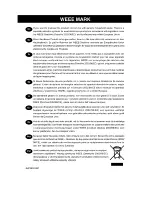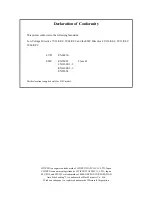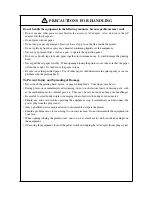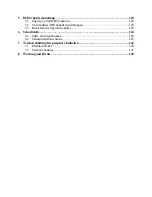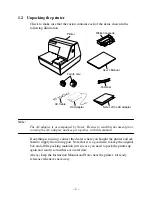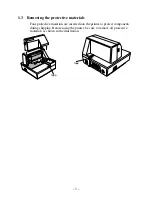CONTENTS
1. Printer Setup....................................................................................................................1
1.1
Choosing a place for the printer............................................................................. 1
1.2
Unpacking the printer ............................................................................................ 2
1.3
Removing the protective materials ........................................................................ 3
2. Specifications ...................................................................................................................4
2.1
General Specifications ........................................................................................... 4
2.2
Printing Specifications ........................................................................................... 5
2.3
Paper Specifications and Print Area ...................................................................... 5
2.4
Power Supply Specifications ................................................................................. 7
3. Outer Appearance and Component Parts .................................................................... 8
3.1
General guide ......................................................................................................... 8
4. Operation .........................................................................................................................9
4.1
Removing the printer cover ................................................................................... 9
4.2
Installing the ribbon cassette.................................................................................. 9
4.3
Removing the ribbon cassette .............................................................................. 11
4.4
Connecting to a power outlet and turning power on and off ............................... 11
4.5
Connecting to your host computer....................................................................... 13
4.6
Connecting to a peripheral unit............................................................................ 15
4.7
Inserting the paper into the printer....................................................................... 16
4.8
AutoSide Loading™ ............................................................................................ 17
4.9
Control Panel Operations..................................................................................... 19
4.9.1 Indicator lights.............................................................................................. 19
4.9.2 Buttons ......................................................................................................... 19
4.9.3 Producing a test print.................................................................................... 20
4.9.4 Adjusting the dot alignment ......................................................................... 20
4.9.5 Hexadecimal dump....................................................................................... 22
4.9.6 Errors ............................................................................................................23
4.10 Paper Sensors ....................................................................................................... 24
5. Making DIP Switch Settings......................................................................................... 25
5.1
Accessing the DIP switches ................................................................................. 25
5.2
Available DIP switch settings.............................................................................. 27
5.3
Memory Switch Settings...................................................................................... 28
6. Interface .........................................................................................................................29
6.1
Pins and Signal Names ........................................................................................ 29
6.2
Interface Connections .......................................................................................... 30
7. Peripheral Unit Driver Circuit..................................................................................... 31
7.1
Modular plug........................................................................................................ 31
7.2
Drive circuit ......................................................................................................... 32
8. Maintenance and Service.............................................................................................. 33
9. Print Control Functions................................................................................................ 34
9.1
List of ESC/POS Commands............................................................................... 34
9.2
Command Details ................................................................................................ 36
9.2.1 Description of Each Items ............................................................................ 36
9.2.2 Command Details......................................................................................... 37
Содержание CBM-820
Страница 1: ...TERMINAL SLIP PRINTER MODEL CBM 820 User s Manual...
Страница 2: ......
Страница 48: ...33 8 Maintenance and Service For the information on maintenance and service please contact our dealer...
Страница 91: ...76 10 Character Codes Table 10 1 Codepage PC437 USA European Standard...
Страница 92: ...77 10 2 Codepage Katakana Japanese...
Страница 93: ...78 10 3 Codepage PC850 Multilingual...
Страница 94: ...79 10 4 Codepage PC860 Portuguese...
Страница 95: ...80 10 5 Codepage PC863 Canadian French...
Страница 96: ...81 10 6 Codepage PC865 Nordic...
Страница 97: ...82 10 7 Codepage PC852 Eastern Europe...
Страница 98: ...83 10 8 Codepage PC866 Russian...
Страница 99: ...84 10 9 Codepage PC857 Turkish...
Страница 100: ...85 10 10 Windows Codepage...
Страница 101: ...86 10 11 Codepage PC858 Multilingual Euro...
Страница 104: ...German...
Страница 143: ...128 8 Wartung und Dienst F r Informationen ber Wartung und Kundendienst wenden Sie sich bitte an unseren H ndler...
Страница 144: ...1 09E 0605 Printed in Japan...