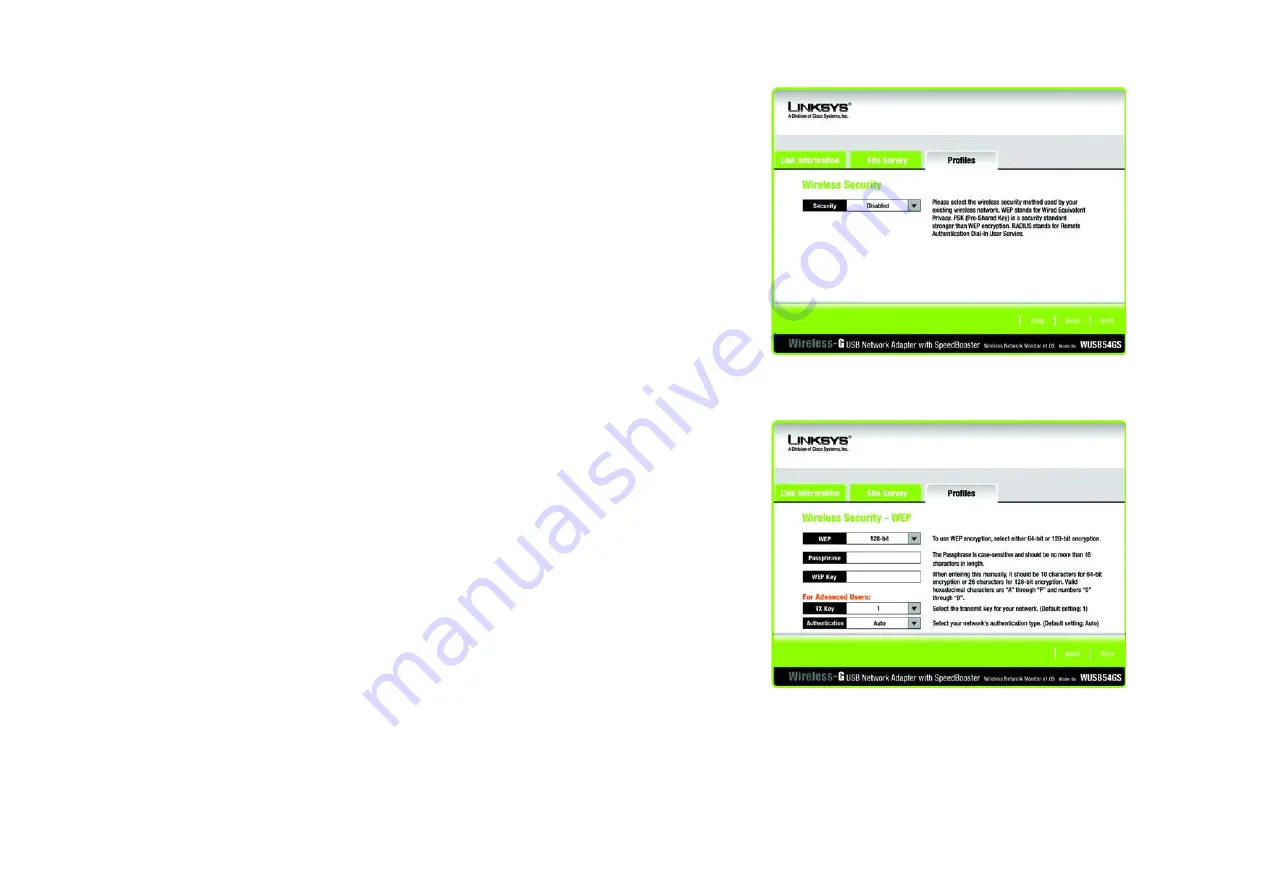
23
Chapter 5: Using the Wireless Network Monitor
Creating a New Profile
Wireless-G USB Network Adapter with SpeedBooster
6. Select the method of security you want to use:
WEP
,
PSK
,
PSK + RADIUS
, or
RADIUS
. WEP stands for Wired
Equivalent Privacy, and PSK stands for Pre-Shared Key. RADIUS stands for Remote Authentication Dial-In User
Service.
If you don’t want to use encryption, select
Disabled
and then click the
Next
button to continue. Proceed to
Step 8.
Click the
Next
button to continue or the
Back
button to return to the previous screen.
7. Proceed to the appropriate section for your security method: WEP, PSK, PSK-RADIUS, or RADIUS.
WEP
WEP
- Select
64-bit
or
128-bit
encryption from the drop-down menu, and enter a passphrase or WEP key.
Passphrase
- Enter a passphrase in the
Passphrase
field, so a WEP key is automatically generated. It is
case-sensitive and should not be longer than 16 alphanumeric characters. This passphrase must match the
passphrase of your other wireless network devices and is compatible with Linksys wireless products only. (If
you have any non-Linksys wireless products, enter the WEP key manually on those products.)
WEP Key
- The WEP key you enter must match the WEP key of your wireless network. For 64-bit encryption,
enter exactly 10 hexadecimal characters. For 128-bit encryption, enter exactly 26 hexadecimal characters.
Valid hexadecimal characters are “0” to “9” and “A” to “F”.
Advanced Users
TX Key
- The default transmit key number is 1. If your network’s access point or wireless router uses
transmit key number 2, 3, or 4, select the appropriate number from the
TX Key
drop-down box.
Authentication
-The default is set to
Auto
, so it will auto-detect for
Shared Key
or
Open System
authentication. For Shared Key authentication, both the sender and the recipient share a WEP key for
authentication. For Open System authentication, the sender and the recipient do not share a WEP key for
authentication. If you are not sure which authentication method to select, keep the default,
Auto
.
Click the
Next
button to continue. Click the
Back
button to return to the previous screen.
Figure 5-18: Wireless Security for New Profile
Figure 5-19: Wireless Security - WEP for New Profile
















































