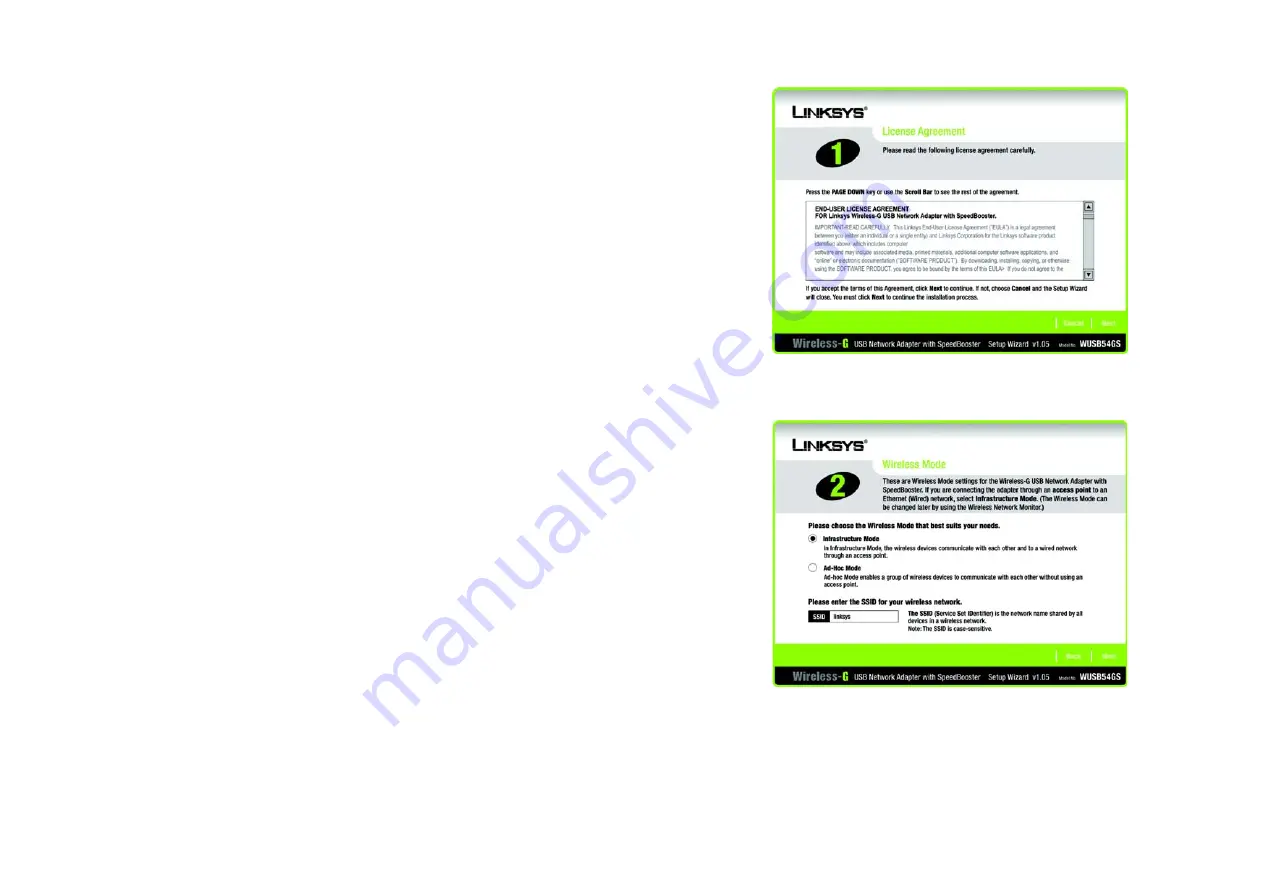
7
Chapter 3: Using the USB Network Adapter’s Setup Wizard
Wireless-G USB Network Adapter with SpeedBooster
2. Read the License Agreement displayed on the following screen and click the
Next
button to continue the
installation. If you click the
Cancel
button, you will end the installation.
3. The Wireless Mode screen will ask for some information about your wireless network. In the
SSID
field, enter
your network’s SSID (Service Set Identifier). The SSID is your network name and must be identical for all
devices in the network. The default setting is
linksys
(all lowercase).
Next, choose a wireless mode. Click the
Infrastructure Mode
radio button if you want your wireless
computers to network with computers on your wired network using an access point. Click the
Ad-Hoc Mode
radio button if you want multiple wireless computers to network directly with each other.
Click the
Next
button to continue, or click the
Back
button to return to the previous page.
Figure 3-2: The License Agreement Screen
Figure 3-3: The Wireless Mode Screen













































