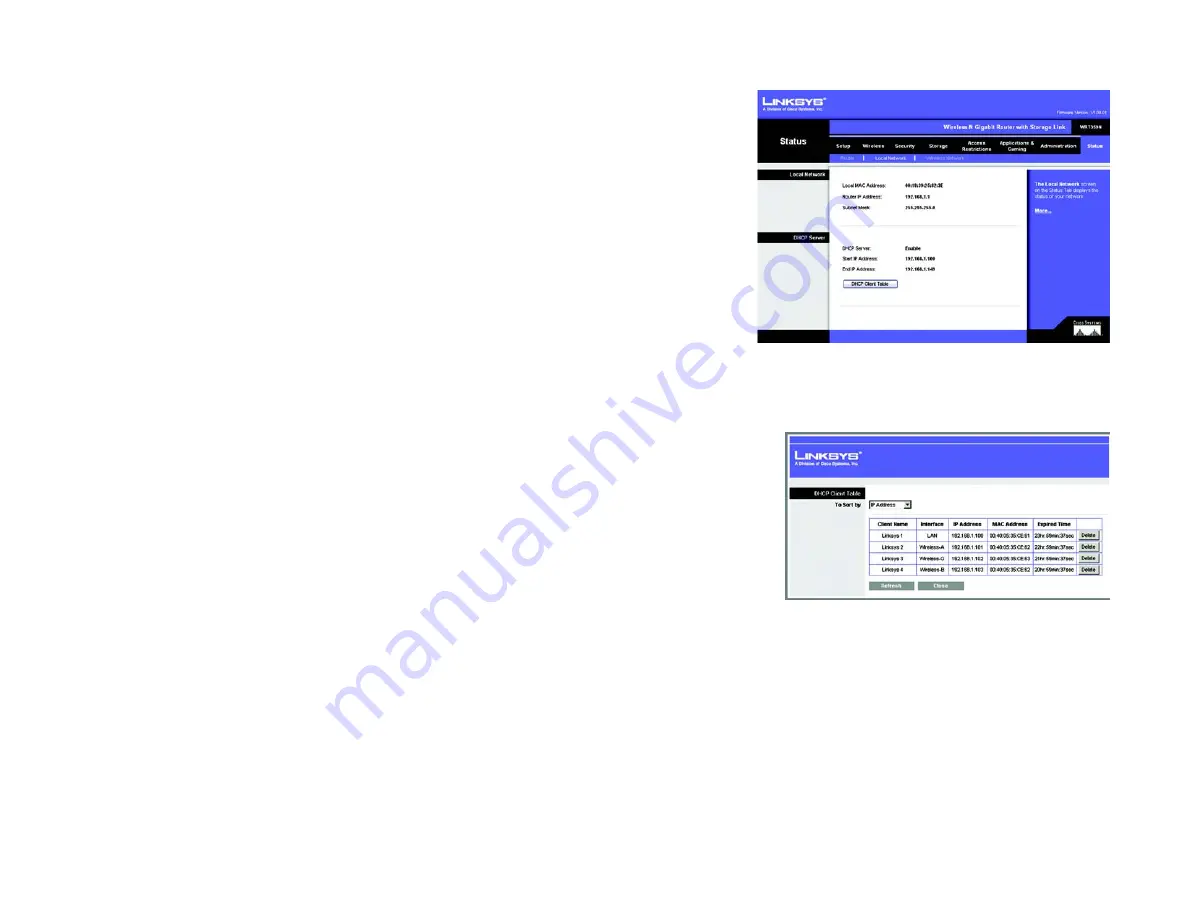
53
Chapter 5: Configuring the Wireless-N Gigabit Router with Storage Link
The Status Tab - Local Network
Wireless-N Gigabit Router with Storage Link
The Status Tab - Local Network
The
Local Network
screen displays information about the local network.
Local Network
MAC Address
. The MAC Address of the Router’s local interface is displayed here.
Router IP Address
. This shows the Router’s IP address, as it appears on your local network.
Subnet Mask
. The Router’s Subnet Mask is shown here.
DHCP Server
. The status of the Router’s DHCP server function is displayed here.
Start IP Address
. For the range of IP addresses used by devices on your local network, the beginning IP address
is shown here.
End IP Address
. For the range of IP addresses used by devices on your local network, the ending IP address is
shown here.
DHCP Client Table
. Click the
DHCP Clients Table
button to view the DHCP Client Table. It lists computers and
other devices that have been assigned IP addresses by the Router. The list can be sorted by Client Name,
Interface, IP Address, MAC Address, and Expired Time (how much time is left for the current IP address). To
remove a DHCP client, click the
Delete
button. To retrieve the most up-to-date information, click the
Refresh
button. To exit this screen and return to the
Local Network
screen, click the
Close
button.
Help information is available on the right side of the screen.
Figure 5-63: Status Tab - Local Network
Figure 5-64: DHCP Client Table
Содержание WRT350N
Страница 99: ...Model No Gigabit Router with Wireless N WRT350N EU LA User Guide WIRELESS Storage Link GHz 2 4 ...
Страница 199: ...93 Appendix I Regulatory Information Wireless N Gigabit Router with Storage Link ...
Страница 200: ...94 Appendix I Regulatory Information Wireless N Gigabit Router with Storage Link ...
Страница 201: ...95 Appendix I Regulatory Information Wireless N Gigabit Router with Storage Link ...






























