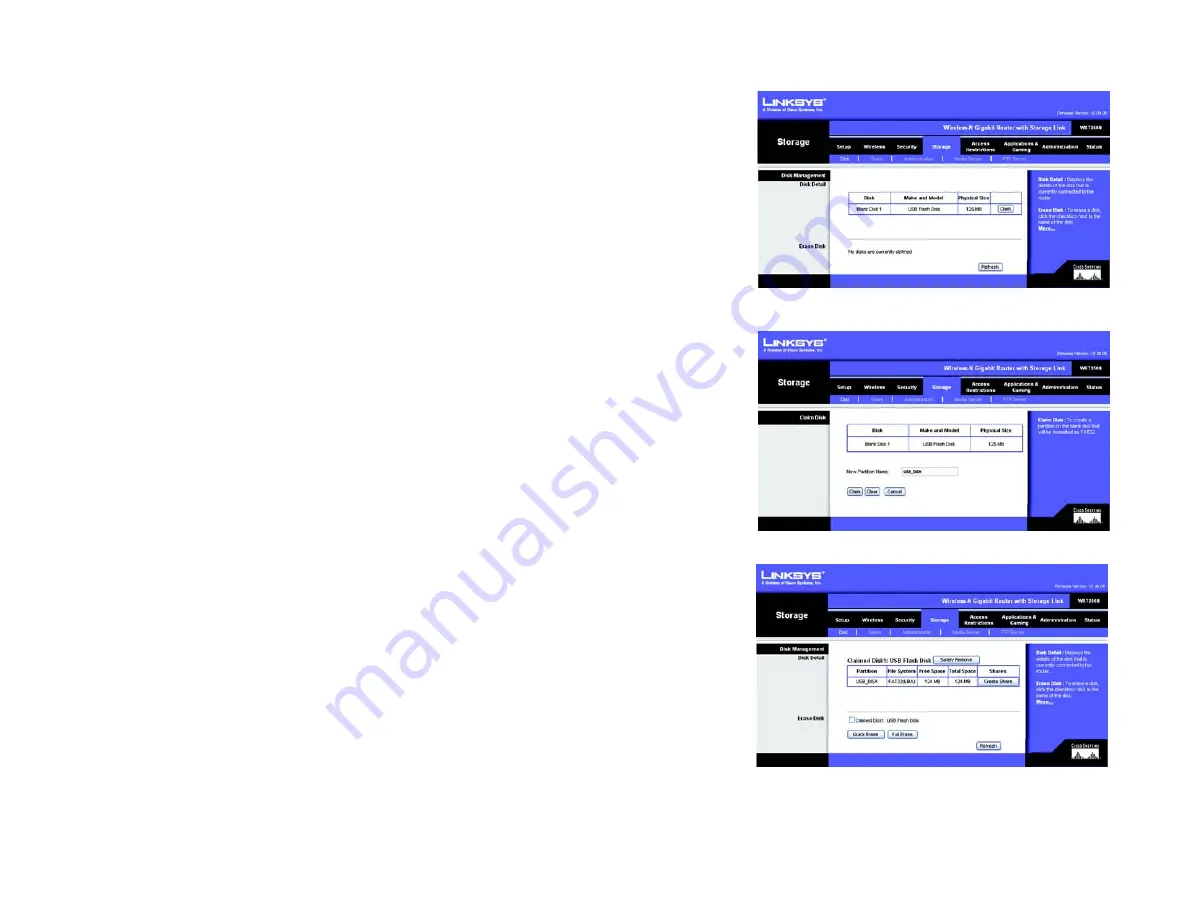
31
Chapter 5: Configuring the Wireless-N Gigabit Router with Storage Link
The Storage Tab - Disk
Wireless-N Gigabit Router with Storage Link
The Storage Tab - Disk
You can attach a USB flash drive or hard disk to the Router. The
Disk
screen describes the disk currently attached
to the Router. Using this screen, you can format a blank disk, safely remove a disk, or erase a disk.
Disk Management
Disk Detail
If a blank disk is attached to the Router, the Disk, Make and Model, and Physical Size columns describe the disk.
Claim
. For a blank disk, click the
Claim
button to create a partition that will be formatted as FAT32. On the
Claim
Disk
screen, enter a name for the partition. Click the
Claim
button to save the new name, or click the
Clear
button to clear the
New Partition Name
field. Click the
Cancel
button to cancel the changes.
Safely Remove
. Before physically disconnecting a disk from the Router, click the
Safely Remove
button first.
This ensures that the disk is not removed while data is being transferred to or from the disk; otherwise, data may
be lost.
If a formatted disk is attached to the Router, the Partition, File System, Total Space, and Free Space columns
describe the partition(s) of the disk.
Create Share
. Shares control access to the partition(s) of the disk. To create shares, click the
Create Share
button. Proceed to the next page for descriptions of the
Share
screen.
Erase Disk
To erase a disk, click the checkbox next to the name of the disk.
Quick Erase
. To quickly free up space on the disk, click the
Quick Erase
button to remove the table of contents
from the disk. (This is less secure than the Full Erase option.)
Full Erase
. Click the
Full Erase
button to initiate complete removal of data from the disk. Once the removal is
complete, the data cannot be recovered. The Full Erase option is recommended if the disk holds sensitive data.
Click the
Refresh
button to update the on-screen information. Help information is available on the right side of
the screen.
Figure 5-26: Storage Tab - Disk
Figure 5-27: Storage Tab - Claim Disk
Figure 5-28: Storage Tab - Claimed Disk
Содержание WRT350N
Страница 99: ...Model No Gigabit Router with Wireless N WRT350N EU LA User Guide WIRELESS Storage Link GHz 2 4 ...
Страница 199: ...93 Appendix I Regulatory Information Wireless N Gigabit Router with Storage Link ...
Страница 200: ...94 Appendix I Regulatory Information Wireless N Gigabit Router with Storage Link ...
Страница 201: ...95 Appendix I Regulatory Information Wireless N Gigabit Router with Storage Link ...
















































