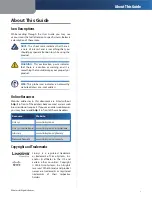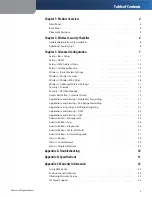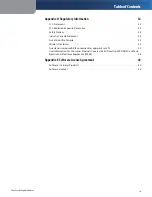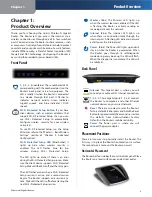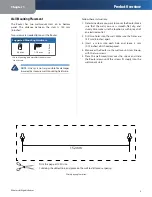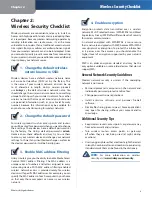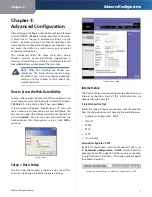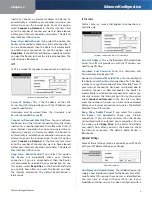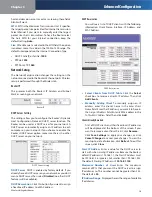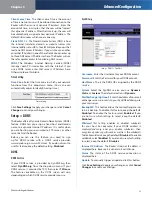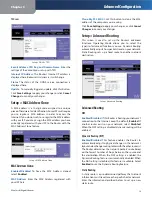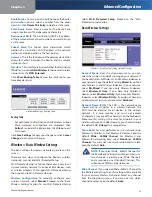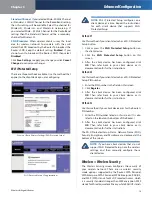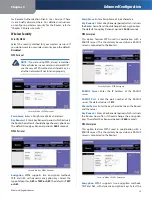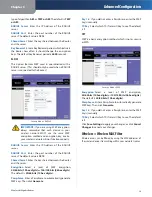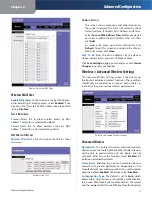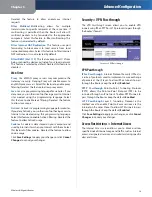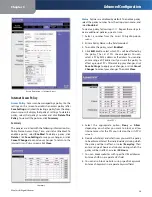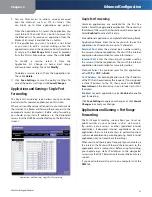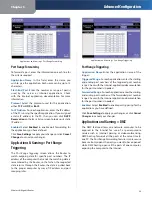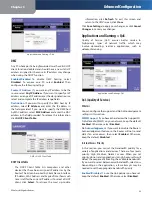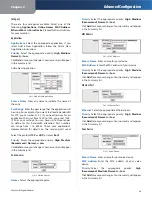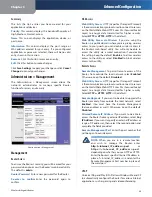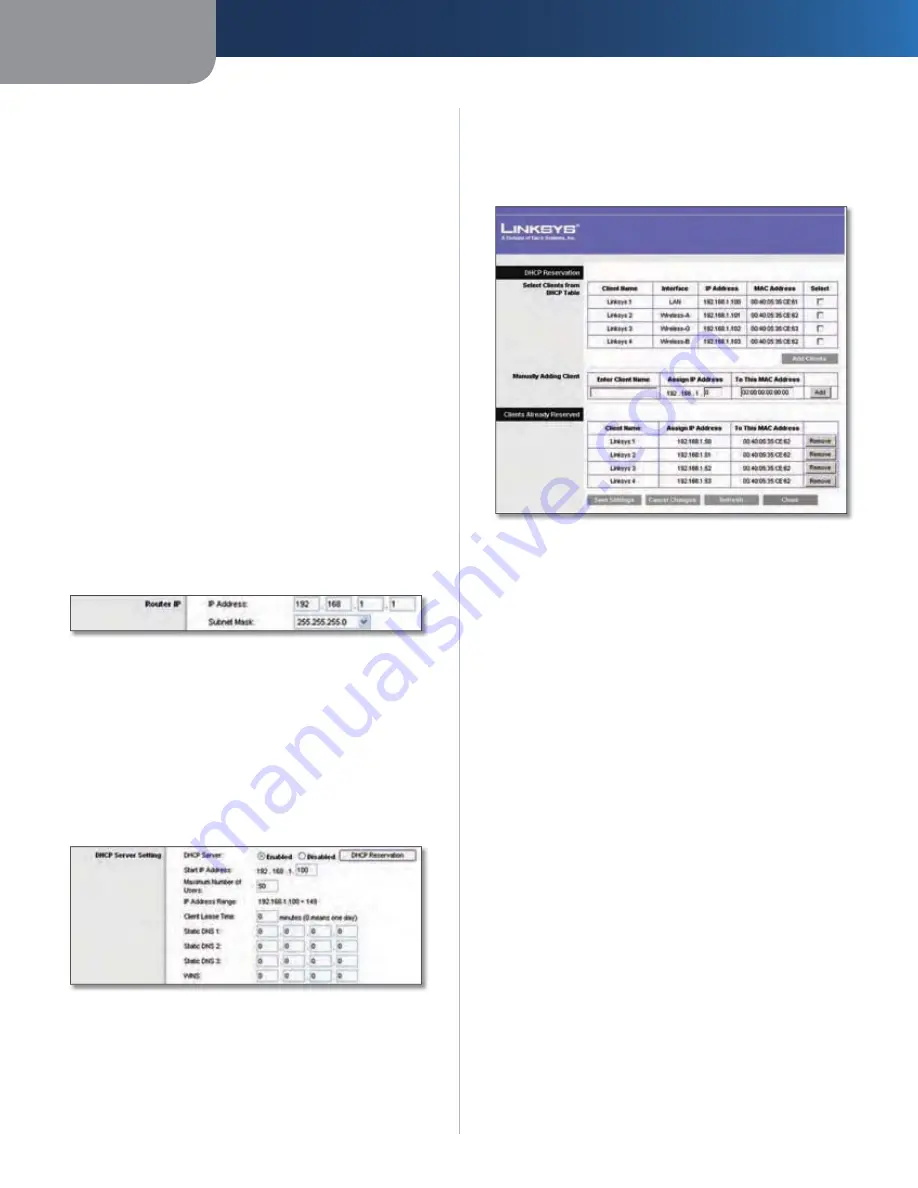
Chapter 3
Advanced Configuration
10
Wireless-N Gigabit Router
host and domain name. In most cases, leaving these fields
blank will work.
MTU
MTU is the Maximum Transmission Unit. It specifies
the largest packet size permitted for Internet transmission.
Select Manual if you want to manually enter the largest
packet size that is transmitted. To have the Router select
the best MTU for your Internet connection, keep the
default setting,
Auto
.
Size
When Manual is selected in the
MTU
field, this option
U
is enabled. Leave this value in the 1200 to 1500 range. The
default size depends on the Internet Connection Type:
DHCP, Static IP, or Telstra:
s
1500
PPPoE:
s
1492
PPTP or L2TP:
s
1460
Network Setup
The Network Setup section changes the settings on the
network connected to the Router’s Ethernet ports. Wireless
setup is performed through the Wireless tab.
Router IP
This presents both the Router’s IP Address and Subnet
Mask as seen by your network.
Router IP
DHCP Server Setting
The settings allow you to configure the Router’s Dynamic
Host Configuration Protocol (DHCP) server function. The
Router can be used as a DHCP server for your network. A
DHCP server automatically assigns an IP address to each
computer on your network. If you choose to enable the
Router’s DHCP server option, make sure there is no other
DHCP server on your network.
DHCP Server Setting
DHCP Server
DHCP is enabled by factory default. If you
already have a DHCP server on your network, or you don’t
want a DHCP server, then select
Disabled
(no other DHCP
features will be available).
DHCP Reservation
Click this button if you want to assign
a fixed local IP address to a MAC address.
DHCP Reservation
You will see a list of DHCP clients with the following
information: Client Name, Interface, IP Address, and
MAC Address.
DHCP Reservation
Select Clients from DHCP Table
s
Click the
Select
check box to reserve a client’s IP address. Then click
Add Clients
.
Manually Adding Client
s
To manually assign an IP
address, enter the client’s name in the
Enter Client
Name
field. Enter the IP address you want it to have in
the
Assign IP Address
field. Enter its MAC address in the
To This MAC Address
field. Then click
Add
.
Clients Already Reserved
A list of DHCP clients and their fixed local IP addresses
will be displayed at the bottom of the screen. If you
want to remove a client from this list, click
Remove
.
Click
Save Settings
to apply your changes, or click
Cancel Changes
to cancel your changes. To view the
most up-to-date information, click
Refresh
. To exit this
screen, click
Close
.
Start IP Address
Enter a value for the DHCP server to
start with when issuing IP addresses. Because the Router’s
default IP address is 192.168.1.1, the Start IP Address must
be 192.168.1.2 or greater, but smaller than 192.168.1.253.
The default Starting IP Address is
192.168.1.100
.
Maximum Number of Users
Enter the maximum
number of PCs that you want the DHCP server to assign
IP addresses to. This number cannot be greater than 253.
The default is
50
.
IP Address Range
Displayed here is the range of available
IP addresses.