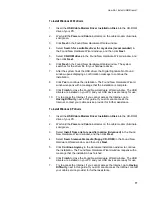WebSTAR Cable Modem User’s Guide Models DPX100, DPX120, DPX2100, and EPX2100
4
Accessories
Do not use accessories with this equipment unless recommended by your cable
service provider.
Ventilation
This equipment has openings for ventilation that protect it from overheating. To
ensure the reliability of this equipment, do not obstruct the openings.
Do not place other equipment, lamps, books, or any other object on the top
of or beside this equipment.
Do not place this equipment in any of the locations that follow:
On a bed, sofa, rug, or similar surface
Over a radiator or a heat register
In an enclosure, such as a bookcase or equipment rack, unless the
installation provides proper ventilation
Overloading
Do not overload electrical outlets, extension cords, or integral convenience
receptacles, as this can result in a risk of fire or electric shock. For equipment
that requires battery power or other sources to operate, refer to the operating
instructions for that equipment.
Object and Liquid Entry
Never push objects of any kind into this product through openings as they may
touch dangerous voltage points or short out parts that could result in a fire or
electric shock. Do not expose this equipment to liquid or moisture. Do not place
this equipment on a wet surface. Do not spill liquids on or near this equipment.
Lightning and Power Surges
Plug your equipment into a surge protector in order to reduce the risk of damage
from lightning strikes and power surges. If you are unsure of the type of surge
protector to use, contact your cable service provider.
Servicing
Do not open the cover of this equipment. If you open the cover, your warranty will
be void. Refer all servicing to qualified personnel only. Contact your cable service
provider for instructions.