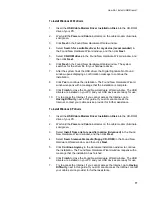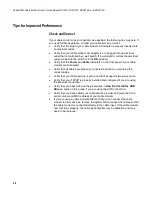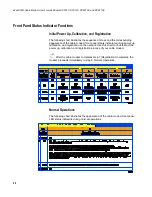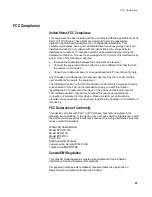How Do I Renew the IP Address on My PC?
21
How Do I Renew the IP Address on My PC?
If your PC cannot access the Internet after the cable modem is online, it is possible that your PC did not renew its
IP address.
Renewing the IP Address on Your PC
Follow the appropriate instructions in this section for your operating system to
renew the IP address on your PC.
To renew the IP address for Windows 95, 98, 98SE, or ME systems
1.
Click
Start
, and then click
Run
to open
the
Run window.
2.
Type
winipcfg
in the Open field, and click
OK
to execute the winipcfg
command. The IP Configuration window opens.
3.
Click the down arrow to the right of the top field, and select the Ethernet
adapter that is installed on your PC. The IP Configuration window
displays the Ethernet adapter information.
4.
Click
Release
, and then click
Renew
. The IP Configuration window
displays a new IP address.
5.
Click
OK
to close the IP Configuration window, you have completed this
procedure.
If you cannot access the Internet, contact your cable service
provider for further assistance.
To renew the IP address for Windows 2000, NT, or XP systems
1.
Open a Command Prompt (DOS) window.
2.
At the C:/ prompt, type
ipconfig/release
and press
Enter
. The system
releases the IP address.
3.
At the C:/ prompt, type
ipconfig/renew
and press
Enter
. The system
displays a new IP address.
4.
To close the Command Prompt window, click on the
X
in the upper right
corner of the window. You have completed this procedure.
If you cannot access the Internet, contact your cable service
provider for further assistance.