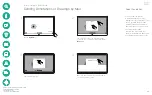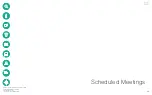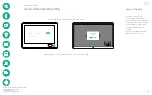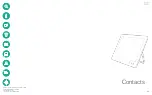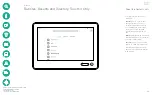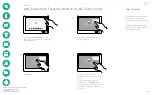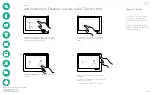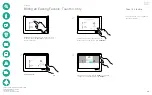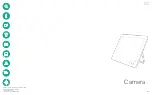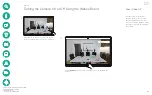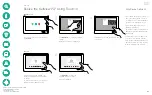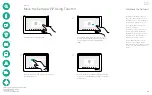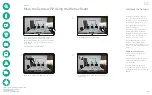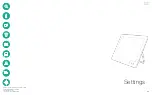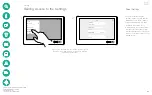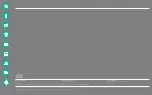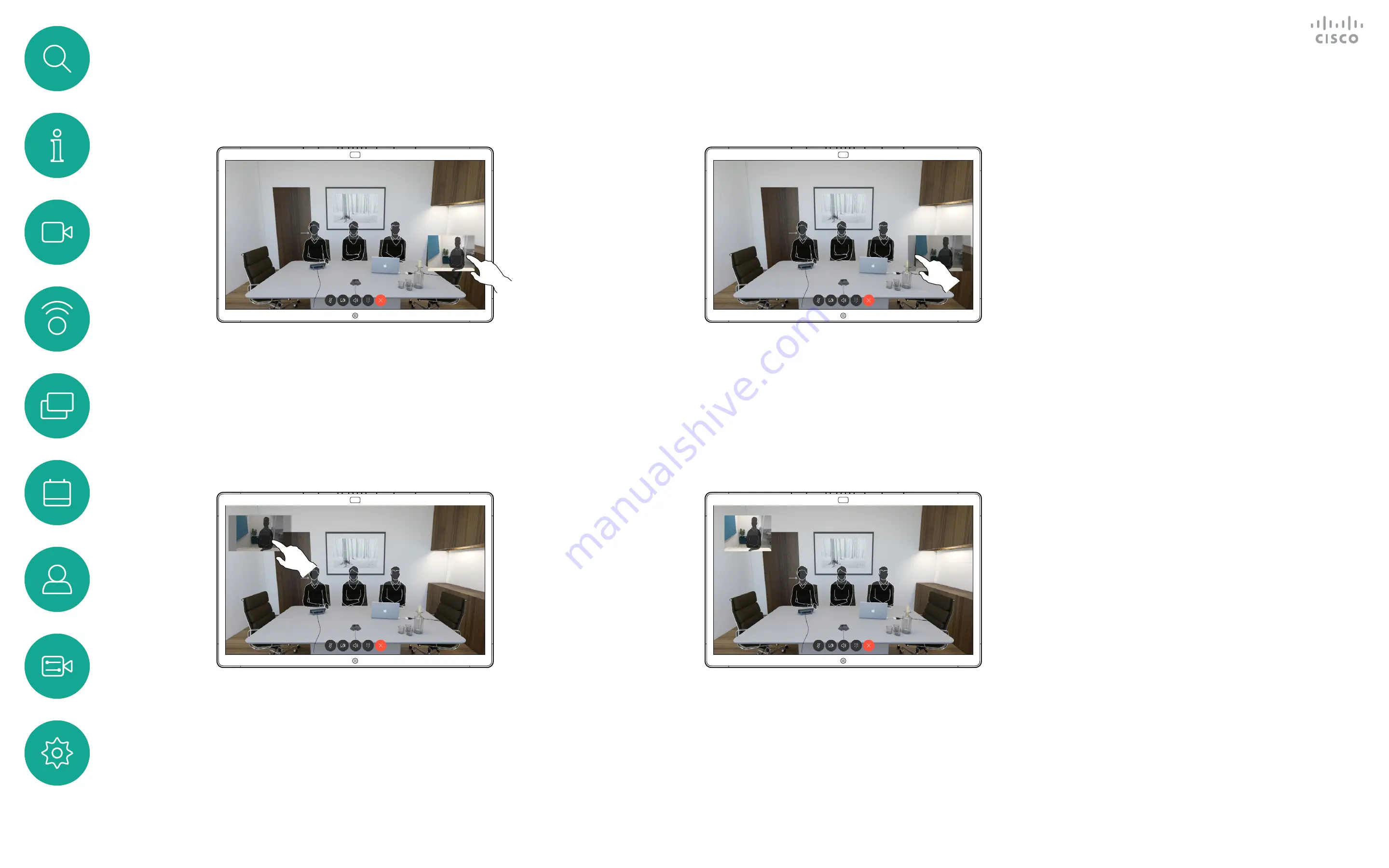
D1543002 Cisco Webex Board Room Series User Guide
Produced: September 2019 for CE9.8
All contents © 2010–2019
Cisco Systems, Inc. All rights reserved
47
Move the Selfview PiP Using the Webex Board
Camera
Selfview shows what others see
from your video system. You will
normally use it to confirm that they
see what you want them to see.
The selfview appears as a PiP
(Picture-in-Picture).
From time to time you may want
to have the selfview activated
during the meeting. This could, for
example, be to ensure that you
remain seen on the screen.
It may happen that the current
position of the selfview blocks
important parts of the image on your
screen. You may therefore want to
move it.
Making the Selfview Sticky
Tap the screen to produce the
selfview image.
Tap the selfview image itself. Then
tap the text telling you to pin the
selfview image.
To unpin, repeat the procedure.
You cannot use this procedure if a
Touch10 has been connected to the
Board.
Why Move the Selfview?
Unless you have made the selfview image sticky,
the selfview is shown only when the row of
buttons are displayed. Tap the screen to produce
these buttons. To make the selfview sticky, see
text at right.
Tap and hold the selfview image
.
Start dragging it to the new position.
The selfview image will now have assumed its
new position.
1
2
3
4
Once there, remove your finger from the screen.