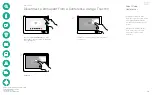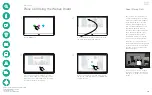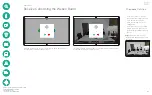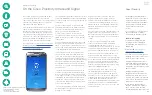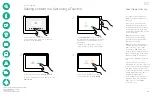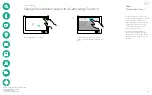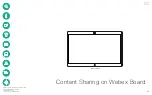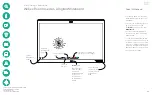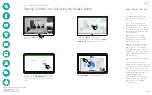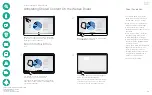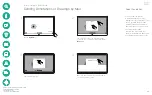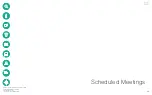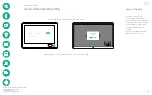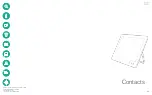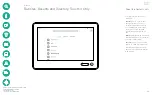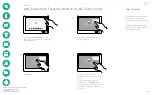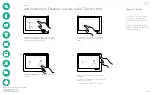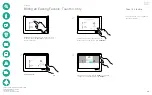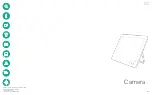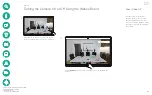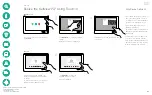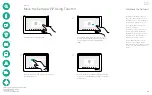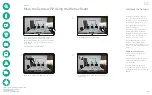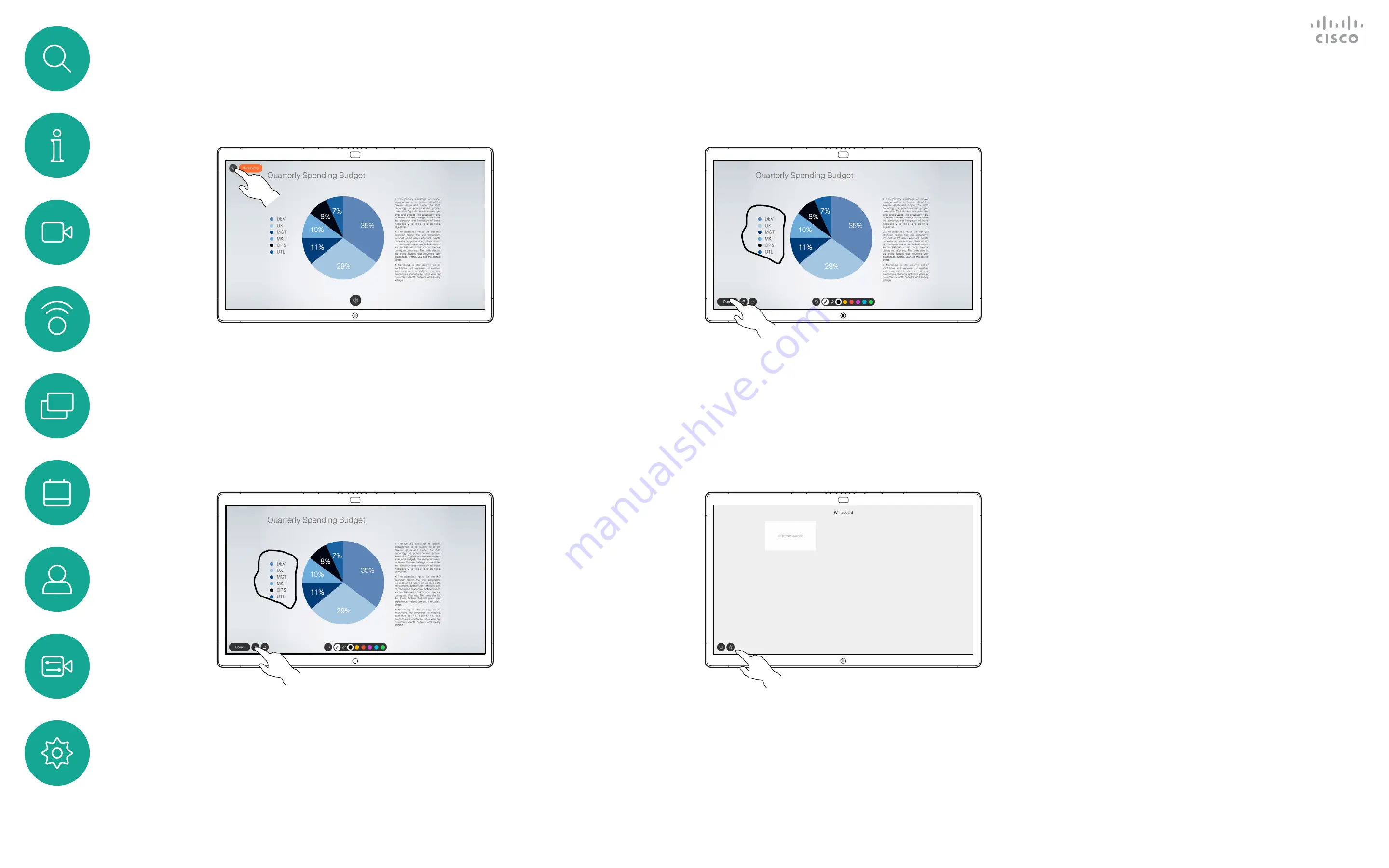
D1543002 Cisco Webex Board Room Series User Guide
Produced: September 2019 for CE9.8
All contents © 2010–2019
Cisco Systems, Inc. All rights reserved
32
Your Webex Board supports the
ability to annotate a presentation
outside video calls (i.e. locally).
When you choose to annotate an
image, a snapshot of that image
will be generated, so that the
presentation will not suffer from your
annotation.
When you annotation is done, the
annotated image will exist as a
whiteboard page. Note that the
whiteboard pages will be deleted by
the system after a predefined while
for privacy reasons.
If you want to retain your whiteboard
pages you may send by e-mail
to the recipient of your choice,
provided that your video team has
configured you Webex Board to
make use of a mail server.
The format used is PDF.
Annotating Shared Content On the Webex Board
Content Sharing on Webex Board
About Annotation
Outside calls, share a presentation as described
on the previous page and make sure you display
the image you want to annotate.
Tap the screen, if needed, to produce the
Annotation icon and then tap the Annotation
icon.
Make your annotations using the tools available
and tap
Done
when finished.
You may now add another whiteboard page or
delete any of the whiteboard pages.
Please note that the whiteboard pages will be
erased when your session is over, unless you
e-mail them, see the next page for details.
1
2
3
4
You will now be offered to resume the
presentation or to stop it completely.
Your annotated image will exist as a whiteboard
page. Tap as shown to produce thumbnails of all
your whiteboard pages.