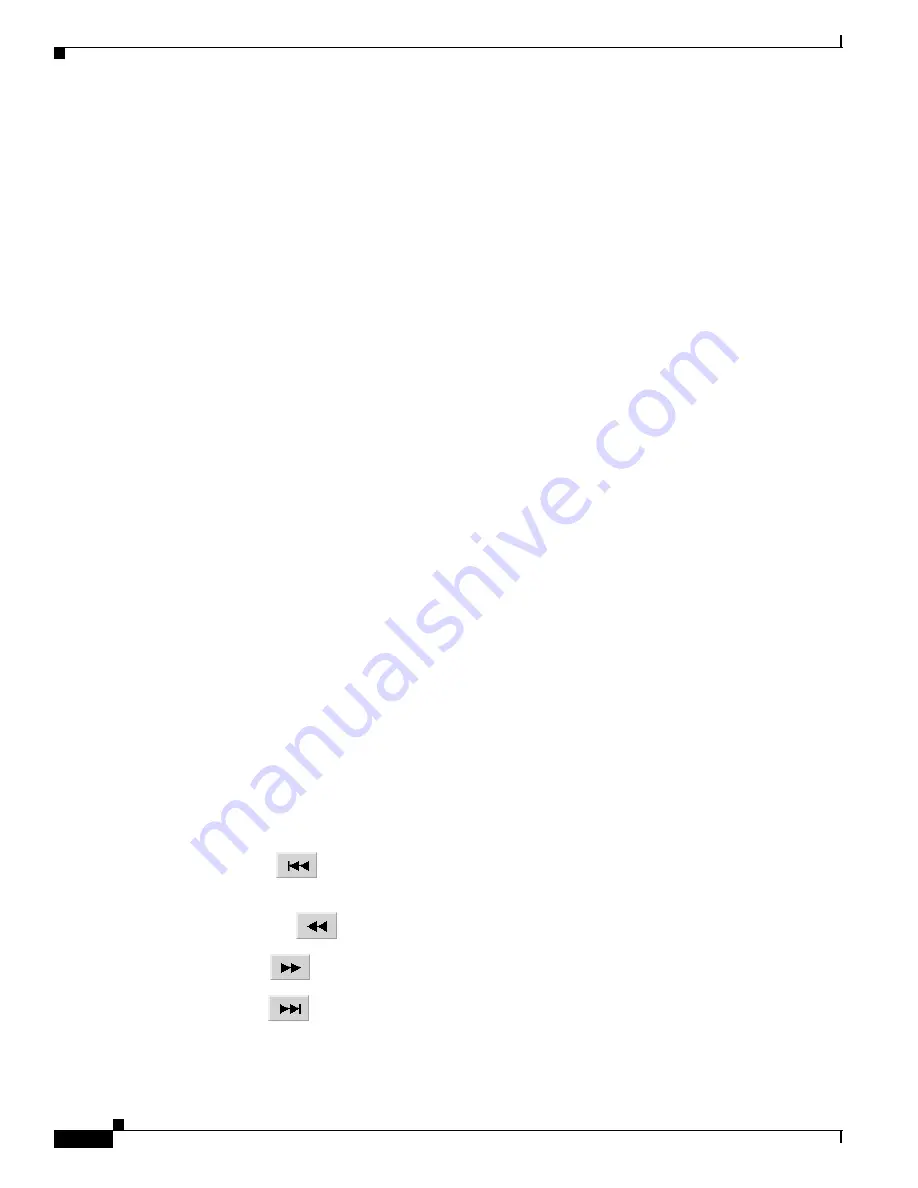
13-4
VPN 3002 Hardware Client Reference
OL-1893-01
Chapter 13 Monitoring
Monitoring | Filterable Event Log
Select Filter Options
You can select any or all of the following options for filtering and displaying the event log. After
selecting the option(s), click any one of the four Page buttons. The Manager refreshes the screen and
displays the event log according to your selections.
Your filter options remain in effect as long as you continue working within and viewing Monitoring |
Filterable Event Log screens. The Manager resets all options to their defaults if you leave and return, or
if you click Filterable Event Log in the left frame of the Manager window (the table of contents). You
cannot save filter options.
Event Class
To display all the events in a single event class, click the drop-down menu
button and select the event class. To select a contiguous range of event
classes, select the first class in the range, hold down the keyboard Shif
t
key,
and select the last class in the range. To select multiple event classes, select
the first class, hold down the keyboard Ctrl key, and select the other classes.
By default, the Manager displays All Classe
s
of events.
Table 9-4
under
Configuration | System | Events describes the event classes.
Severities
To display all events of a single severity level, click the drop-down menu
button and select the severity level. To select a contiguous range of severity
levels, select the first severity level in the range, hold down the keyboard
Shift key, and select the last severity level in the range. To select multiple
severity levels, select the first severity level, hold down the keyboard Ctrl
key, and select the other severity levels. By default, the Manager displays All
severity levels. See
Table 9-4
under Configuration | System | Events for an
explanation of severity levels.
Client IP Address
To display all events relating to a single IP address, enter the IP address in
the field using dotted decimal notation; for example, 10.10.1.35. By default,
the Manager displays all IP addresses. To restore the default, enter 0.0.0.0.
Events/Page
To display a given number of events per Manager screen (page), click the
drop-down menu button and select the number. Choices are 10, 25, 50, 100,
250, and ALL. By default, the Manager displays 100 events per screen.
Direction
To display events in a different chronological order, click the drop-down
menu button and select the order. Choices are:
•
Oldest to Newest = Display events in actual chronological order, with
oldest events at the top of the screen. This is the default selection.
Newest to Oldest = Display events in reverse chronological order, with
newest events at the top of the screen.
First Page
To display the first page (screen) of the event log, click this button. By
default, the Manager displays the first page of the event log when you first
open this screen.
Previous Page
To display the previous page (screen) of the event log, click this button.
Next Page
To display the next page (screen) of the event log, click this button.
Last Page
To display the last page (screen) of the event log, click this button.
All four Page buttons are also present at the bottom of the screen.
Содержание VPN 3002 Hardware Client Manager
Страница 8: ...Contents viii VPN 3000 Series Concentrator Reference Volume I Configuration 78 13782 01 ...
Страница 16: ...xvi VPN 3002 Hardware Client Reference OL 1893 01 Preface Obtaining technical assistance ...
Страница 46: ...2 2 VPN 3002 Hardware Client Reference OL 1893 01 Chapter 2 Configuration Configuration ...
Страница 56: ...4 2 VPN 3002 Hardware Client Reference OL 1893 01 Chapter 4 System Configuration Configuration System ...
Страница 60: ...5 4 VPN 3002 Hardware Client Reference OL 1893 01 Chapter 5 Servers Configuration System Servers DNS ...
Страница 246: ...13 58 VPN 3002 Hardware Client Reference OL 1893 01 Chapter 13 Monitoring Monitoring Statistics MIB II SNMP ...
Страница 282: ...Index IN 12 VPN 3002 Hardware Client Reference OL 1893 01 ...






























