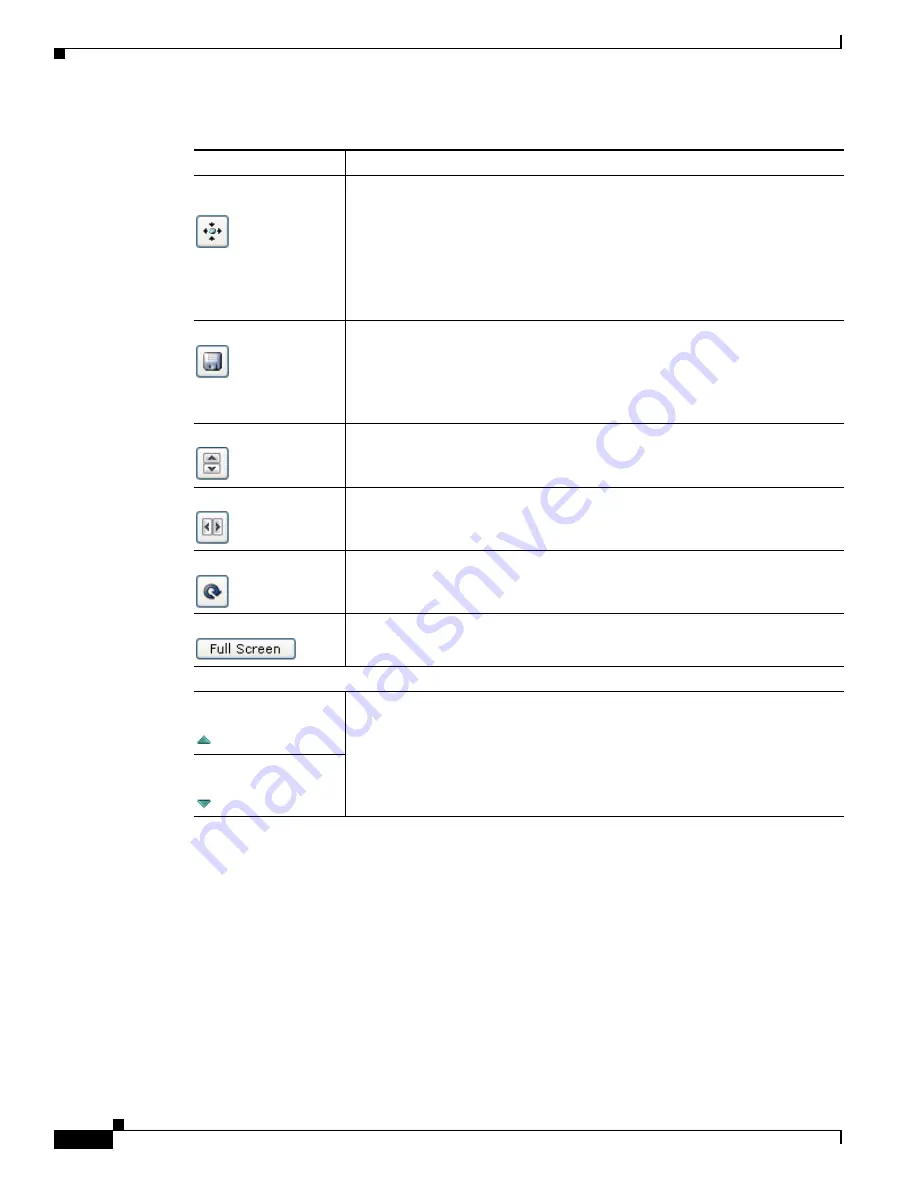
4-6
Cisco Video Surveillance 3520 IP Camera Installation Guide
OL-28645-01
Chapter 4 Camera Management
Viewing Live Video
Hotspot Pan/Tilt
button
Click this latch button to enable the hotspot pan/tilt feature, which lets you pan
and tilt the IP camera toward a point that you click in the video display.
To perform a hotspot pan/tilt action, engage the
Hotspot Pan/Tilt
button, then
click the video image at the location toward which you want the IP camera to
pan and tilt.
This feature require that the IP camera be installed with a pan/tilt mount that
supports the Pelco D protocol and that pan and tilt functions are enabled.
Save Snapshot
button Captures and saves a the current video image as a .gif file or a .jpg file in the
location of your choice and with the file name of your choice.
When you click this button, the Snapshot window appears. Click
Save
and
follow the on-screen prompts to save the image with the name and in the
location that you want.
Flip
button
Rotates the video image by 180 degrees.
Mirror
button
Reverses the video image.
Restore
button
Displays the default video image, which is not rotated and not reversed.
Full Screen
button
Displays the video image in full screen mode.
To return to normal display mode, click the full screen image.
Motion detection
Up Arrow toggle
button
Click the Up Arrow to display the motion detection controls. The button
changes to the Down Arrow button.
Click the Down Arrow button to hide the motion detection controls. The button
changes to the Up Arrow button.
Down Arrow toggle
button
Table 4-4
Camera Video & Control Window Controls (continued)
Control
Description



















