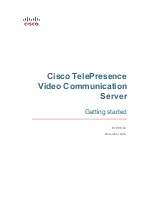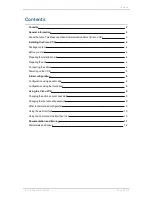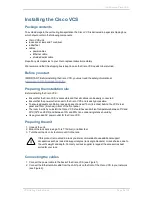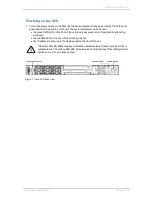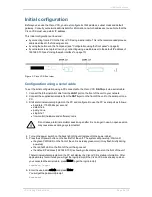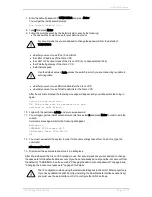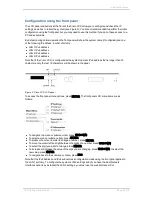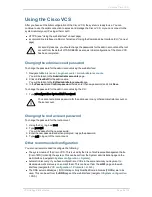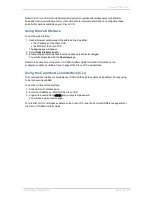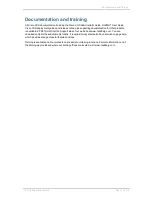Initial configuration
Initial configuration
Before you can use the Cisco VCS, you must configure its IPv4 address, subnet mask and default
gateway. Consult your network administrator for information on which addresses to use. Note that the
Cisco VCS must use a static IP address.
This initial configuration can be done:
n
by connecting from a PC to the Cisco VCS using a serial cable. This is the recommended process,
and is described in the following section
n
by using the buttons on the front panel (see "Configuration using the front panel" on page 8)
n
if your network is set up to allow it, by connecting using a web browser to the default IP address of
192.168.0.100 (see "Using the web interface" on page 10)
Figure 2: Cisco VCS front view
Configuration using a serial cable
To set the initial configuration using a PC connected to the Cisco VCS
DATA
port via a serial cable:
1. Connect the Ethernet LAN cable from the
LAN1
port on the front of the unit to your network.
2. Connect the supplied serial cable from the
DATA
port on the front of the unit to the serial port on a
PC.
3. Start a terminal emulator program on the PC and configure it to use the PC’s serial port as follows:
l
baud rate: 115200 bits per second
l
data bits: 8
l
parity: none
l
stop bits: 1
l
flow control (hardware and software): none
Do not leave a terminal emulator session open after it is no longer in use. An open session
may cause issues during a system restart.
4. Turn on the power switch on the back right of the unit (adjacent to the power cable).
5. Press the soft power button on the back left of the unit. The system will power up. Wait until:
l
the green PWR LED on the front of the unit is a steady green color (it may flash briefly during
power up)
l
the red ALM LED on the front of the unit has gone out
l
the default IP address (192.168.0.100) is showing in the display panel on the front of the unit
The terminal emulator program on the PC will display the Cisco VCS’s startup information. After
approximately four minutes you will get the login prompt (if the Cisco VCS was already on when
you connected the serial cable, press
Enter
to get the login prompt):
tandberg login:
6. Enter the username
admin
and press
Enter
.
You will get the password prompt:
Password:
VCS Getting Started Guide
Page 6 of 12