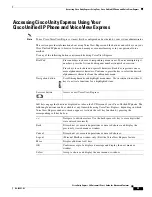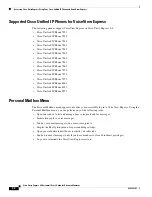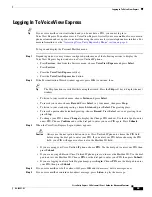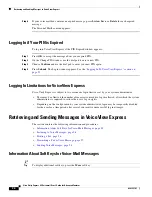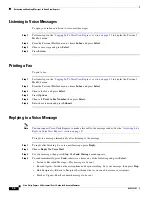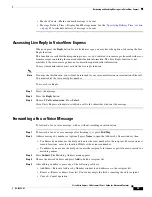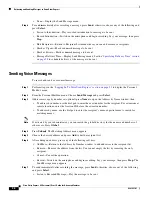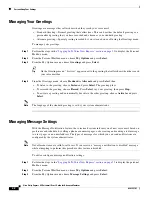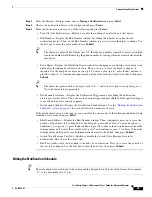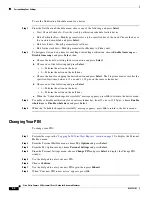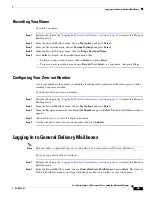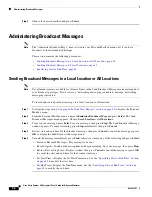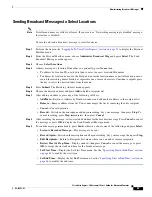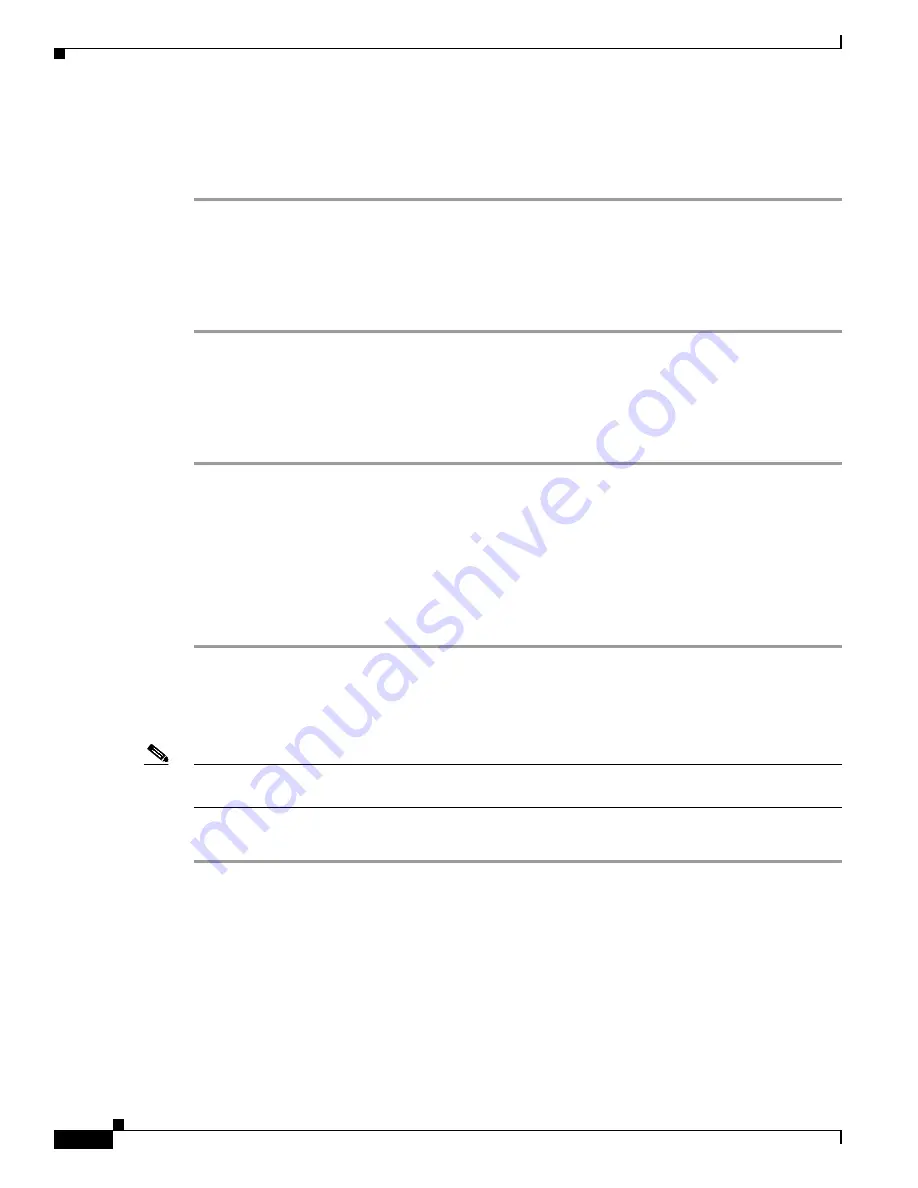
36
Cisco Unity Express 8.0 Voicemail User’s Guide for Advanced Features
OL-23857-01
Retrieving and Sending Messages in VoiceView Express
Listening to Voice Messages
To open your inbox and listen to voice-mail messages:
Step 1
Perform steps in the
“Logging In To VoiceView Express” section on page 33
to display the Personal
Mailbox menu.
Step 2
From the Personal Mailbox menu, choose
Inbox
and press
Select
.
Step 3
Choose a message and press
Select
.
Step 4
Press
Listen
.
Printing a Fax
To print a fax:
Step 1
Perform steps in the
“Logging In To VoiceView Express” section on page 33
to display the Personal
Mailbox menu.
Step 2
From the Personal Mailbox menu, choose
Inbox
and press
Select
.
Step 3
Choose the fax and press
Select
.
Step 4
Press
Options
.
Step 5
Choose
1
,
Print to Fax Number,
then press
Select.
Step 6
Enter the extension and press
Submit
.
Replying to a Voice Message
Note
You can request Cisco Unity Express to make a live call to the message sender. See the
“Accessing Live
Reply in VoiceView Express” section on page 37
.
To reply to a message immediately after listening to the message:
Step 1
To reply after listening to a voice-mail message, press
Reply.
Step 2
Choose
Reply Via Voice Mail
.
Step 3
Say your message, then press
Stop
. The
Send Message
menu appears.
Step 4
To send immediately, press
Send
; otherwise, choose any of the following and press
Select
:
•
Listen to Recorded Message—Play message to be sent.
•
Record Again—Switch on the microphone and begin recording. Say your message, then press
Stop
.
•
Edit Recipients—Return to Recipient List menu where you can add or remove recipients.
•
Mark as Urgent—Mark or unmark message to be sent.