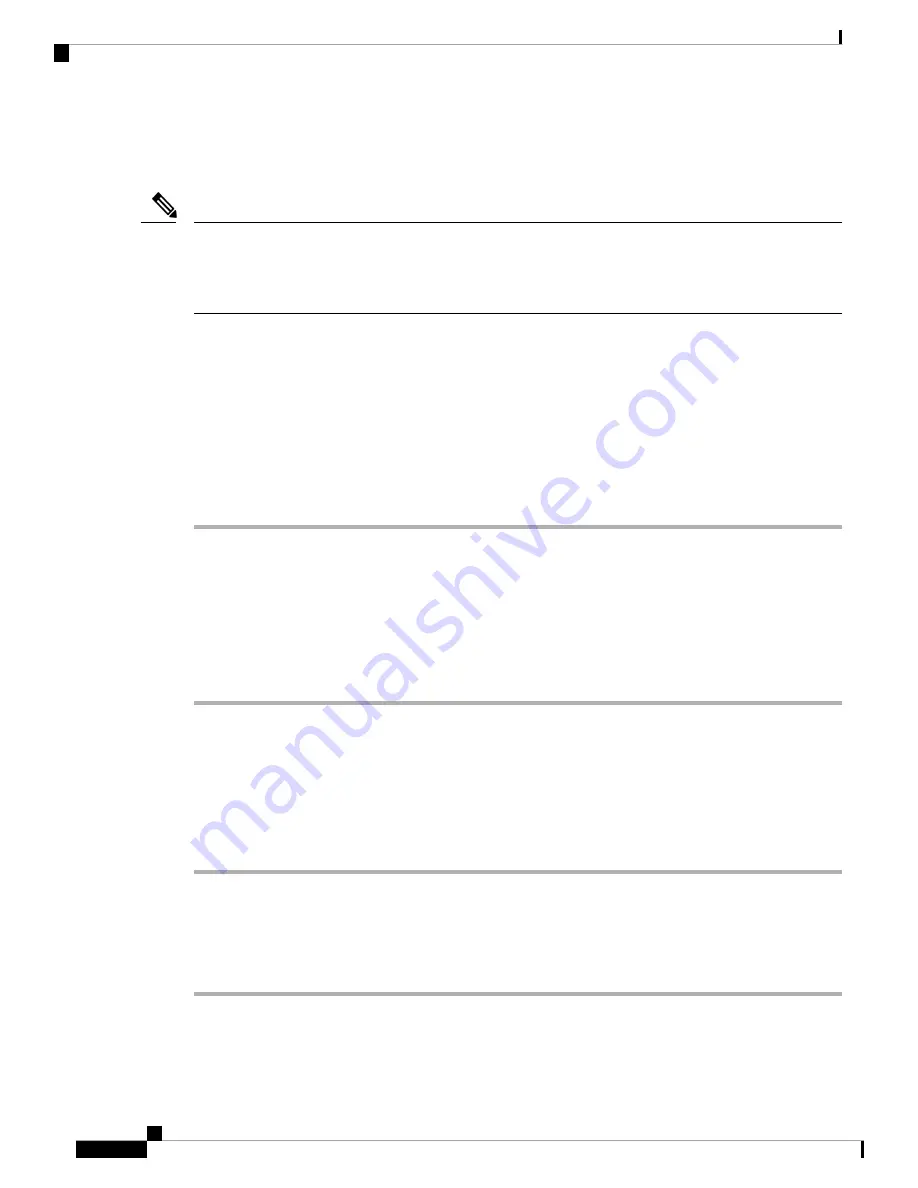
If the conference phone is connected to another sound base in Linked Mode, you can connect a single wireless
microphone to the primary base. Only a single wired microphone can be connected to the secondary sound
base.
Wired and wireless microphones cannot be used at the same time, and the wireless microphones have a higher
priority. Attempting to connect a wired microphone to a conference phone that has paired or connected channels
results in a warning to the user that the wired microphone is disabled. To solve this problem, unpair any paired
or connected wireless microphones before connecting a wired microphone.
Note
Pair the Wireless Microphone
You must pair the wireless microphone with the base before it can be used.
Before you begin
The wireless microphone must be turned off. See
Power Off the Wireless Microphone, on page 19
Procedure
Step 1
On the base, press
Apps
.
Step 2
Select
Admin Settings
>
Wireless Microphone
and select
Wireless Microphone 1
or
Wireless Microphone
2
.
Step 3
Press
Pair
.
Step 4
On the wireless microphone, hold the
Mute
button until the LED is solid red and then release the button.
The base pairs with the microphone and the result is displayed on the screen.
Set the Wireless Microphone range
You can change the baseband power and effective RF range of the wireless microphones. By default, the
range is set to High.
Procedure
Step 1
On the base, press
Apps
.
Step 2
Select
Admin Settings
>
Wireless Microphone
>
Wireless Microphone Range
Step 3
Select
Low
,
Medium
, or
High
Step 4
Press
Select
.
Cisco Unified IP Conference Phone 8831 and 8831NR User Guide for Cisco Unified Communications Manager
18
Features of Your Cisco Unified IP Conference Phone
Pair the Wireless Microphone






























