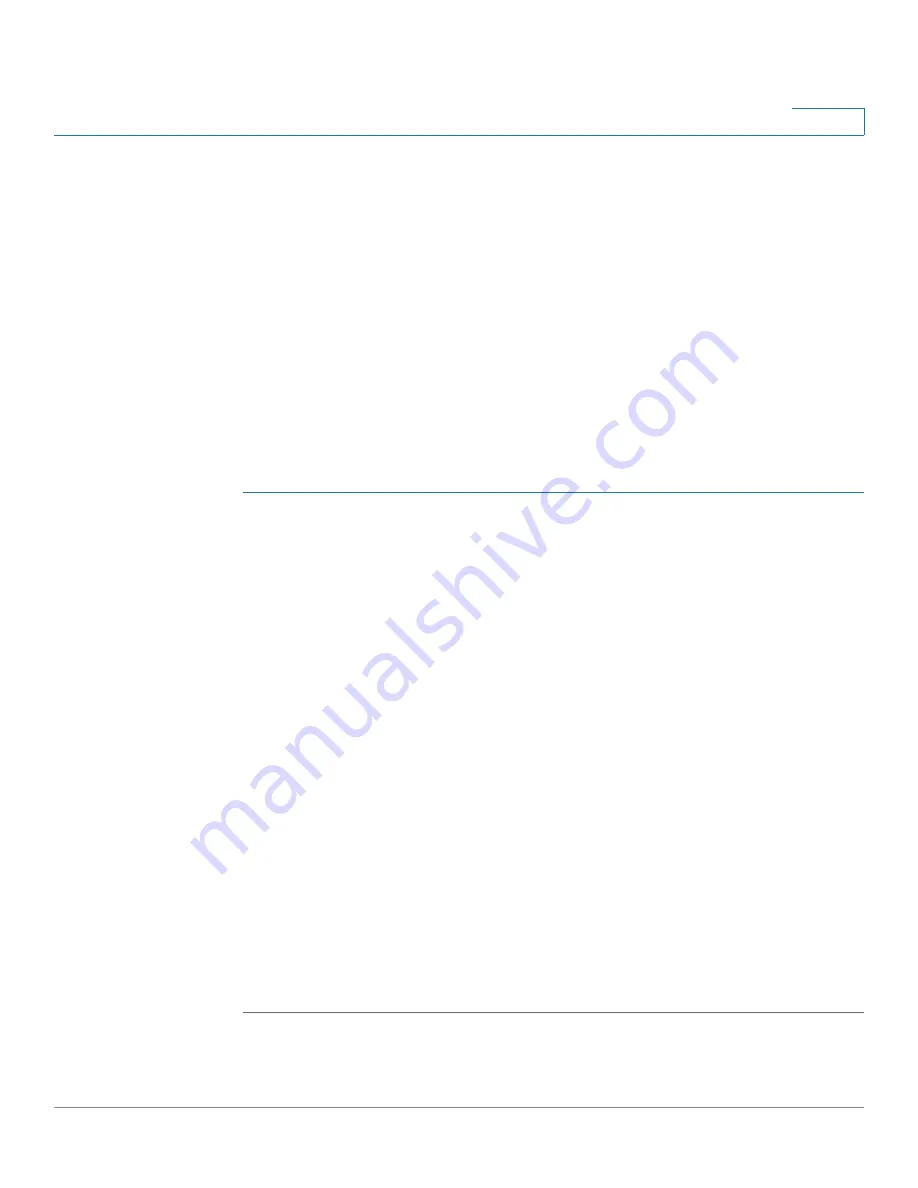
Ports and Trunks
Line (FXO) Ports
Cisco Unified Communications UC320W Administration Guide
36
4
•
When finished, click
Apply Now
to immediately apply the new settings. You
can check the new settings by placing calls through your FXO trunks. Make
additional adjustments, if needed.
•
To revert to the default settings, click
Set to Default
or
Reset
.
•
To close the window without applying any changes, click
Done
.
FXO Impedance Matching
IMPORTANT:
For testing, the trunk must be connected to a Cisco UC320W FXO
port. After the test, if you wish to connect the trunk to a Cisco SPA8800 instead,
you can input the recommended settings in the fields for the Cisco SPA8800. Take
care to ensure that you physically connect the trunk to the corresponding
SPA8800 port.
STEP 1
Connect an FXO trunk to an available port on the Cisco UC320W.
STEP 2
In the
Phone number for testing
box, enter an external phone number that you
can call and answer during the test. Enter the complete phone number, without
spaces or punctuation. No steering digit is required for an FXO call.
STEP 3
Choose the port where you connected the trunk. Refer to the port labels on the
device to ensure that you choose the correct port.
STEP 4
Click the
Start
button.the Cisco SPA
STEP 5
When your phone rings, answer it, and immediately press the Mute button. The
test will take about 5 minutes. When the status icon and recommended settings
appear, hang up your phone.
Note:
For more information about the status icons,
position your mouse pointer over the information button on the screen.
STEP 6
In the lower half of the screen, find the port where you want to use this trunk, and
enter the recommended settings. If you choose a port other than the tested port,
physically connect the trunk to the port now. Refer to the port labels on the device
to ensure that you connect the trunk to the correct port.
STEP 7
If needed, repeat the above steps for other trunks.
STEP 8
When finished with all tests, click the
Apply
button to immediately apply the new
settings. Alternatively, click the
Cancel
button to close this window without
applying any settings.






























