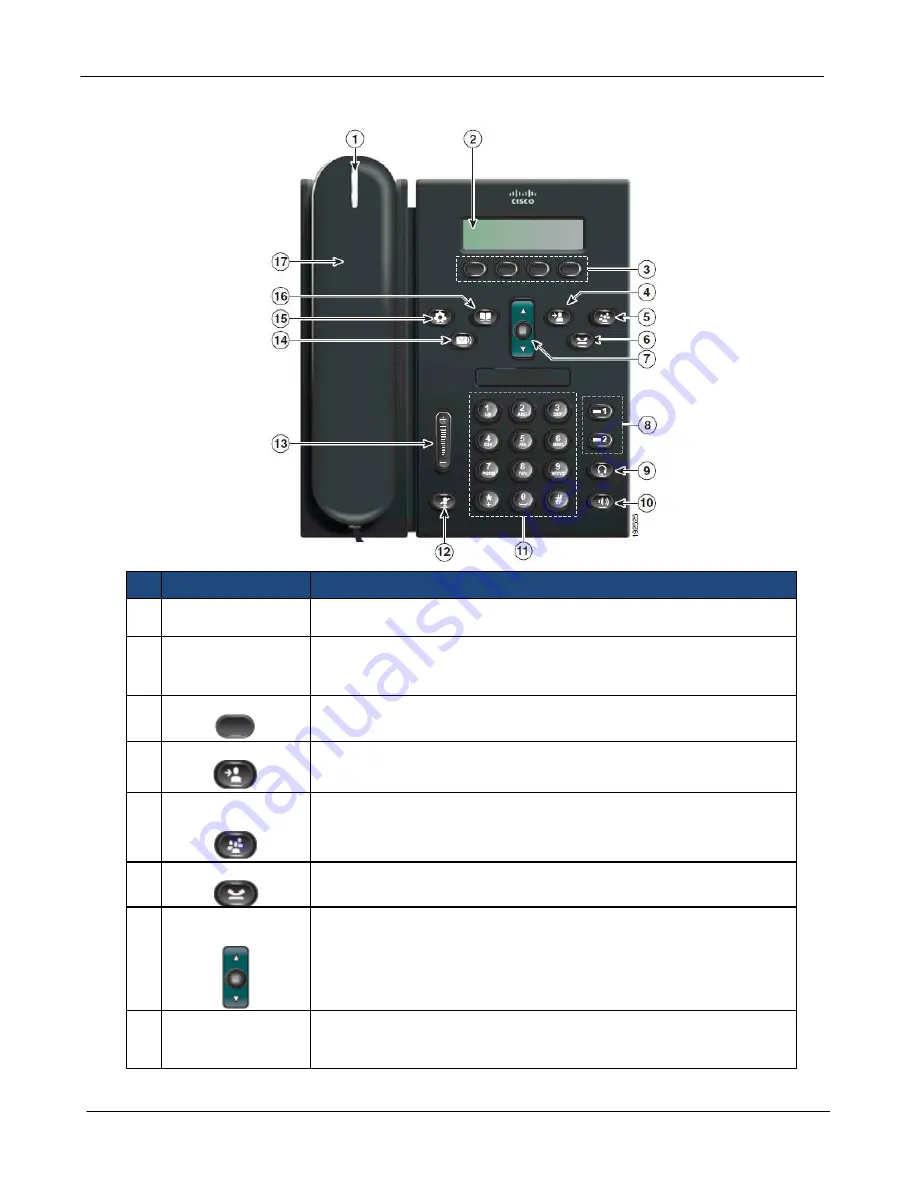
CLOUD VOICE S Service
– Cisco IP Phone 6921
Version 4.0
4
© 2018 WTT HK Limited, All Rights Reserved
2
Location of Control
Item
Description
1
Handset light strip Indicates an incoming call (flashing red) or new voice message
(steady red).
2
Phone screen
Shows information about your phone such as directory number,
active call and line status, softkey options, speed dials, placed
calls, and phone menu listings.
3
Softkey buttons
Depending on how your system administrator sets up the
phone, enable softkey options displayed on your phone screen.
4
Transfer button
Transfers a call.
5
Conference
button
Creates a conference call.
6
Hold button
Places an active call on hold.
7
Navigation bar
and Select button
The Navigation bar allows you to scroll through the menus and
highlighted items. When the phone is on-hook, displays phone
numbers from your Placed Call (up arrow) or your speed dials
(down arrow). The Select button (in the middle of the Navigation
bar) allows you to select a highlighted item.
8
Line 1 and Line 2
buttons
Line 1 button selects the primary phone line. Line 2 button will
be used when you have activated call waiting and the button will
be indicated for the new incoming call.





































