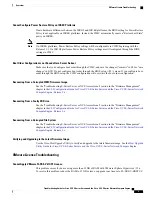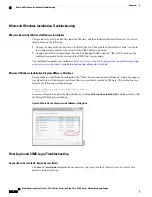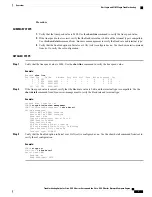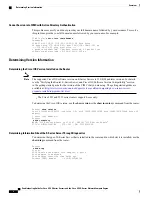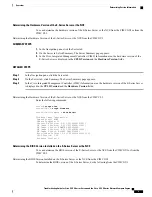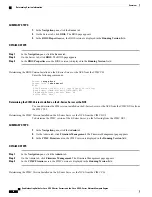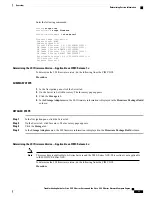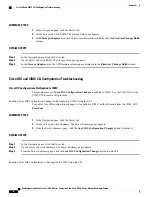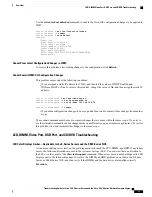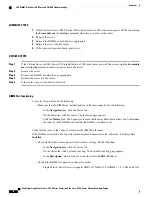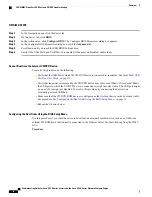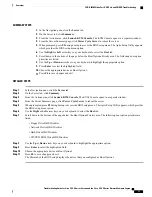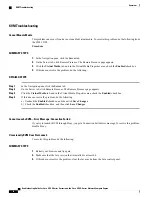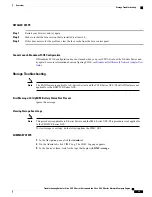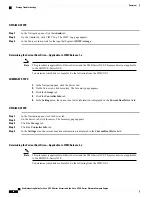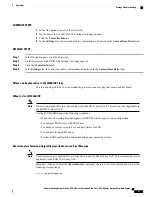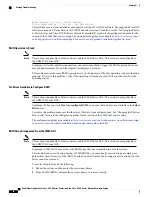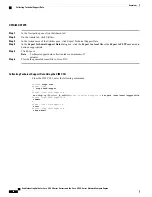SUMMARY STEPS
1.
In the Navigation pane, click the
Server
tab.
2.
On the Server tab, click
Summary
.
3.
From the Actions area, click
Launch KVM Console
. The KVM Console opens in a separate window.
4.
From the Server Summary page, click
Power Cycle Server
to reboot the server.
5.
When prompted, press
F2
during bootup to access the BIOS setup menu. The Aptio Setup Utility appears,
which provides the BIOS setup menu option.
6.
Use the
Right
or
Left
arrow keys on your keyboard to select the
Boot
tab.
7.
Scroll down to the bottom of the page below the Boot Options Priority area. The following boot option
priorities are listed:
8.
Use the
Up
or
Down
arrow keys on your keyboard to highlight the appropriate option.
9.
Press
Enter
to select the highlighted field.
10.
Choose the appropriate device as Boot Option 1.
11.
Press
F4
to save changes and exit.
DETAILED STEPS
Step 1
In the Navigation pane, click the
Server
tab.
Step 2
On the Server tab, click
Summary
.
Step 3
From the Actions area, click
Launch KVM Console
. The KVM Console opens in a separate window.
Step 4
From the Server Summary page, click
Power Cycle Server
to reboot the server.
Step 5
When prompted, press
F2
during bootup to access the BIOS setup menu. The Aptio Setup Utility appears, which provides
the BIOS setup menu option.
Step 6
Use the
Right
or
Left
arrow keys on your keyboard to select the
Boot
tab.
Step 7
Scroll down to the bottom of the page below the Boot Options Priority area. The following boot option priorities are
listed:
•
Floppy Drive BBS Priorities
•
Network Device BBS Priorities
•
Hard Drive BBS Priorities
•
CD/DVD ROM Drive BBS Priorities
Step 8
Use the
Up
or
Down
arrow keys on your keyboard to highlight the appropriate option.
Step 9
Press
Enter
to select the highlighted field.
Step 10
Choose the appropriate device as Boot Option 1.
Step 11
Press
F4
to save changes and exit.
The Main tab of the BIOS setup displays the device that you configured as Boot Option 1.
Troubleshooting Guide for Cisco UCS E-Series Servers and the Cisco UCS E-Series Network Compute Engine
17
Overview
LED, DIMM, Video Port, USB Port, and CD/DVD Troubleshooting
Содержание UCS E Series
Страница 27: ... 2017 Cisco Systems Inc All rights reserved ...