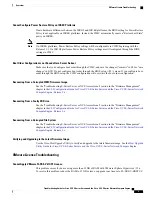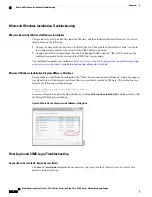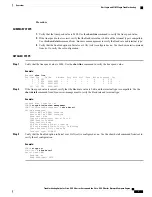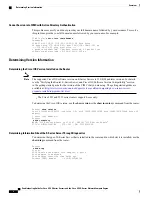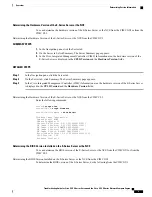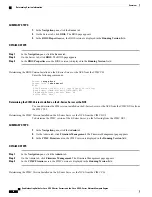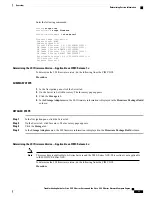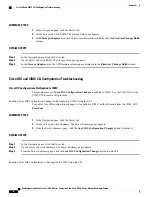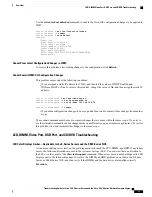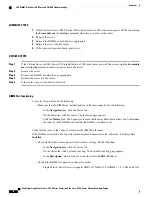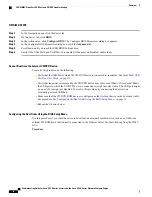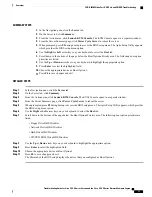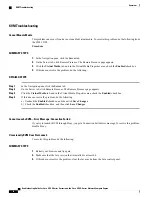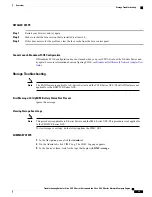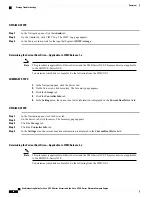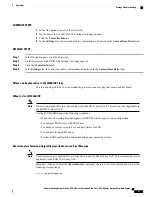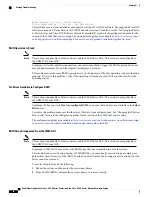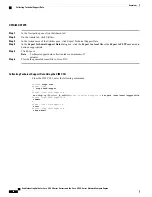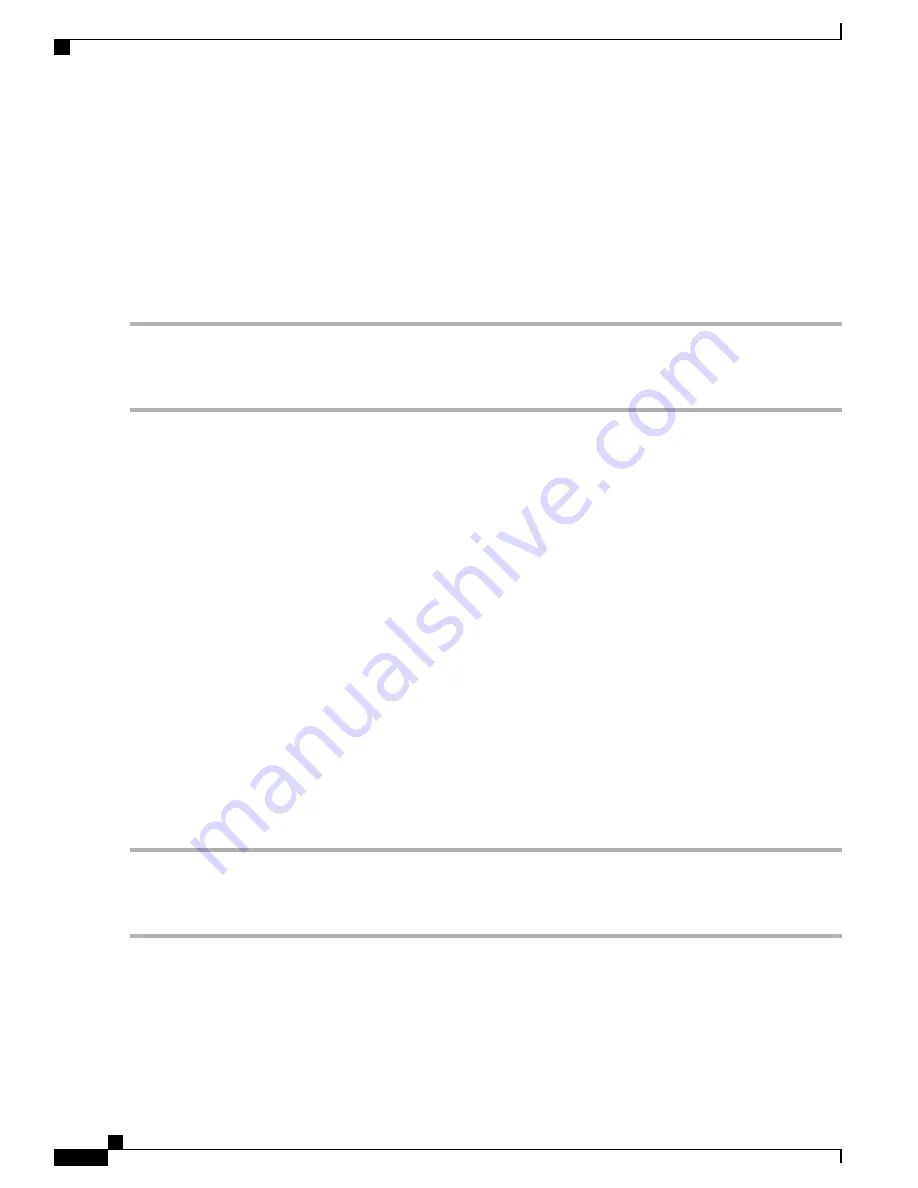
SUMMARY STEPS
1.
In the Navigation pane, click the Server tab.
2.
On the Server tab, click RAID. The Storage Cards page appears.
3.
In the
Storage Adapters
area, the LSI firmware information is displayed in the
Firmware Package Build
column.
DETAILED STEPS
Step 1
In the Navigation pane, click the Server tab.
Step 2
On the Server tab, click RAID. The Storage Cards page appears.
Step 3
In the
Storage Adapters
area, the LSI firmware information is displayed in the
Firmware Package Build
column.
Cisco IOS and CIMC CLI Configuration Troubleshooting
Cisco IOS Configurations Not Applied to CIMC
This problem occurs if
Lock IOS Configuration Changes
is enabled in CIMC. Use the CIMC GUI or the
CIMC CLI to resolve this problem.
Enabling Cisco IOS Configuration Changes to Be Applied to CIMC Using the GUI
To enable Cisco IOS configuration changes to be applied to CIMC, do the following from the CIMC GUI.
Procedure
SUMMARY STEPS
1.
In the Navigation pane, click the Server tab.
2.
On the Server tab, click Summary. The Server Summary page appears.
3.
From the Server Summary page, click the
Lock IOS Configuration Changes
button to unlock it.
DETAILED STEPS
Step 1
In the Navigation pane, click the Server tab.
Step 2
On the Server tab, click Summary. The Server Summary page appears.
Step 3
From the Server Summary page, click the
Lock IOS Configuration Changes
button to unlock it.
Enabling Cisco IOS Configuration to Be Applied to CIMC Using the CLI
Troubleshooting Guide for Cisco UCS E-Series Servers and the Cisco UCS E-Series Network Compute Engine
12
Overview
Cisco IOS and CIMC CLI Configuration Troubleshooting
Содержание UCS E Series
Страница 27: ... 2017 Cisco Systems Inc All rights reserved ...