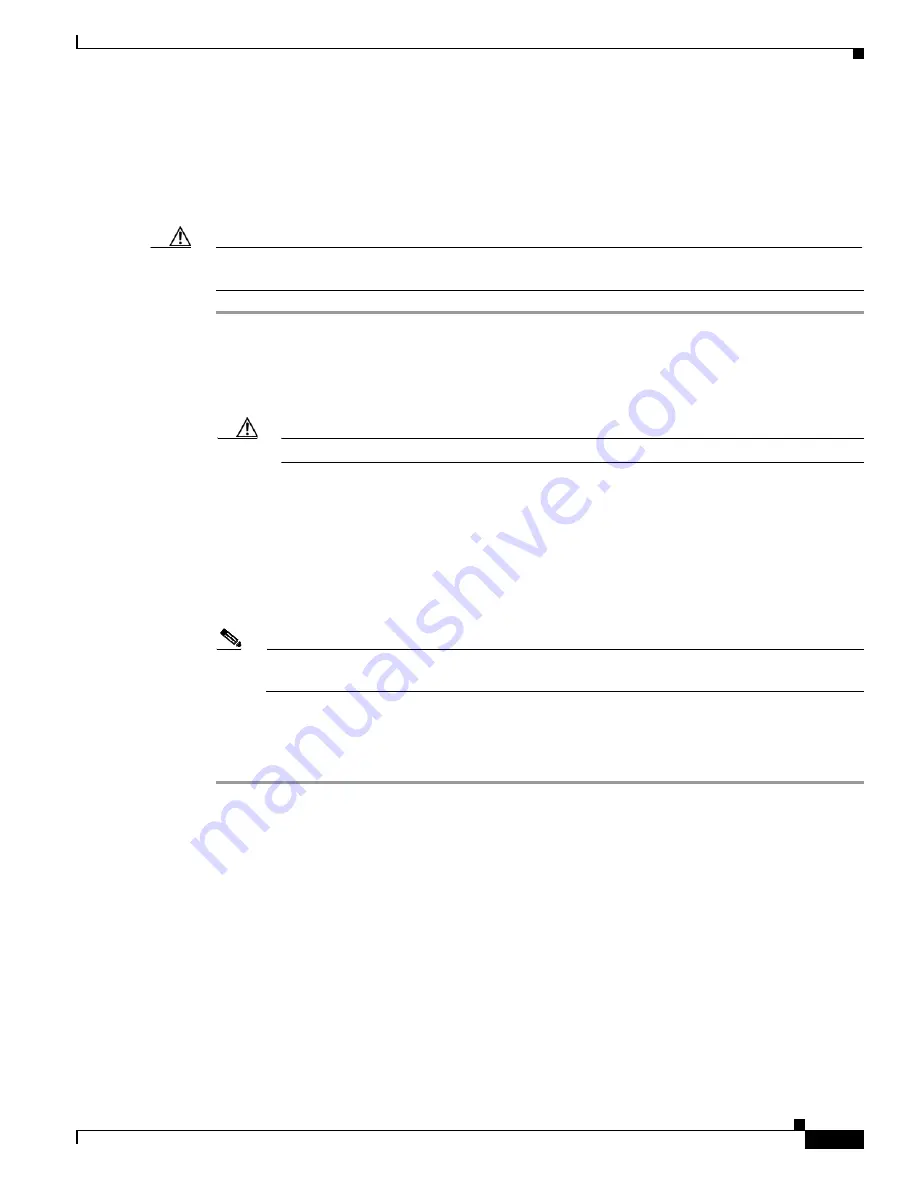
2-21
Cisco UCS C240 Server Installation and Service Guide
OL-25761-01
Chapter 2 Installing the Server
Service Headers and Jumpers
Using the Clear CMOS Header J2065
See
Figure 2-7
for the location of this header. You can jumper this header to clear the server’s CMOS
settings in the case of a system hang. For example, if the server hangs because of incorrect settings and
does not boot, use this jumper to invalidate the settings and reboot with defaults.
Caution
Clearing the CMOS removes any customized settings and might result in data loss. Make a note of any
necessary customized settings in the BIOS before you use this clear CMOS procedure.
Step 1
Power off the server as described in
Shutting Down and Powering Off the Server, page 3-7
.
Step 2
Disconnect all power cords from the power supplies.
Step 3
Slide the server out the front of the rack far enough so that you can remove the top cover. You might have
to detach cables from the rear panel to provide clearance.
Caution
If you cannot safely view and access the component, remove the server from the rack.
Step 4
Remove the top cover as described in
Removing and Replacing the Server Top Cover, page 3-8
.
Step 5
Remove PCIe riser 1 and set it aside to provide clearance for accessing the header. See
Replacing a PCIe
Riser, page 3-38
. You do not have to remove any cards from the riser.
Step 6
Move the shorting jumper to pins 2 and 3 of the J2065 header (see
Figure 2-7
).
Step 7
Wait for 30 seconds.
Step 8
Move the shorting jumper from header pins 2 and 3, back to its default position on pins 1 and 2.
Note
If you do not move the jumper, the CMOS settings are reset to the default every time that you
power-cycle the server.
Step 9
Replace PCIe riser 1 to its position. See
Replacing a PCIe Riser, page 3-38
.
Step 10
Replace the top cover, replace the server in the rack, replace power cords and any other cables, then
power on the server by pressing the
Power
button.
















