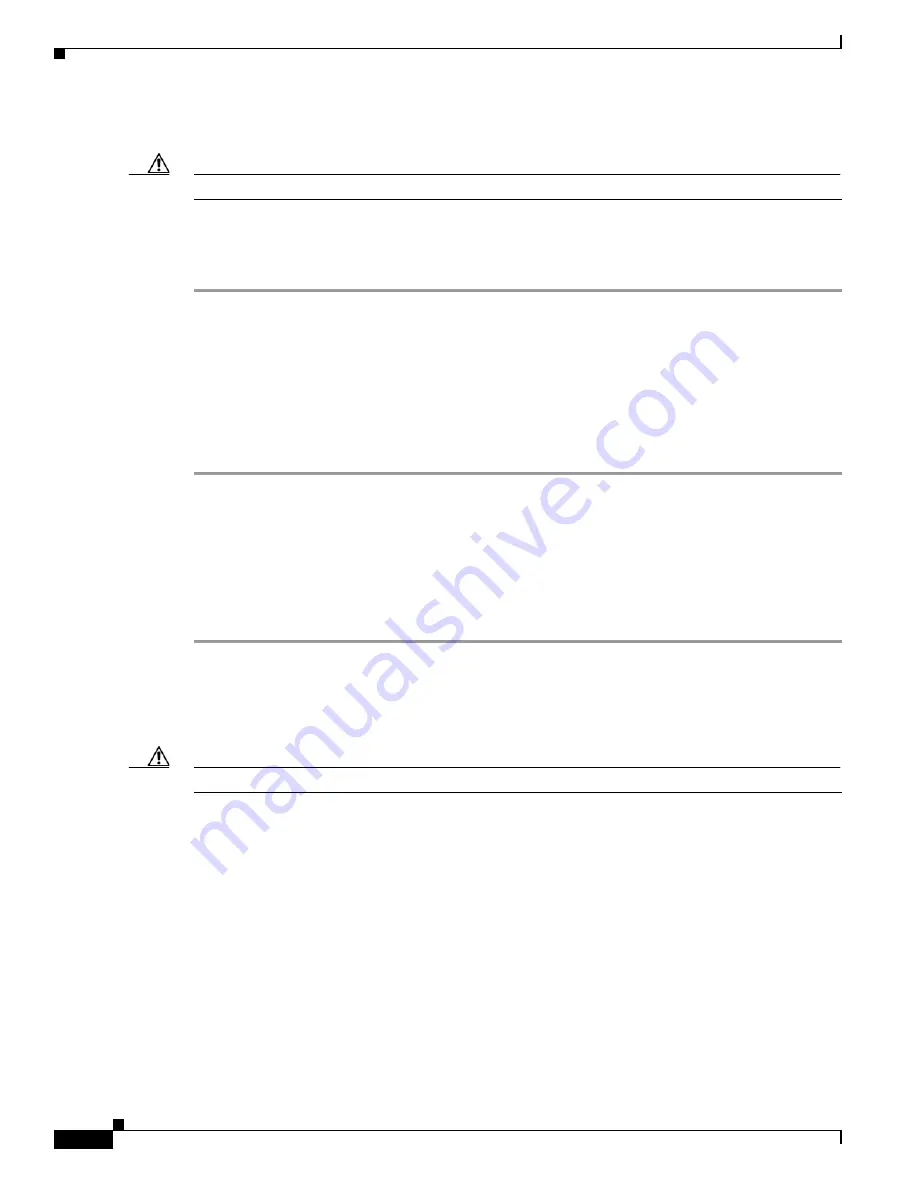
3-38
Cisco UCS C220 M4 Server Installation and Service Guide
OL-32473-01
Chapter 3 Maintaining the Server
Installing or Replacing Server Components
Enabling or Disabling the Internal USB Port
Caution
We do not recommend that you hot-swap the internal USB drive while the server is powered on.
The factory default is for all USB ports on the server to be enabled. However, the internal USB port can
be enabled or disabled in the server BIOS. See
for the location of the USB port on the
motherboard.
Step 1
Enter the BIOS Setup Utility by pressing the
F2
key when prompted during bootup.
Step 2
Navigate to the
Advanced
tab.
Step 3
On the Advanced tab, select
USB Configuration
.
Step 4
On the USB Configuration page, select
USB Ports Configuration
.
Step 5
Scroll to
USB Port: Internal
, press
Enter
, and then choose either
Enabled
or
Disabled
from the dialog
box.
Step 6
Press
F10
to save and exit the utility.
Replacing a Cisco Modular RAID Controller Riser (Internal Riser 3)
The server has a dedicated internal riser 3 that is only used for the Cisco modular RAID controller card.
This riser plugs into a dedicated motherboard socket and provides a horizontal socket for the Cisco
modular RAID controller card.
Step 1
Prepare the server for component installation:
a.
Power off the server as described in
Shutting Down and Powering Off the Server, page 3-8
.
b.
Slide the server out the front of the rack far enough so that you can remove the top cover. You might
have to detach cables from the rear panel to provide clearance.
Caution
If you cannot safely view and access the component, remove the server from the rack.
c.
Remove the top cover as described in
Removing and Replacing the Server Top Cover, page 3-9
Step 2
Remove the existing RAID controller riser (see
):
a.
If the existing riser has a card in it, disconnect the SAS cable from the card.
b.
Lift the riser straight up to disengage the riser from the motherboard socket. The riser bracket must
also lift off of two pegs that hold it to the inner chassis wall.
c.
Set the riser upside down.
d.
Remove the card from the riser. Loosen the single thumbscrew that secures the card to the riser
bracket and then pull the card straight out from its socket on the riser (see
).
Step 3
Install a new RAID controller riser:
a.
Install your RAID controller card into the new riser. See






























