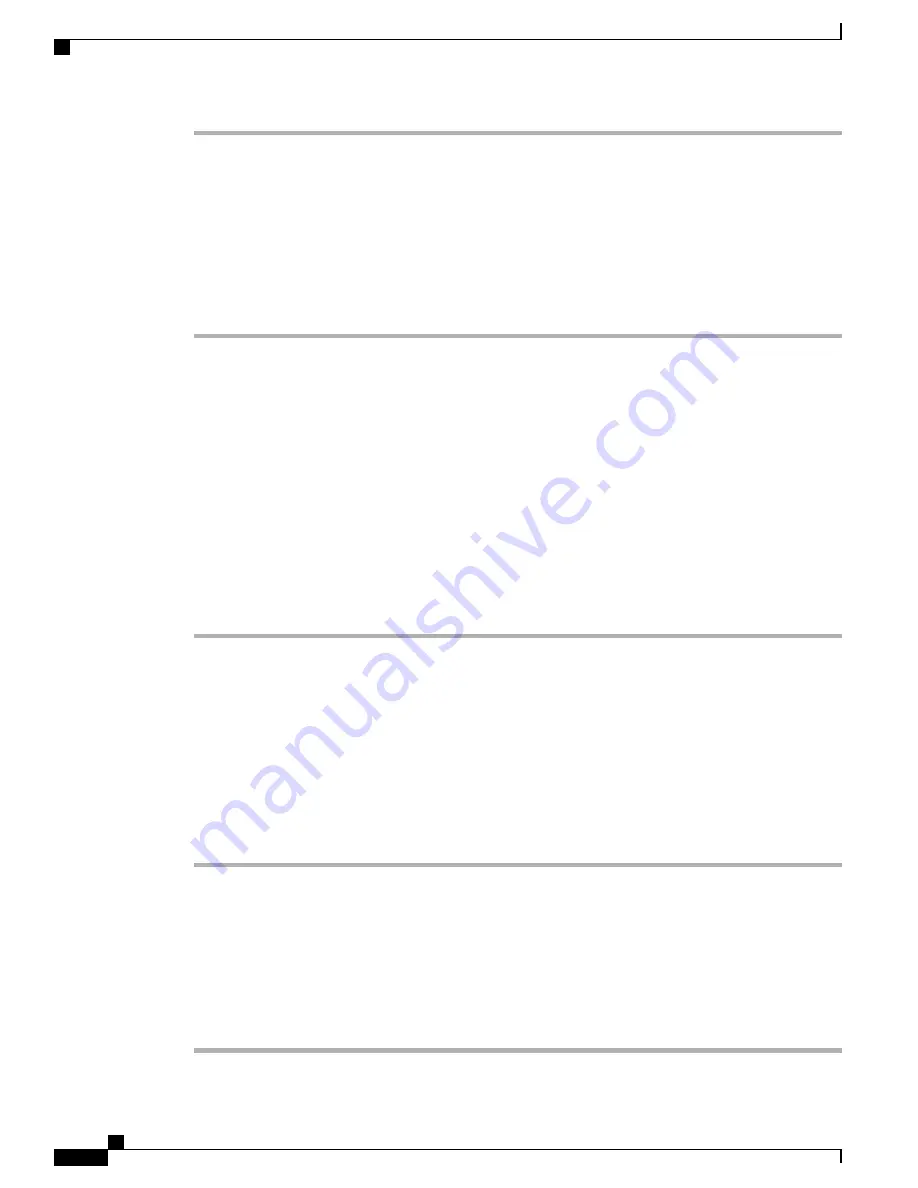
What to Do Next
Activate the server BIOS firmware.
2. Activating the Server BIOS Firmware
Procedure
Step 1
In the
Navigation
pane, click
Equipment
.
Step 2
On the
Equipment
tab, expand
Equipment
>
Chassis
>
Chassis Number
>
Servers
.
Step 3
Click the
Name
of the server for which you want to activate the BIOS firmware.
Step 4
On the
Properties
page in the
Inventory
tab, click
Motherboard
.
Step 5
In the
Actions
area, click
Activate BIOS Firmware
.
Step 6
In the
Activate Firmware
dialog box, do the following:
a) Select the appropriate server BIOS version from the
Version To Be Activated
drop-down list.
b) If you want to set only the start-up version and not change the version running on the server, check
Set
Startup Version Only
.
If you configure
Set Startup Version Only
, the activated firmware moves into the pending-next-reboot
state and the server is not immediately rebooted. The activated firmware does not become the running
version of firmware until the server is rebooted.
c) Click
OK
.
What to Do Next
Update the NVIDIA drivers.
3. Updating the NVIDIA Drivers
After you update the server BIOS, you can install NVIDIA drivers to your hypervisor virtual machine.
Procedure
Step 1
Install your hypervisor software on a computer. Refer to your hypervisor documentation for the installation
instructions.
Step 2
Create a virtual machine in your hypervisor. Refer to your hypervisor documentation for instructions.
Step 3
Install the NVIDIA drivers to the virtual machine. Download the drivers from
Step 4
Restart the server.
Step 5
Check that the virtual machine is able to recognize the NVIDIA card. In Windows, use the
Device Manager
and look under
Display Adapters
.
Cisco UCS B200 M5 Blade Server Installation and Service Note
62
NVIDIA Licensing Information
2. Activating the Server BIOS Firmware

















