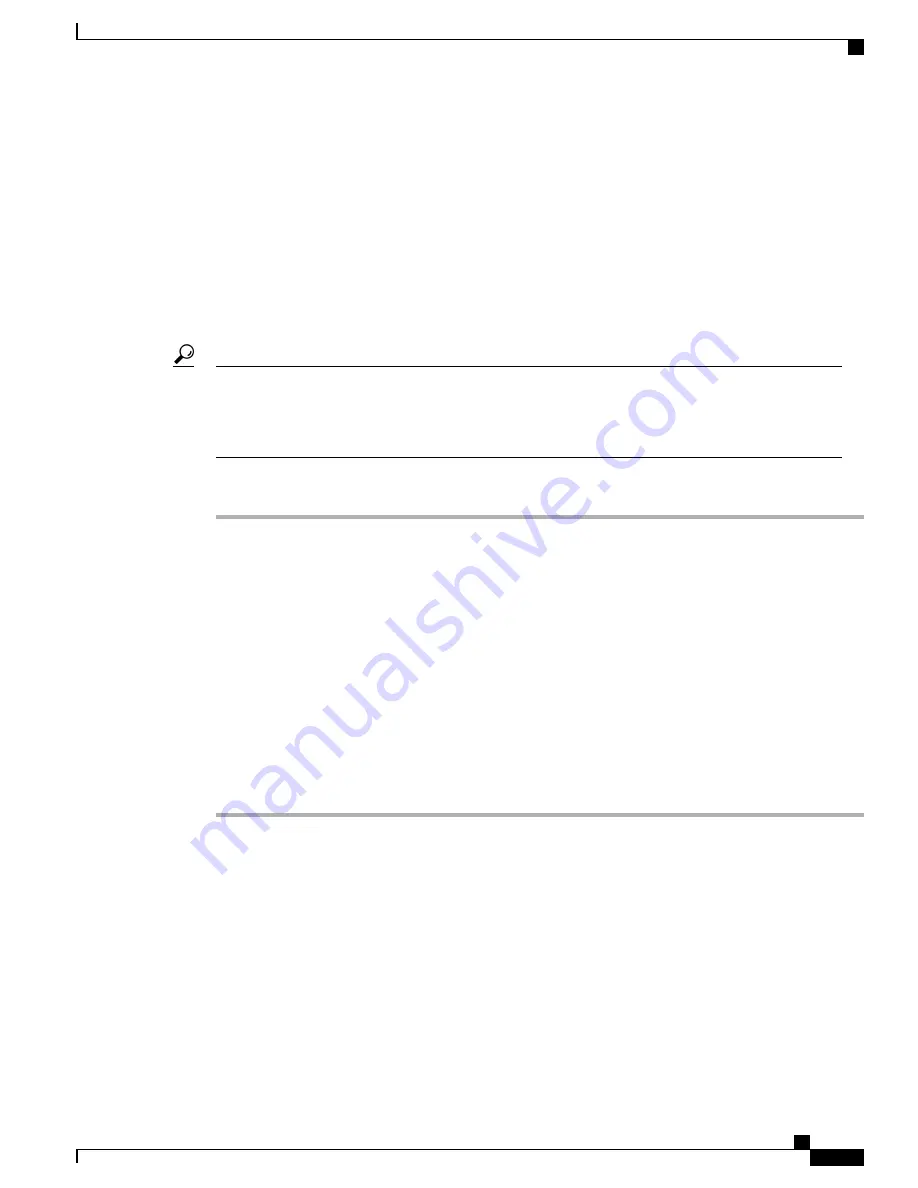
Server Configuration
Cisco UCS blade servers should be configured and managed using Cisco UCS Manager. For details, see the
Configuration Guide
for the version of Cisco UCS Manager that you are using. The configuration guides are
available at the following URL:
http://www.cisco.com/en/US/products/ps10281/products_installation_and_
configuration_guides_list.html
Powering Off a Blade Server Using the Power Button
You can also shut down servers remotely using Cisco UCS Manager or CIMC. For details, see the
Configuration Guide
for the version of Cisco UCS Manager that you are using. The configuration guides
are available at the following URL:
http://www.cisco.com/en/US/products/ps10281/products_installation_
and_configuration_guides_list.html
Tip
Procedure
Step 1
If you are local to the server, check the color of the
Power Status
LED for each server in the chassis that you
want to power off.
•
Green indicates that the server is running and must be shut down before it can be safely powered off.
Go to Step 2.
•
Amber indicates that the server is already in standby mode and can be safely powered off. Go to Step 3.
Step 2
Press and release the
Power
button, then wait until the
Power Status
LED changes to amber.
The operating system performs a graceful shutdown and the server goes to standby mode.
To avoid data loss or damage to your operating system, you should always invoke a graceful
shutdown of the operating system.
Caution
Step 3
(Optional) If you are shutting down all blade servers in a chassis, disconnect the power cords from the chassis
to completely power off the servers.
Step 4
Remove the appropriate servers from the chassis.
Removing a Blade Server
Using UCS Manager, decommission the server before physically removing the server. To remove a blade
server from the chassis, follow these steps:
Cisco UCS B200 M4 Blade Server Installation and Service Note
9
Installing a Blade Server
Server Configuration






























