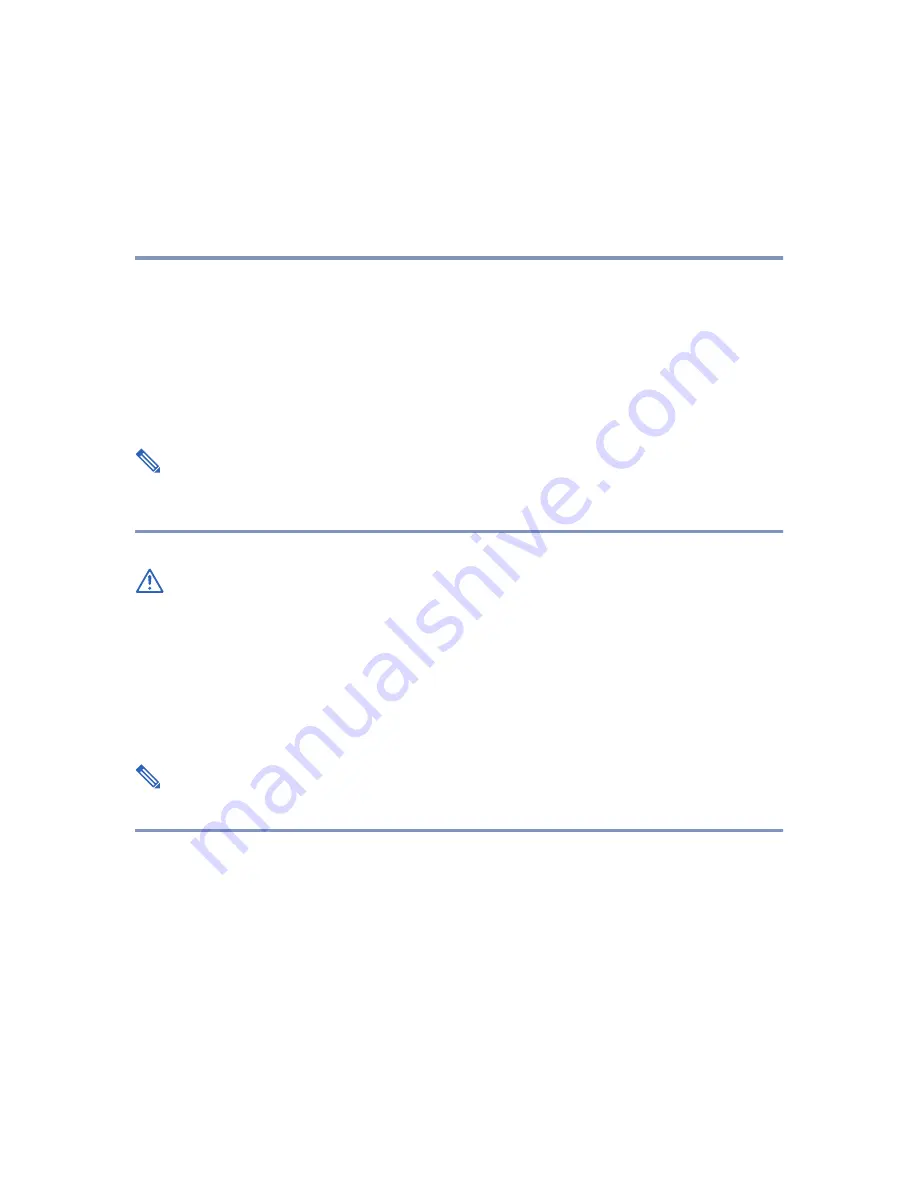
8
Step 1
Obtain the telephone number assignments for each voice port from your service provider, and
label each telephone, modem, or fax device with its assigned number.
Step 2
Connect the RJ-11 end of this cable to the appropriate voice port (labeled “V1+V2” or “V2”)
on the rear panel of the Cisco uBR925 Cable Access Router. Press the cable firmly into the
receptacle.
Step 3
Connect the other end of the cable to the telephone, modem, or fax device that has been given
the number assigned for that voice port. Press the cable firmly into the receptacle.
Step 4
Repeat Steps 2 and 3 to connect a second telephone, modem, or fax device to the other voice
port.
Note
The V1+V2 connector supports either a single-line or a two-line analog telephone that
uses a four-wire connection. If using a two-line telephone, the second line behaves as if it
were a single-line telephone plugged into the V2 voice port; you can then plug a second
device in to the V2 port and use it as an extension to the second line telephone.
Caution
Do not plug the Cisco uBR925 Cable Access Router into any RJ-11 jack in your
home, unless otherwise instructed by your service provider. The cable access router must not
be plugged in to the Public Telephone Switched Network (PTSN) or in to any jack that is
connected to the PTSN—doing so will damage the cable access router.
Connecting to the Computer (Ethernet, optional)
These steps connect the Ethernet port on the Cisco uBR925 Cable Access Router to a computer using
an Ethernet network adapter card. This is required only when you are using the Ethernet port to
connect the cable access router to a computer; if you are using the USB port, see the next section.
Note
Do not proceed with these steps if your computer does not have a working Ethernet
interface. If necessary, install an Ethernet network adapter card according to the
manufacturer’s instructions before proceeding.
Step 1
Plug one end of the supplied straight-through Ethernet cable to any of the four RJ-45
connectors labeled Ethernet on the rear panel of the Cisco uBR925 Cable Access Router.
Step 2
Plug the other end of the Ethernet cable into the RJ-45 connector on your computer’s Ethernet
network adapter.
Step 3
Verify that the appropriate Ethernet Link LED (numbered 1 to 4) on the front panel of the
Cisco uBR925 Cable Access Router is on. If this LED does not come on, check that the
Ethernet cable is plugged into the correct RJ-45 connector on your computer and that the























