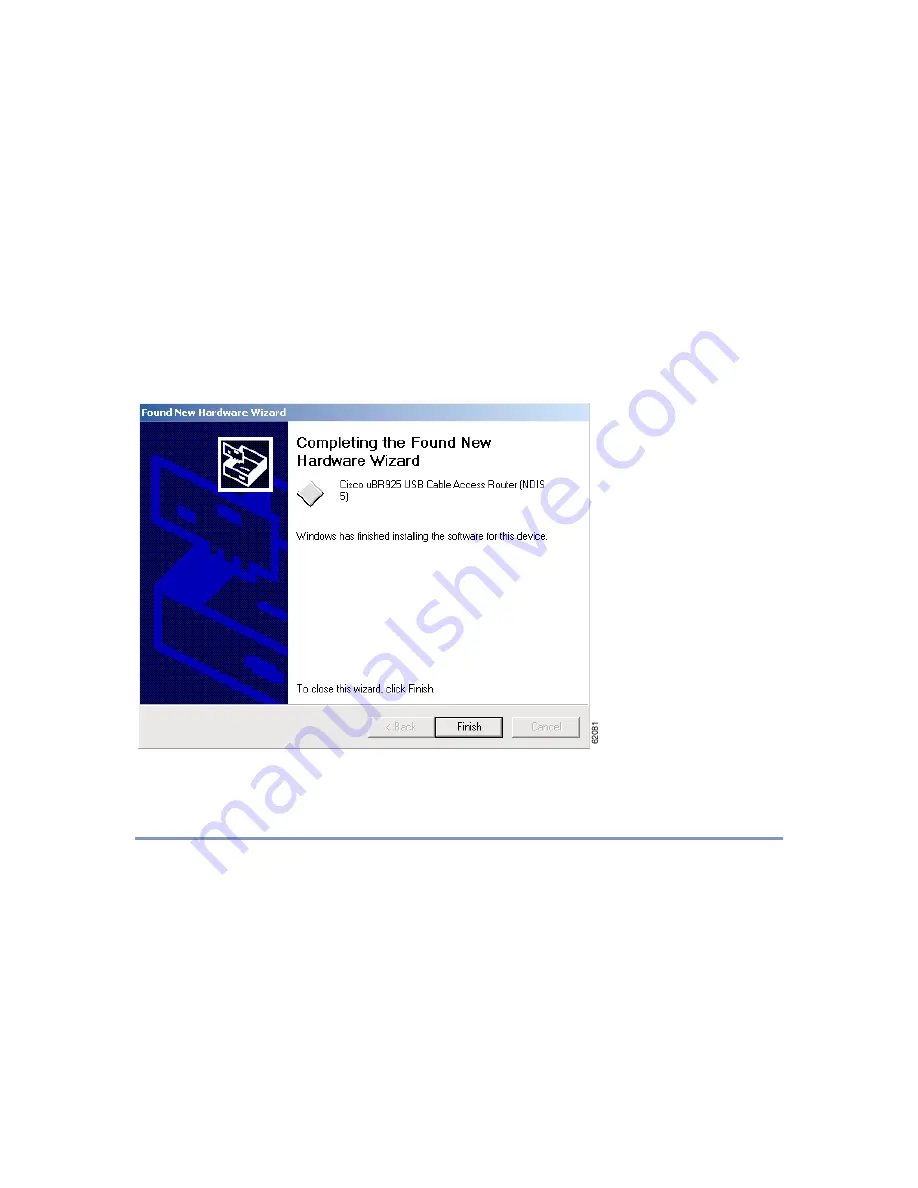
16
Step 8
The Windows software prompts how and where it should search for the required drivers.
Choose the “Search for a suitable driver” option (or “Search for the best driver”) and click
Next to continue. Then choose the CD-ROM drive and click Next to continue.
Step 9
After installing the TCP/IP drivers, Windows displays the following status window. Click
Finish to continue. (See Figure 11.)
Figure 11
Windows Networking Driver Installation Complete
Step 10
The Windows software completes installing the USB driver software and prompts you to
restart your PC. Click Yes to restart your PC, which will activate the driver and begin
communications with the Cisco uBR925 Cable Access Router.
This concludes the installation procedures for the Cisco uBR925 Cable Access Router when using USB
connectivity—no further configuration is needed. If, however, you are also using Ethernet connectivity
to connect to the Cisco uBR925 Cable Access Router, proceed to the next section to configure the
TCP/IP software for Ethernet networking.






























