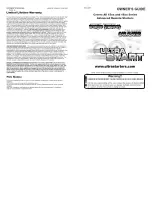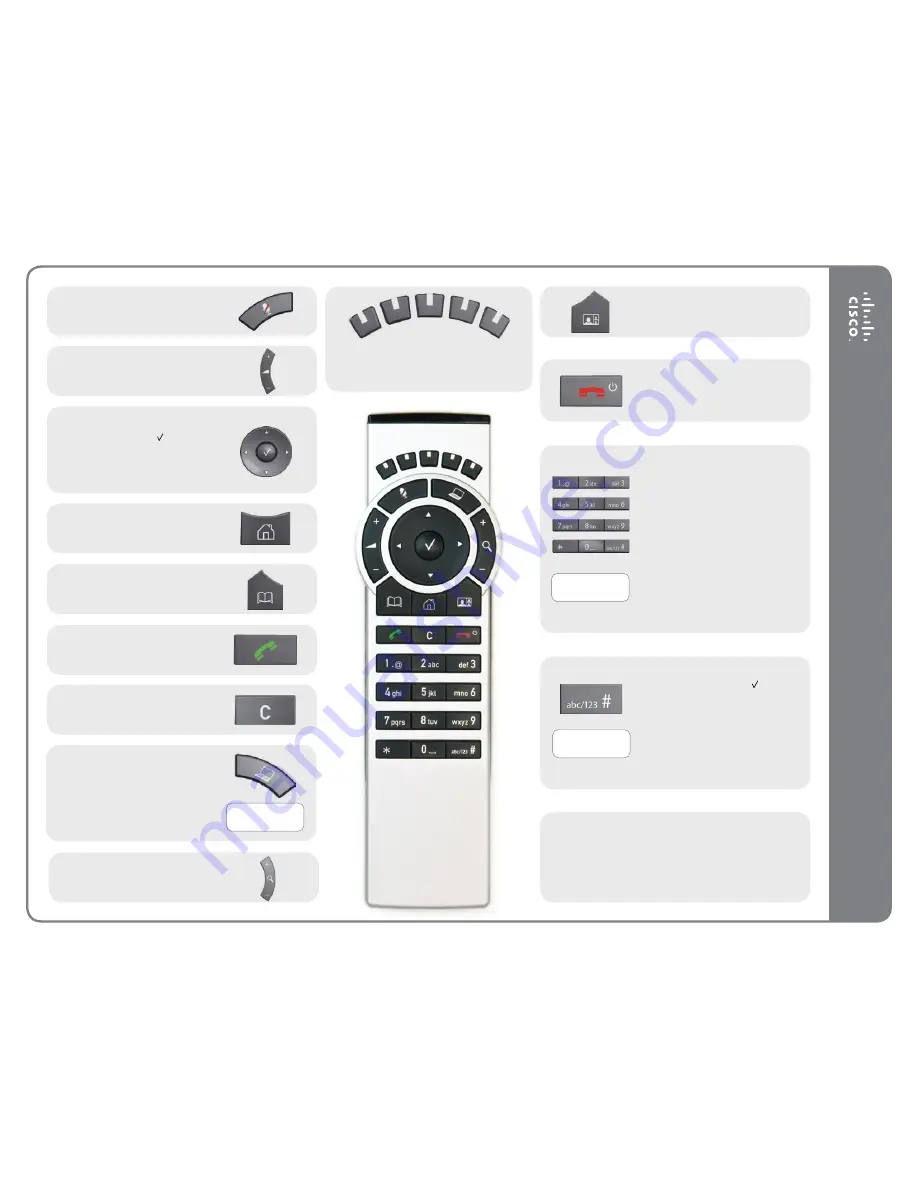
Q
ui
ck R
efe
re
nc
e G
ui
de T
RC 5
Microphone On/Off.
Adjust loudspeaker volume.
Use the
Arrow
keys to navigate in the
menus and the center key to confirm
your choice or selection.
When no menu is open,
Arrow
keys
can be used to move the camera.
Use this key to display the
Main
menu
on the screen.
Use this key to display the
Phone
book
(your contacts) on the screen.
Place a call.
Use this key to remove characters in
a text field.
Switch to show PC screen on the
system. Press again to go back to the
main camera.
Open the
Presentation menu
to
select other sources.
Press and hold
Press and hold
Press and hold
These keys correspond to the five context
sensitive softkeys along the bottom
of the screen.
Use this key to change the layout on
the screen.
Use this key to end an ongoing call.
Outside a call, press and hold to enter
the standby mode.
Use the keypad to enter letters and
numbers, as with a mobile phone.
Press a key repeatedly to access the
characters displayed on each key.
Press and hold the
#
key to switch
between touch tone mode (press
and hold), lower case characters and
numbers.
Use this key to enter touch tone mode
(DTMF) in a call. Press the key when
done.
When entering text this key is used to
toggle between upper and lower case
letters.
Press and hold to change between
characters and numerics.
Waking up the system
Grab the remote control and make sure your hand
touches the rubber line sensors located on both sides of
the remote control, or just touch any key on the remote
control.
Zoom the camera.
D14844.01 May 2011