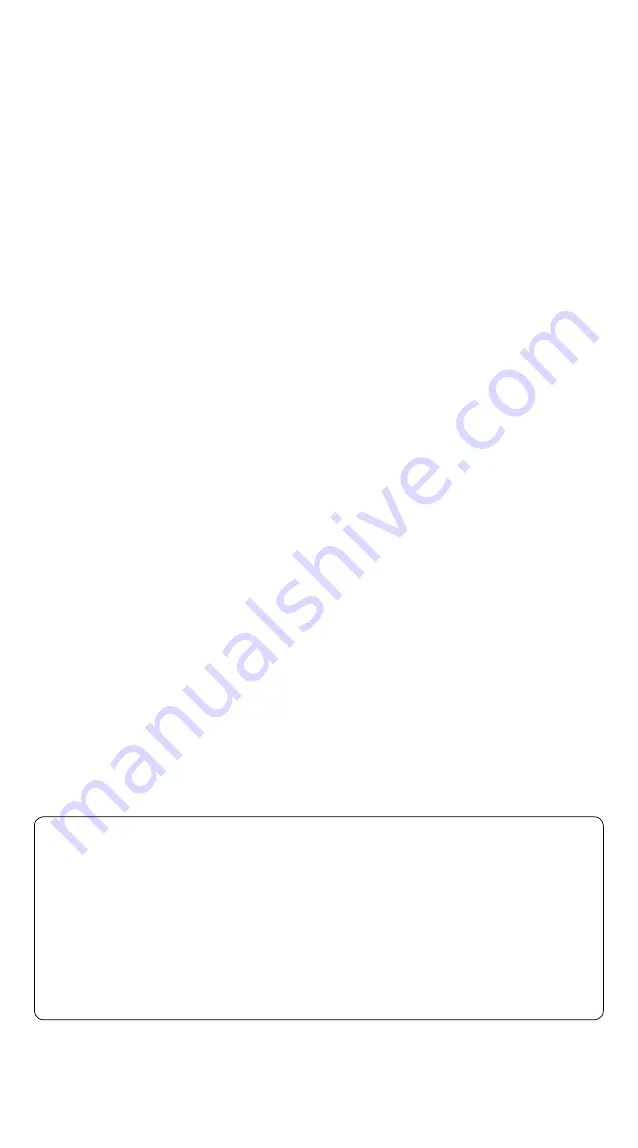
— 2 —
This box contains:
•
Cisco TelePresence Touch 8” with cable (7.5 m / 25 ft)
•
Power adapter
•
Power cable (1.8 m / 6 ft) (included when Touch is shipped as a stand-alone unit)
•
Shielded Ethernet cable (5 m / 16 ft)
•
Cleaning cloth
Safety requirement
You have to use a shielded Ethernet cable (as supplied).
User documentation
User documentation for Cisco TelePresence products, including compliance and
safety information, is found on
http://www.cisco.com/go/telepresence/docs
.
A Class declaration
WARNING
This is a class A product. In a domestic environment this product may cause radio
interference in which case the user may be required to take adequate measures.
A
级声明
(A Class product declaration)
本产品为
A
级
ITE
,在其使用说明,铭牌等显著位置中已包含如下内容的声明
(We declare here that the subject product is A class ITE product, and the
following statement is clearly marked in the user manual or nameplate):
声明所在位置
(Position of the Declaration):
使用说明
User Manual
铭牌
Nameplate
申请号
(Application No.)
:
申请人
(Applicant):
型号
(Model Number)
:
签字
/
盖章
Signature/Stamp:
日期
Date:
警告
此为
A
级产品。在生活环境中,该产品可能会造成无线电干扰。在这种
情况下,可能需要用户对干扰采取切实可行的措施。
WARNING:
This is a class A product. In a domestic environment this
product may cause radio interference in which case the user may be
required to take adequate measures.








