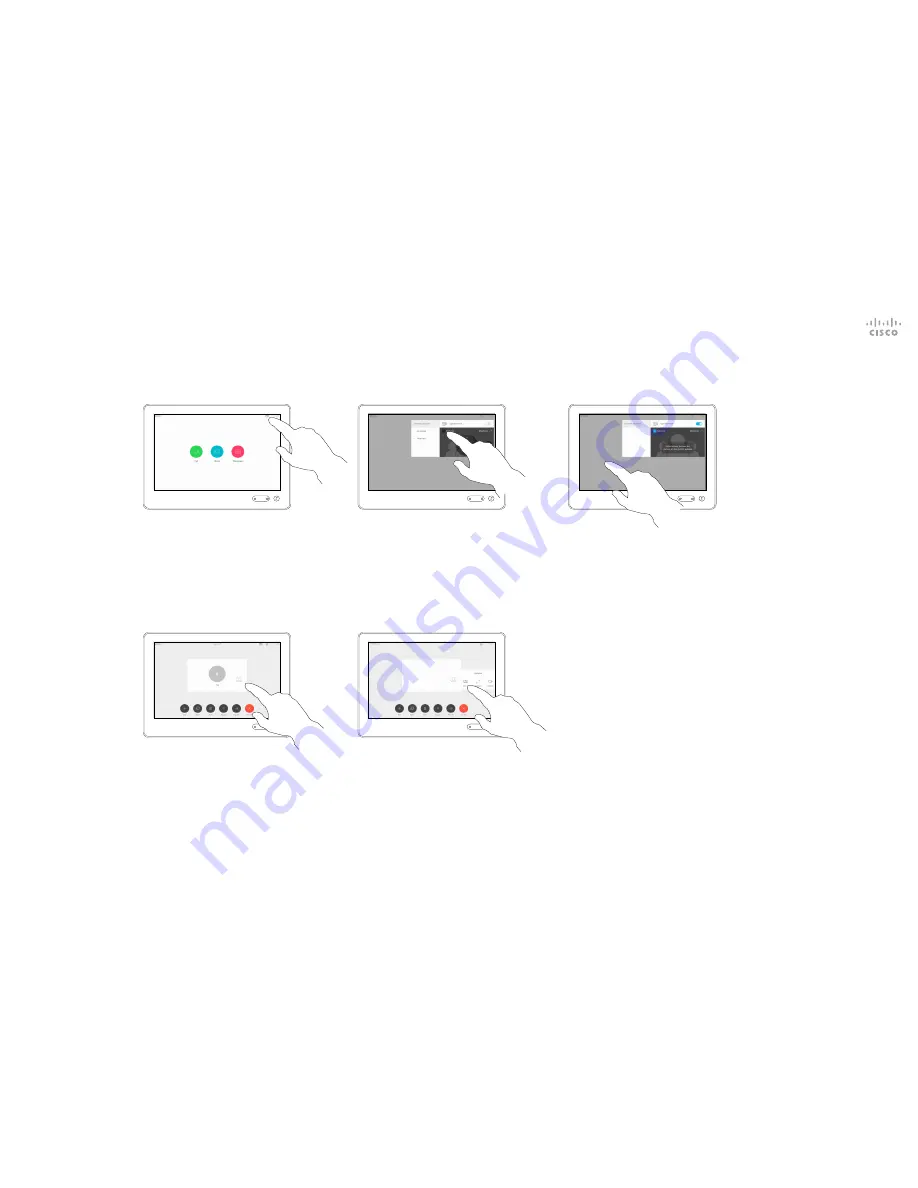
D1534509 Cisco TelePresence User Guide
Systems using Touch10
Produced: March 2018 for CE9.3
All contents © 2010–2018
Cisco Systems, Inc. All rights reserved
39
Camera
Manage Selfview
The Selfview shows what others see
from your video system. You will
normally use it to confirm that they
see what you want them to see.
The Selfview appears as a PiP
(Picture-in-Picture), but also in full
screen (see the next page).
The position of Selfview PiP can be
changed anytime, be it in a call or
outside a call. For details on this see
two pages ahead.
About Editing Presets
If you want to turn the selfview off,
while in a call, tap the Selfview avatar,
as shown.
To turn the selfview on, in a call, do as
explained above (Outside a call).
In a call or outside a call (shown here),
tap
Camera
.
Tap
Selfview
to turn it on.
You may now resize the selfview
image (see the following page for
more), or control the camera’s pan,
tilt and zoom (see the previous page
for more).
Repeat to turn it off again.
Tap
Turn off
, as shown.
1
2
3
1
2
Outside a call
In a call
Tap anywhere outside the menu when
you’re done.





















