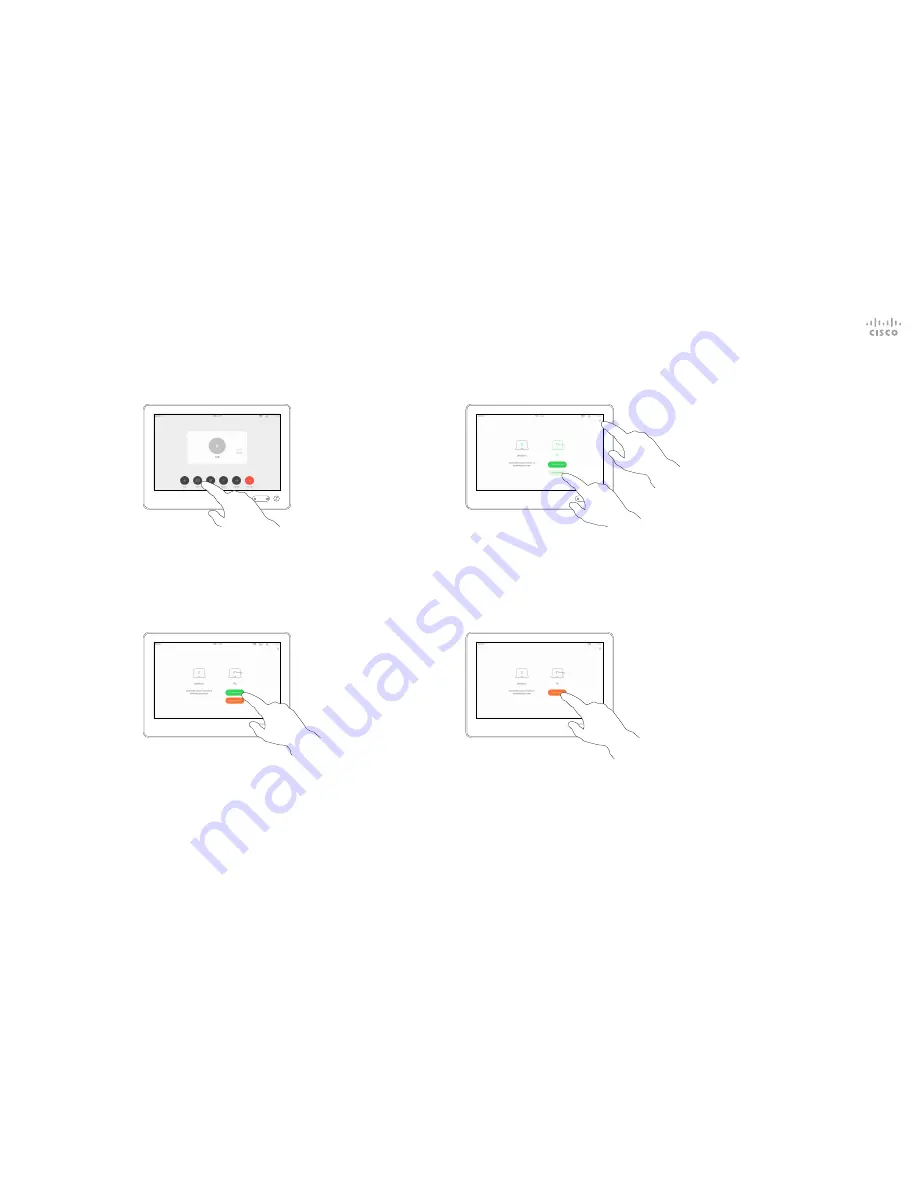
D1534509 Cisco TelePresence User Guide
Systems using Touch10
Produced: March 2018 for CE9.3
All contents © 2010–2018
Cisco Systems, Inc. All rights reserved
23
Your video system supports the
ability to show presentations in a
video call.
If your source device has been
Intelligent Proximity enabled, just
switch on Proximity on your device,
let your device pair with the video
system and you will be able to share
content wirelessly.
Observe that you may change
the layout of the screen during
presentations, see the following
pages for more on this.
Note!
Your system may have been
configured to let one of the video
input connectors of your video
system share HDCP protected
content, thus allowing you to watch
video through Google ChromeCast,
AppleTV or a HD TV decoder etc.
This feature is available outside calls
only.
If you attempt to share content
through this specific video connector
while in a call, no content sharing will
take place. Instead, the part of the
screen normally allocated to content
sharing will turn black in order to
maintain the HDCP regime.
This will apply to any content you
attempt to share in a call via this
input connector — be it HDCP
protected or not.
Sharing Content In a Call
Content Sharing
About Content Sharing
1
2
3
Connect the source to the video system
with a suitable cable, make sure it has been
switched on and tap
Share
.
4
To discontinue sharing content with the
remote participants, tap
Stop sharing
.
To discontinue the preview, tap
Stop preview
.
To share content with the remote participants, tap
Share in call
.
Tap
Local preview
to view the content to
be shared on your own video system only.
This will not be shared with the remote
participants.
Tap the X in the upper right corner, as
shown, to return to the previous display.
















































