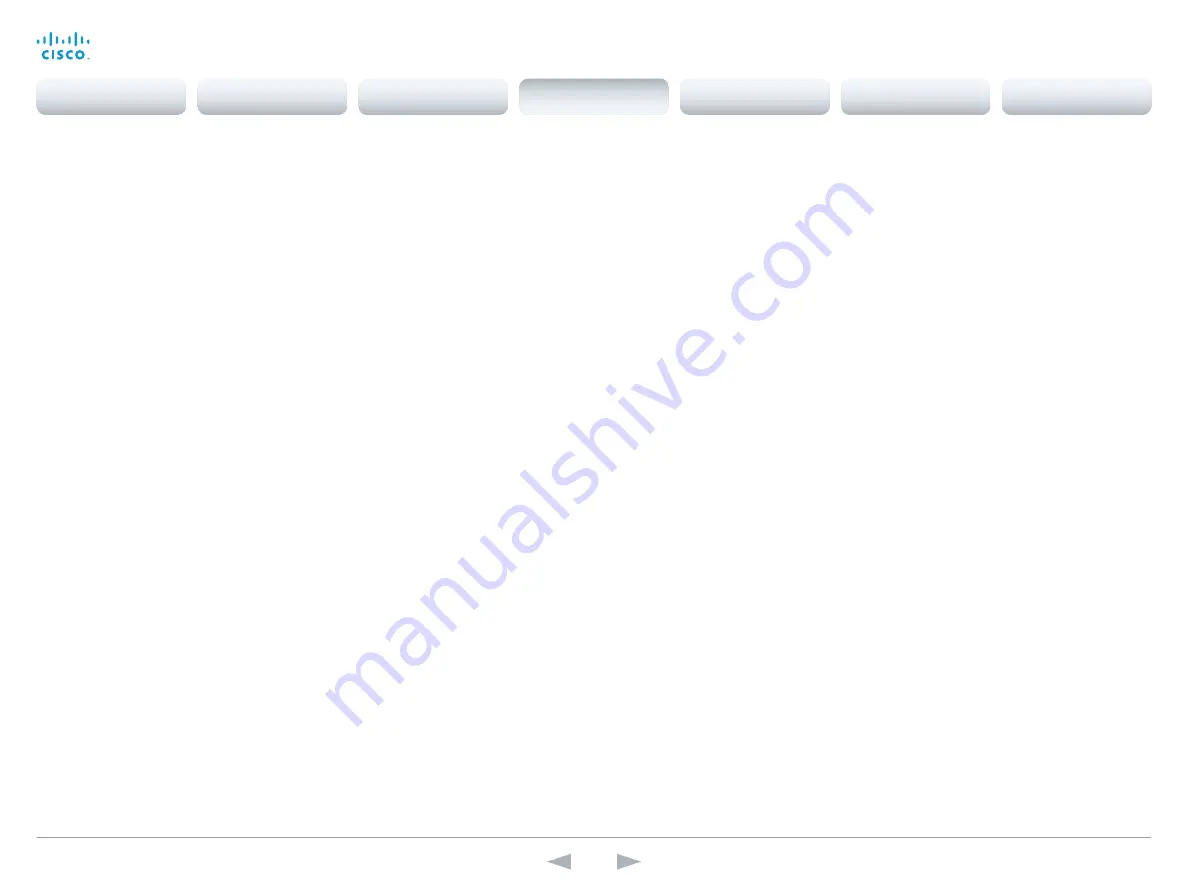
D14641.15
Codec C90 API Reference Guide TC7.0, JANUARY 2014.
Copyright © 2010–2014 Cisco Systems, Inc. All rights reserved.
69
Cisco TelePresence System Codec C90
API Reference Guide
xConfiguration Video Input DVI [3,5] Type
The official DVI standard supports both digital and analog signals. In most cases the default
AutoDetect setting can detect whether the signal is analog RGB or digital. However, in some rare
cases when DVI-I cables are used (these cables can carry both the analog and digital signals) the
auto detection fails. This setting makes it possible to override the AutoDetect and select the correct
DVI video input. This setting should also be used if the video input is an analog component (YPbPr)
type signal. This is used by some cameras (Sony EVI-HD1) and DVD/Blu-ray players. Since it is not
possible to auto detect the difference between AnalogRGB and AnalogYPbPr, the AnalogYPbPr
setting must be selected.
Requires user role:
ADMIN
Value space:
<AutoDetect/Digital/AnalogRGB/AnalogYPbPr>
AutoDetect:
Set to AutoDetect to automatically detect if the signal is analog RGB or digital.
Digital:
Set to Digital to force the DVI video input to Digital when using DVI-I cables with both
analog and digital pins and AutoDetect fails.
AnalogRGB:
Set to AnalogRGB to force the DVI video input to AnalogRGB when using DVI-I cables
with both analog and digital pins and AutoDetect fails.
AnalogYPbPr:
Set to AnalogYPbPr to force the DVI video input to AnalogYPbPr, as the component
(YPbPr) signal cannot be auto detected.
Example:
xConfiguration Video Input DVI 3 Type: AutoDetect
xConfiguration Video Input HDMI [1..4] RGBQuantizationRange
All devices with HDMI inputs should follow the rules for RGB video quantization range defined in
CEA-861. Unfortunately some devices do not follow the standard and this configuration may be
used to override the settings to get a perfect image with any source.
Requires user role:
ADMIN
Value space:
<Auto/Full/Limited>
Auto:
RGB quantization range is automatically selected based on the RGB Quantization Range bits
(Q0, Q1) in the AVI infoframe. If no AVI infoframe is available, RGB quantization range is selected
based on video format according to CEA-861-E.
Full:
Full quantization range. The R, G, B quantization range includes all code values (0 - 255). This
is defined in CEA-861-E.
Limited:
Limited Quantization Range. R, G, B quantization range that excludes some code values at
the extremes (16 - 235). This is defined in CEA-861-E.
Example:
xConfiguration Video Input 1 HDMI 1 RGBQuantizationRange: Auto
xConfiguration Video Input Source [1..5] Name
Enter a name for the video input source.
Requires user role:
ADMIN
Value space:
<S: 0, 50>
Format:
String with a maximum of 50 characters.
Example:
xConfiguration Video Input Source 1 Name: ""
xConfiguration Video Input Source [1] Connector
Select which video input connector to be active on video input source 1.
Requires user role:
ADMIN
Value space:
<HDMI/HDSDI/YPbPr>
HDMI:
Select HDMI when you want to use the HDMI 1 as input source 1.
HDSDI:
Select HD-SDI when you want to use the HD-SDI 1 as input source 1.
YPbPr:
Select YPbPr when you want to use the YPbPr 1 (Component) as input source 1. Connect
to the first row of Y, Pb and Pr connectors.
Example:
xConfiguration Video Input Source 1 Connector: HDMI
xConfiguration Video Input Source [2] Connector
Select which video input connector to be active on video input source 2.
Requires user role:
ADMIN
Value space:
<HDMI/HDSDI/YPbPr>
HDMI:
Select HDMI when you want to use the HDMI 2 as input source 2.
HDSDI:
Select HD-SDI when you want to use the HD-SDI 2 as input source 2.
YPbPr:
Select YPbPr when you want to use the YPbPr 2 (Component) as input source 2. Connect
to the second row of Y, Pb and Pr connectors.
Example:
xConfiguration Video Input Source 2 Connector: HDMI
xConfiguration Video Input Source [3] Connector
Select which video input connector to be active on video input source 3.
Requires user role:
ADMIN
Value space:
<HDMI/HDSDI/DVI>
DVI:
Select DVI when you want to use the DVI-I 3 as input source 3.
HDMI:
Select HDMI when you want to use the HDMI 3 as input source 3.
HDSDI:
Select HDSDI when you want to use the HD-SDI 3 as input source 3.
Example:
xConfiguration Video Input Source 3 Connector: DVI
Contents
Introduction
About the API
xConfiguration
Appendices
xCommand
xStatus
xConfiguration






























