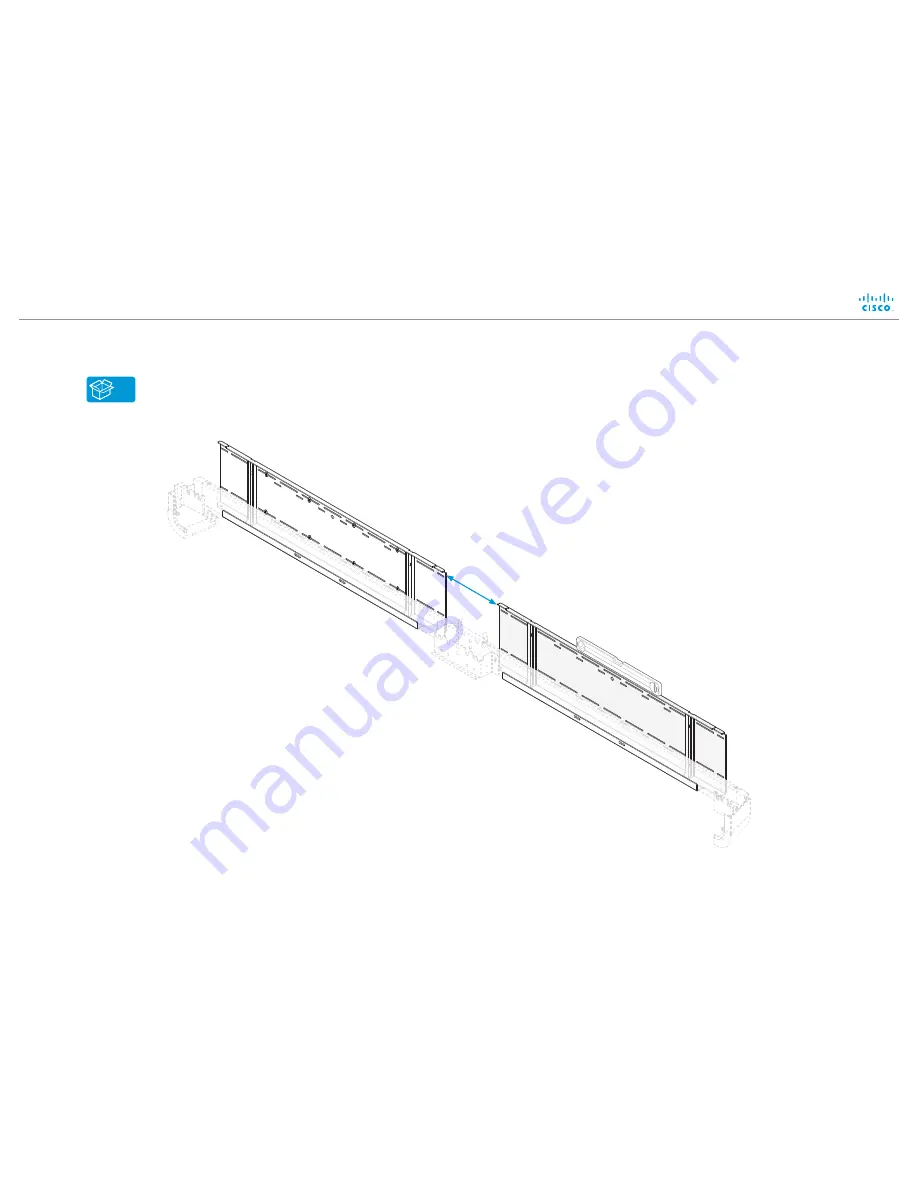
4
Mount right wall bracket
A
78-100254-03A0 | 2016 JUNE | © 2016 Cisco Systems, Inc. All rights reserved.
Installation guide for Cisco TelePresence MX700 Single camera - Wall mount
Page 8
You may use the lower frame to check that the
two brackets are level.
Follow the same instructions for mounting the left
wall bracket. Refer to step 3.
254 mm
(10 in.)









































