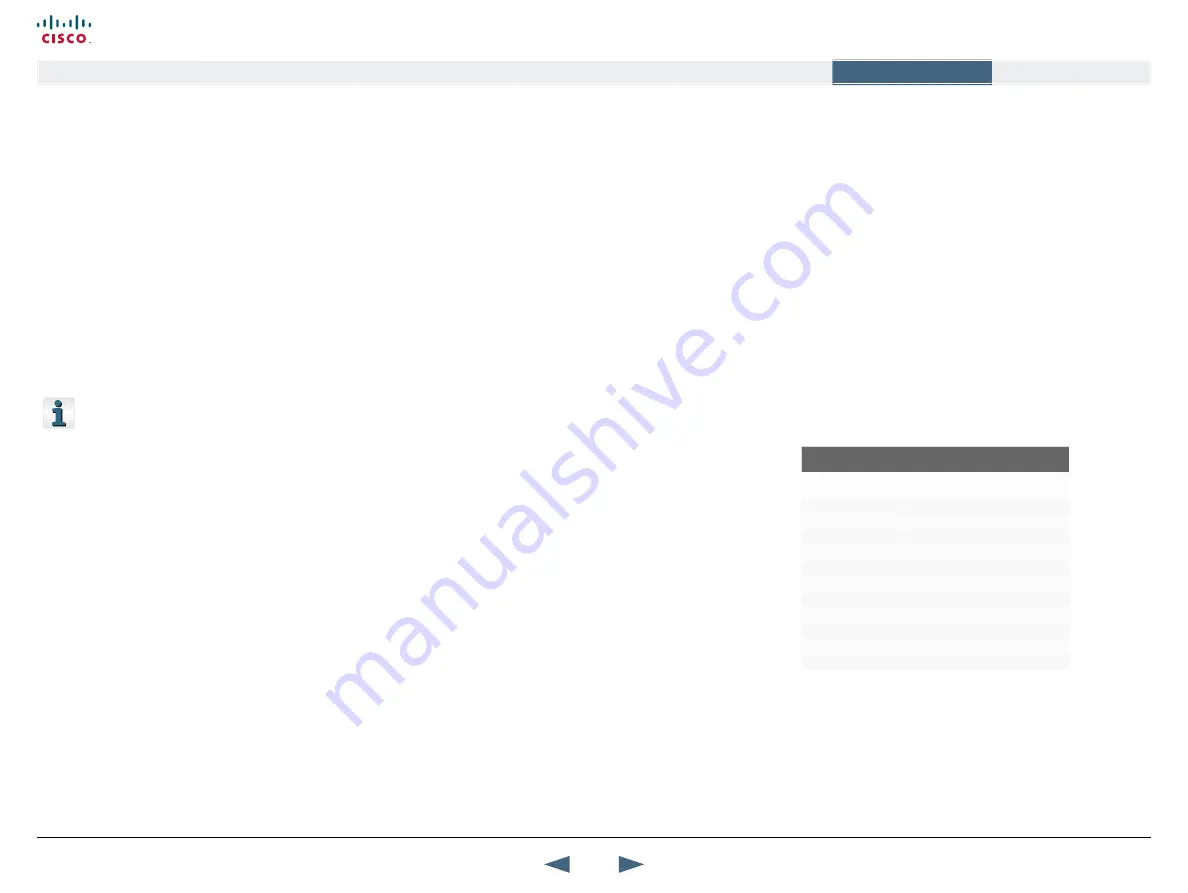
Call Rate with DuoVideoTF/H.239/BFCP
When network is H.323
The system will use the available call rate for audio, data, main
video, and DuoVideoTF/H.239 if opened. When the network is
H.323 the DuoVideoTF/H.239 rate will approximately be the same
as the main video rate.
When network is SIP
The system will use the available call rate for audio, data, main
video, and DuoVideoTF/BFCP if opened. When the network is SIP
the DuoVideoTF/BFCP rate will approximately be the same as the
main video rate.
When network is ISDN
When the network is ISDN/H.320 the following table applies for
DuoVideo Bandwidths*:
* If Restrict (56k) is set to On, use 56k multiples: E.g. 112 -> 56,
168 -> 56, etc
PC presentations,
continued..
Dual Video Stream (DuoVideo
TF
/H.239/BFCP)
With Dual Video Stream you have the opportunity to show two
different live video streams simultaneously, main video and one
additional source.
This is handy when showing a presentation. You see the live
presentation and the live video of the presenter simultaneously.
When you start a presentation, Dual Video Stream starts
automatically if both local and remote system supports Dual Video
Stream.
If one of the systems does not support Dual Video Stream, no
second video stream will be established and your presentation will
be shown as your main video.
Dual Video Stream is available on all systems with Natural
Presenter Package installed.
In Presentation Settings, you can set Presentation Start to
Manual. That means that Dual Video Stream will not start
automatically.
Dual Video Stream and Bandwidth
Using Dual Video Stream, the quality automatically downspeeds to
the optimal bandwidth.
This means that you need higher quality to allocate enough
bandwidth for the two video streams.
Dual Video Stream borrows bandwidth from main video stream.
When Dual Video Stream is closed, the bandwidth is returned to
the main video.
DuoVideo
TF
allows participants at the far end to simultaneously watch a presenter
on one screen and a live presentation on the adjoining screen.
H.239
is an ITU standard defining how to send two video sources simultaneously.
BFCP
(Binary Floor Control Protocol) is a protocol to coordinate access to shared
resources in a conference.
Call Rate with DuoVideo over ISDN
Call Rate (kbps)
DuoVideo Rate (kbps)
128
64
192
64
256
64
320
128
384
128
512
128
768
384
1152
384
1472
320
1536
384
1920
384
Presentation Settings and Dual Video Stream
The Presentation Settings are found in Control Panel >
Presentation Settings.
•
Set Presentation Start to Auto or Manual.
The Presentation Sources are found in the Call Menu >
Presentation.
•
Select Presentation Source to: Main Video, DuoVideo, Snapshot
and Far End Video
•
Within the categories above you can select between the
video sources available for your video system: MainCam, PC,
DocCam, VCR, AUX and VNC.
Example with Presentation Start set to Auto
With Presentation Start set to Auto the Dual Video Stream will start
automatically.
1.
Start a meeting with main camera as video source.
2.
Press the Presentation key on the remote control to start a PC
presentation.
3.
PC will appear as a Dual Video Stream in addition to main
camera.
4.
End the Dual Video Stream presentation by pressing the
Presentation key again
Example with Presentation Start set to Manual
With Presentation Start set to Manual the Dual Video Stream must
be started manually. Set to Manual when you do not always want to
use Dual Video Stream.
5.
Start a meeting with main camera as video source.
6.
Press the Presentation key on the remote control to start a PC
presentation.
7.
A dialog box appears where you can choose to show PC as
Dual Video Stream or not.
8.
End the Dual Video Stream presentation by pressing the
Presentation key again.
99
Cisco TelePresence MXP Series
Administrator guide
D14791.01 MXP Series Administrator Guide F90, August
2011.
Copyright © 2010-2011 Cisco Systems, Inc. All rights reserved.
www.cisco.com
Contents
Contact us
Introduction
The menu structure
The settings library
Getting started
Appendices
Appendices






























