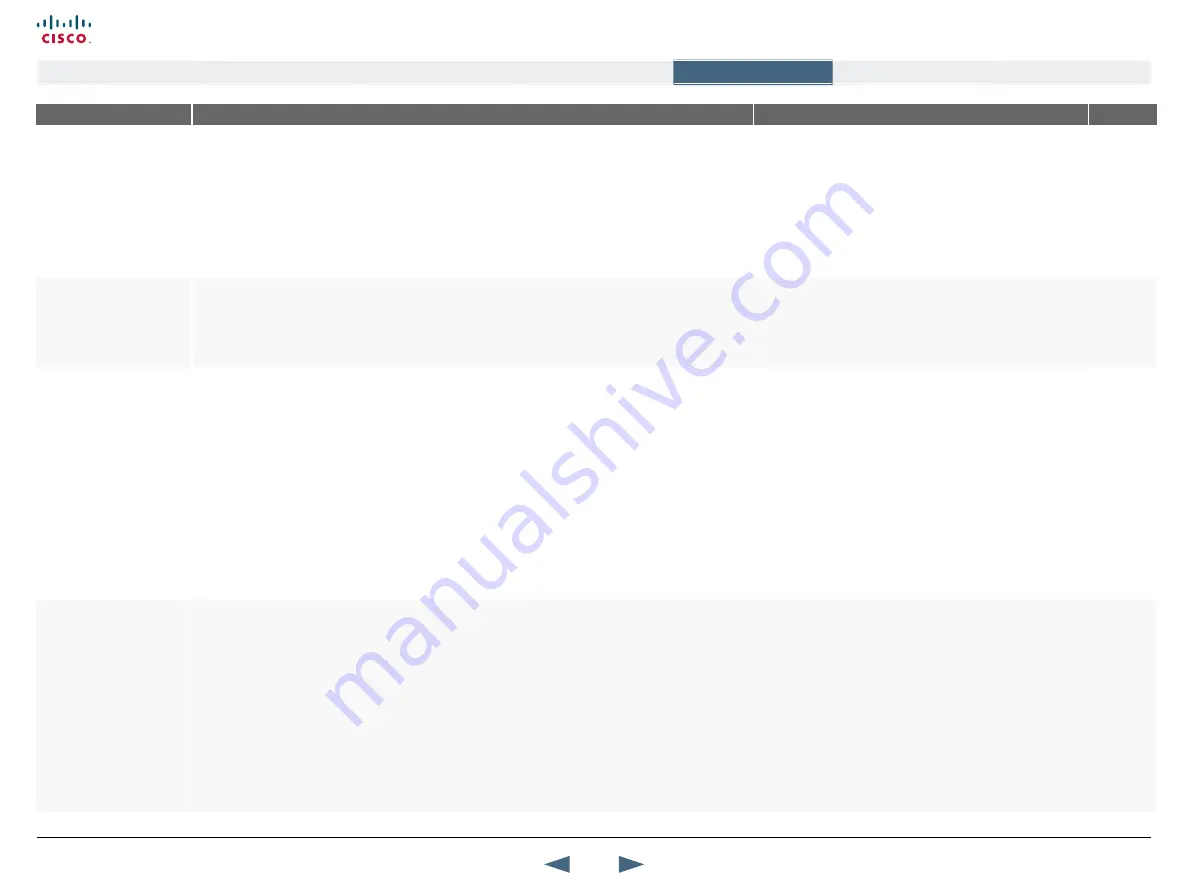
MENu ADDRESS
SETTINGS DESCRIPTION
INFORMATION
PRODuCT
Control Panel >
Network >
LAN Settings >
Wireless LAN Settings >
ENCRYPTION
ENCRyPTION
Select Encryption if you want to use WEP encryption on your Wireless LAN connection. Increased
encryption level will decrease performance.
NOTE
: An endpoint will find the access point if the SSID is correct, however if the encryption key is faulty
it will not transmit any data.
OFF:
Select Off to disable WEP encryption on your Wireless LAN connection
64 BIT:
Select 64 bit to enable 64 bit WEP encryption on your Wireless LAN connection
128 BIT:
Select 128 bit to enable 128 bit WEP encryption on your Wireless LAN connection
All with
WLAN
Control Panel >
Network >
LAN Settings >
Wireless LAN Settings >
ENCRYPTION
uSE kEy
Select which of the keys shown below you want to use.
The key you select must have a valid Encryption Key, or no data will be transmitted. Contact your
network administrator to get a valid encryption key.
NOTE
: An endpoint will find the access point if the SSID
is correct, however if the encryption key is faulty it will not
transmit any data.
All with
WLAN
Control Panel >
Network >
LAN Settings >
Wireless LAN Settings >
ENCRYPTION
kEy 1-4
Enter the WEP encryption keys for your Wireless LAN connection.
Encryption using characters
The 64-bit keys can consist of a leading star (*) and 5 characters.
Example: “
*mykey
”
The 128-bit key can consist of a leading star (*) and 13 characters. Start with a * and then the text.
Example: “
*secretkeyhome
”
Encryption using Hexadecimal Numbers
The 64-bit keys can consist of 10 hexadecimal digits.
Example: “
de01ad4dbe
”
The 128-bit key can consist of 26 hexadecimal digits.
Example: “
de01ad4dbede01ad4dbede01ad
”
NOTE
: An endpoint will find the access point if the SSID
is correct, however if the encryption key is faulty it will not
transmit any data.
All with
WLAN
Control Panel >
Network >
LAN Settings >
SNMP SETTINGS
SNMP TRAP HOST
Identifies the IP-address of the SNMP Manager. SNMP is used to monitor and configure different entities
in a network, like routers, servers, switches, projectors, etc.
The system’s SNMP Agent (in the codec) responds to requests from SNMP Managers (a PC program
etc.). SNMP Traps are generated by the SNMP Agent to inform the SNMP Manager about important
events.
Can be used to send event created messages to the SNMP agent about different events like: system
reboot, system dialing, system disconnecting, MCU call, packet loss etc. Traps can be sent to multiple
SNMP Trap Hosts. Enter the IP address of up to three SNMP Managers. All traps will then be sent to the
hosts listed.
To monitor you can use TMS, or other types of SNMP agents like HP OpenView. By using the SNMP
agent, you can send SNMP packets to the unit to configure the system. However TANDBERG will only
allow a couple of things to be configured like: Contact name, location and system name.
SNMP - Simple Network Management Protocol, SNMP Ver
1.
All
81
Cisco TelePresence MXP Series
Administrator guide
D14791.01 MXP Series Administrator Guide F90, August
2011.
Copyright © 2010-2011 Cisco Systems, Inc. All rights reserved.
www.cisco.com
Contents
Contact us
Introduction
The menu structure
The settings library
Getting started
Appendices
The settings library






























