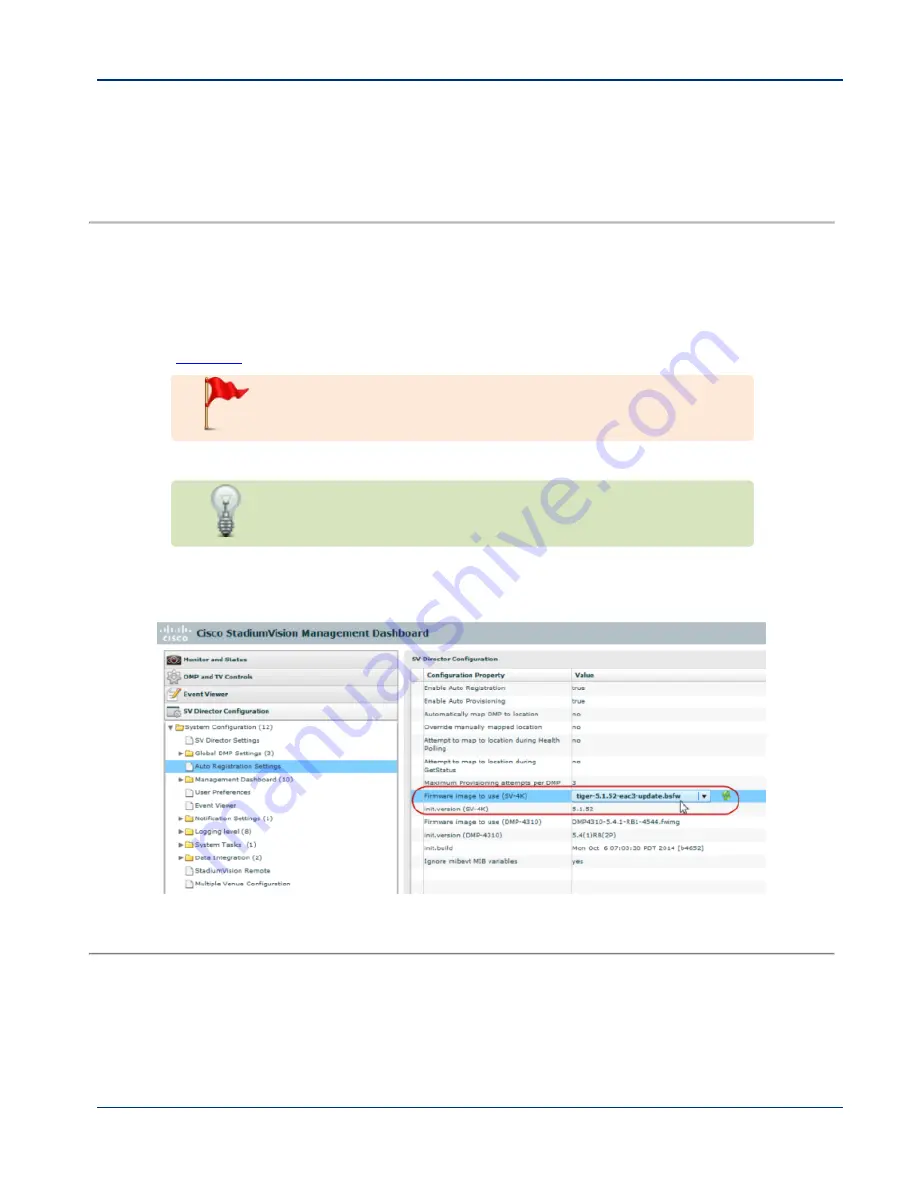
Configuring the SV-4K for Auto-Registration
Before the firmware can be provisioned to the SV-4K media player, it must be uploaded
to Cisco StadiumVision Director, and then configured in the auto-registration settings.
To configure the SV-4K for auto-registration, complete the following steps:
1. From the Management Dashboard, go to
SV Director Configuration
>
System
Configuration
>
Auto Registration Settings
.
2. In the Configuration Property panel, find and configure the following properties
(
):
IMPORTANT:
Be sure that you configure the "Firmware image
to use" and "init.version" properties that are labeled for the SV-
4K.
a. Firmware image to use (SV-4K)—Select from dropdown box.
TIP:
If you have just uploaded the firmware image, you need to
click the green Refresh icon next to the drop-down box for the
new file to appear.
b. init.version (SV-4K)—Type the version.
Figure 9. SV-4K Auto Registration Settings
3. Save the changes.
© Cisco Systems, Inc. All rights reserved.
31 of 68
Содержание StadiumVision SV-4K
Страница 6: ...vi Cisco Systems Inc All rights reserved ...
Страница 34: ...26 of 68 Cisco Systems Inc All rights reserved ...
Страница 64: ...56 of 68 Cisco Systems Inc All rights reserved ...






























