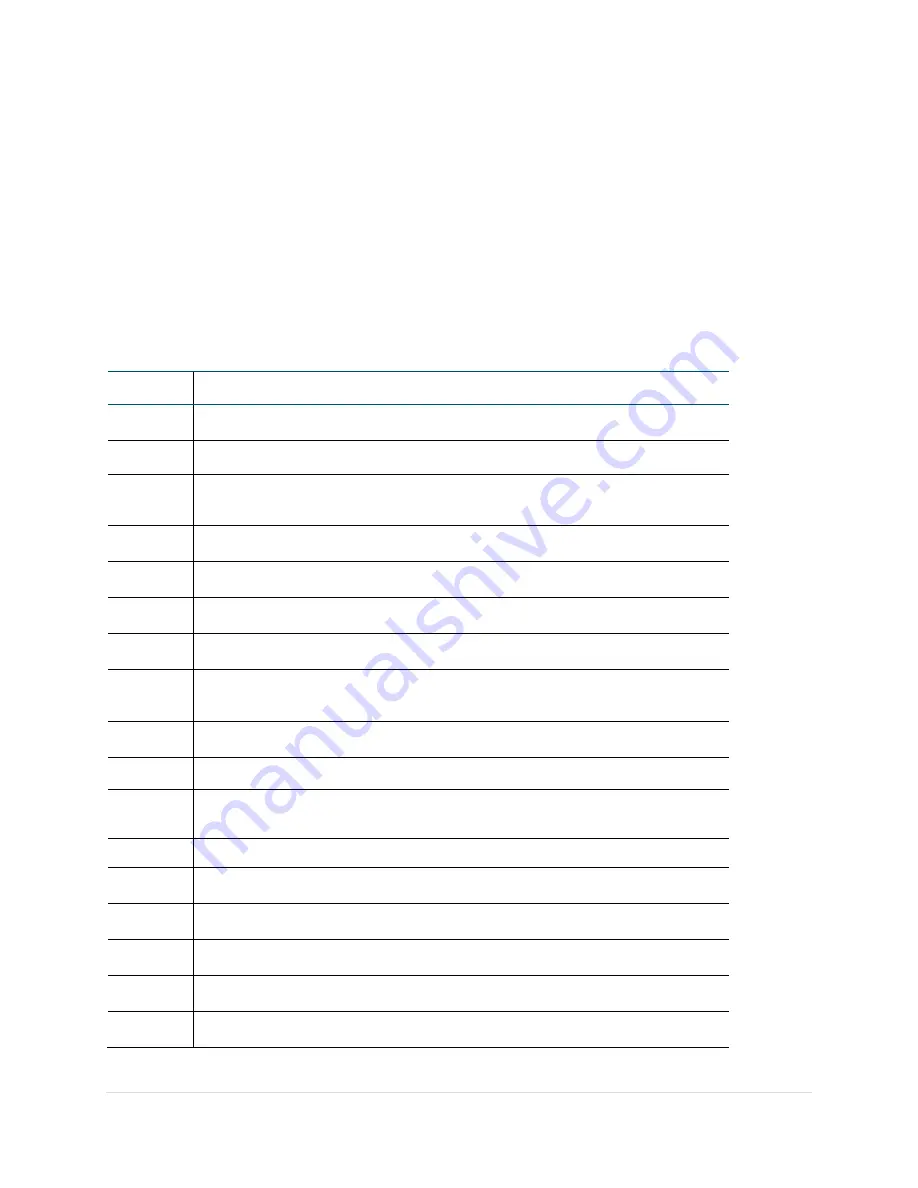
SPA 500 Series IP Phone Advanced User Guide
6 |
P a g e
Softkey Buttons
The softkey buttons on your phone display may vary depending on your phone model and the
phone system setup. Press the Right Arrow or Left Arrow keys on the navigation button to
view additional softkey buttons.
Below is a partial listing of softkey buttons that may be available on your phone. You may not
have all of these softkey buttons on your phone, and you may have additional buttons that are
not listed here. For example, your phone administrator may also provide custom softkey
buttons on your phone, such as buttons that provide a speed dial to a company number, or that
access a specialized program that runs on your phone. Contact your phone administrator for
more information.
Button
Function
<< or >>
Move left or right through an entry without deleting characters.
add
Add an entry.
bxfer
Performs a blind call transfer (transferring a call without speaking to
the party to whom you are transferring the call.)
cancel
Cancels any changes you have made (press before ok or save).
conf
Initiates a conference call.
confLx
Conferences active lines on the phone together.
delChr
Deletes the last number or letter.
delete
Deletes an entire item (for example, a number from the Call History
list).
dial
Dials a number.
dir
Provides access to phone directories.
edit
Opens an item so that you can edit numbers or letters, or enable
or disable a feature.
endcall
Ends a call
ignore
Ignores an incoming call.
miss
Shows the Missed Calls list.
newcall
Begins a new call
phold
Puts a call on hold on an active shared line.
redial
Displays a list of recently dialed numbers.



















