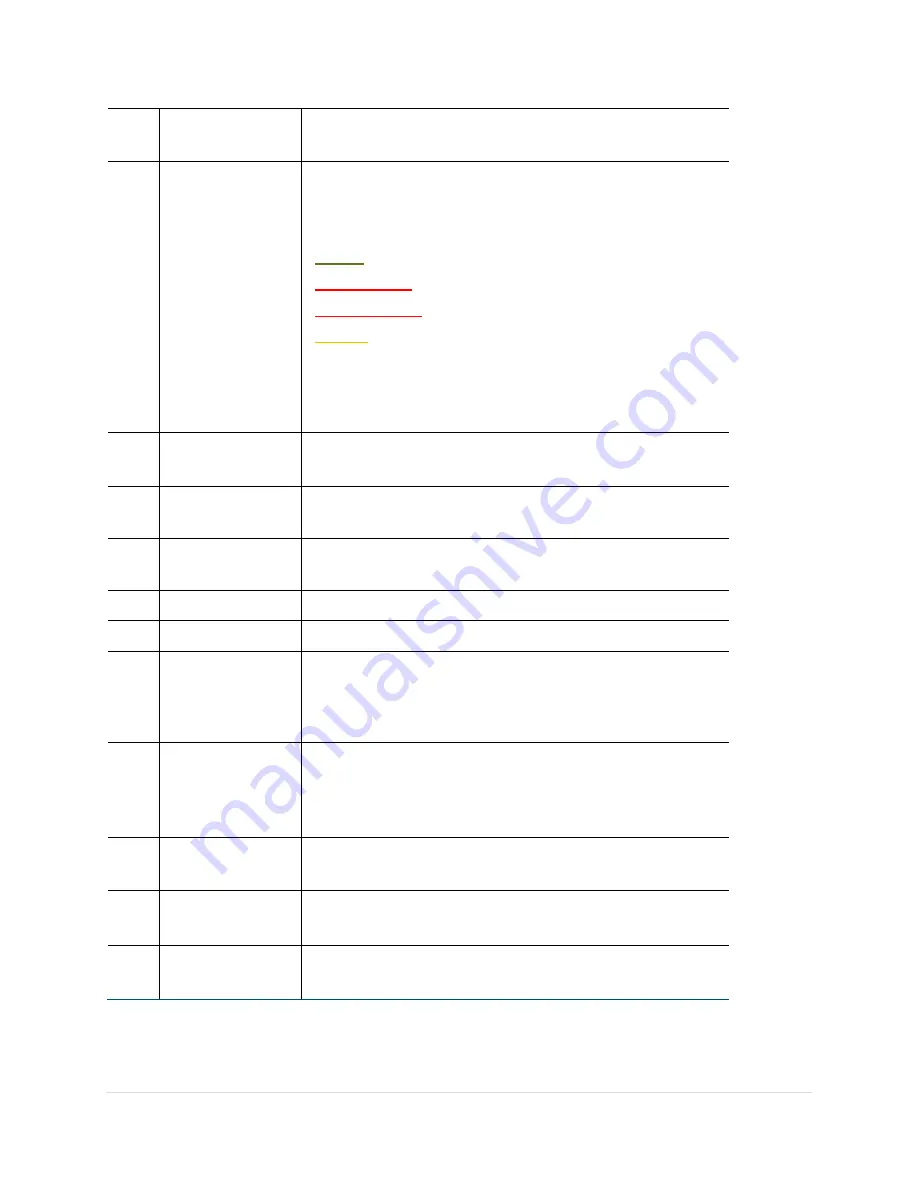
SPA 500 Series IP Phone Advanced User Guide
5 |
P a g e
3
LCD Screen
Displays date and time, phone station name, line
extensions, and softkey options.
4
Line keys
Indicates phone line status.
(Not available on the Cisco SPA 502G.)
When lit:
Green:
Line is idle.
Red (steady):
Line is active or in use.
Red (blinking):
Line is on hold.
Orange
: Line is unregistered (cannot be used).
These keys can also be programmed by your phone
system administrator to perform functions such as
speed dial, call pickup, or monitoring an extension.
5
Softkey buttons
Press a softkey button to perform the action shown on
the LCD screen above.
6
Navigation button Press an arrow key to scroll left, right, up, or down
through items shown on the LCD screen.
7
Messages button Press to access voice mail (must be set up by your
phone system administrator).
8
Hold button
Press to place a call on hold.
9
Setup button
Press to access a menu to configure features.
10 Mute button
Press to mute or unmute the phone. When phone is
muted, the button glows red. A flashing mute
button indicates the network connection cannot be
found.
11 Volume button
Press + to increase the volume and - to lower the
volume of the handset, headset, speaker (when the
handset is off the phone, or ringer volume (when the
handset is on the phone).
12 Headset button
Push to turn the headset on or off. When the headset
is on, the button glows green.
13 Speaker button
Push to turn the speaker on or off. When the speaker
is on, the button glows green.
14 Keypad
Use to dial phone numbers, enter letters, and choose
menu items.



















