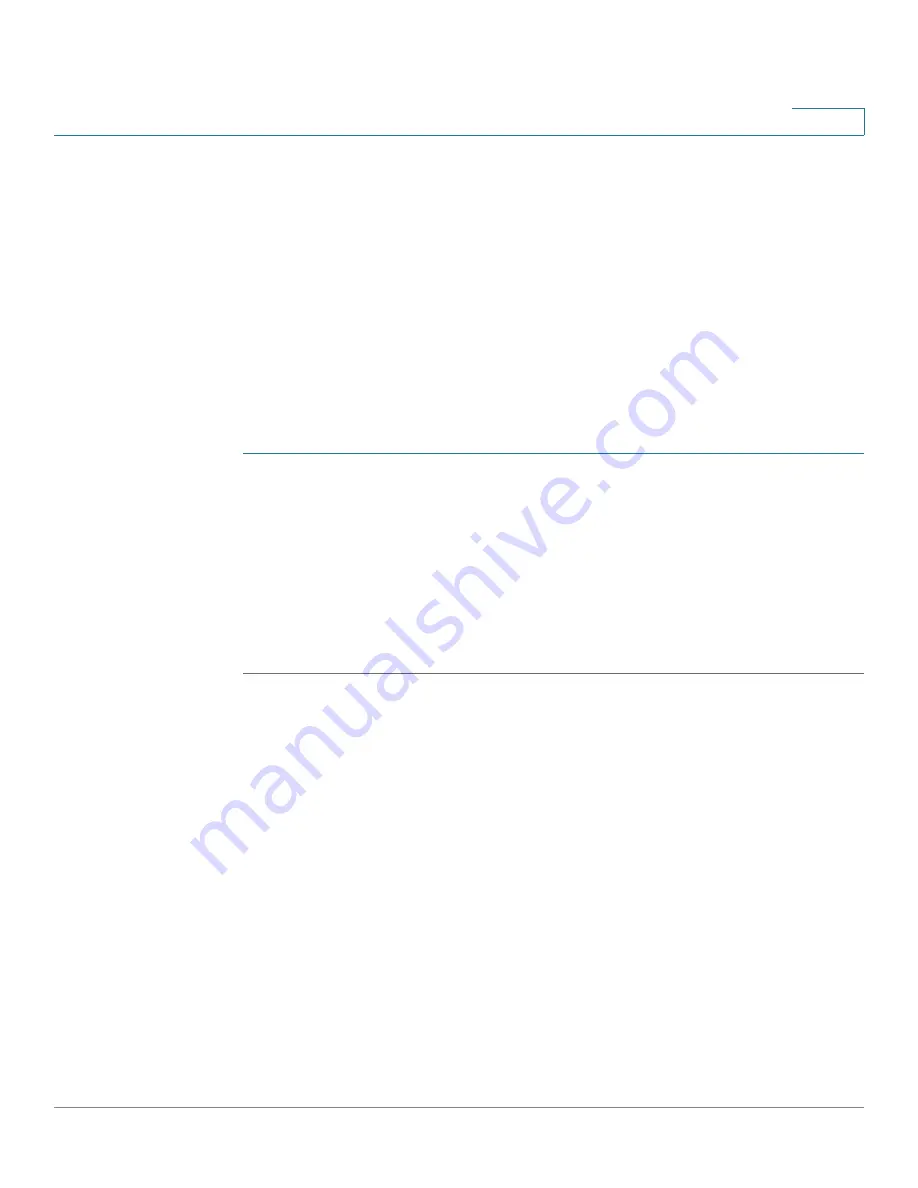
Using Advanced Phone Features
Enabling Dial Assistance (Cisco SPA 303)
Cisco Small Business IP Phone SPA 30X User Guide (SIP)
60
4
To deactivate secure call:
•
*17—Deactivate Secure Call feature for all calls.
•
*19—Deactivate Secure Call feature for a single call.
Enabling Dial Assistance (Cisco SPA 303)
If you enable dial assistance, when you place calls, the LCD will display phone
numbers based on the best matched entries in the Directory and Call History lists.
To enable dial assistance:
STEP 1
Press the Setup button.
STEP 2
Scroll to Preferences and press the select softkey.
STEP 3
Scroll to Dial Assistance and press the edit softkey.
STEP 4
Press the y/n softkey to choose yes.
STEP 5
Press the ok softkey.
STEP 6
Press the save softkey.
If dial assistance is enabled, when placing calls, use the navigation button to scroll
down, highlight a phone number on the LCD screen, and press the dial softkey to
complete the call.
Adding and Using Speed Dials
You can configure different types of speed dials:
•
You can assigned unused line buttons on your phone to act as a speed dial.
•
Depending on how your extensions are configured and how many line
buttons are on your phone, you can have up to 2 speed dials on the line
buttons.
•
You can create speed dials assigned to a number, that, when pressed on
the keypad, dials the number assigned to it. You can have up to 8 of these
speed dials. Each speed dial can be a phone number, IP address or URL.






























