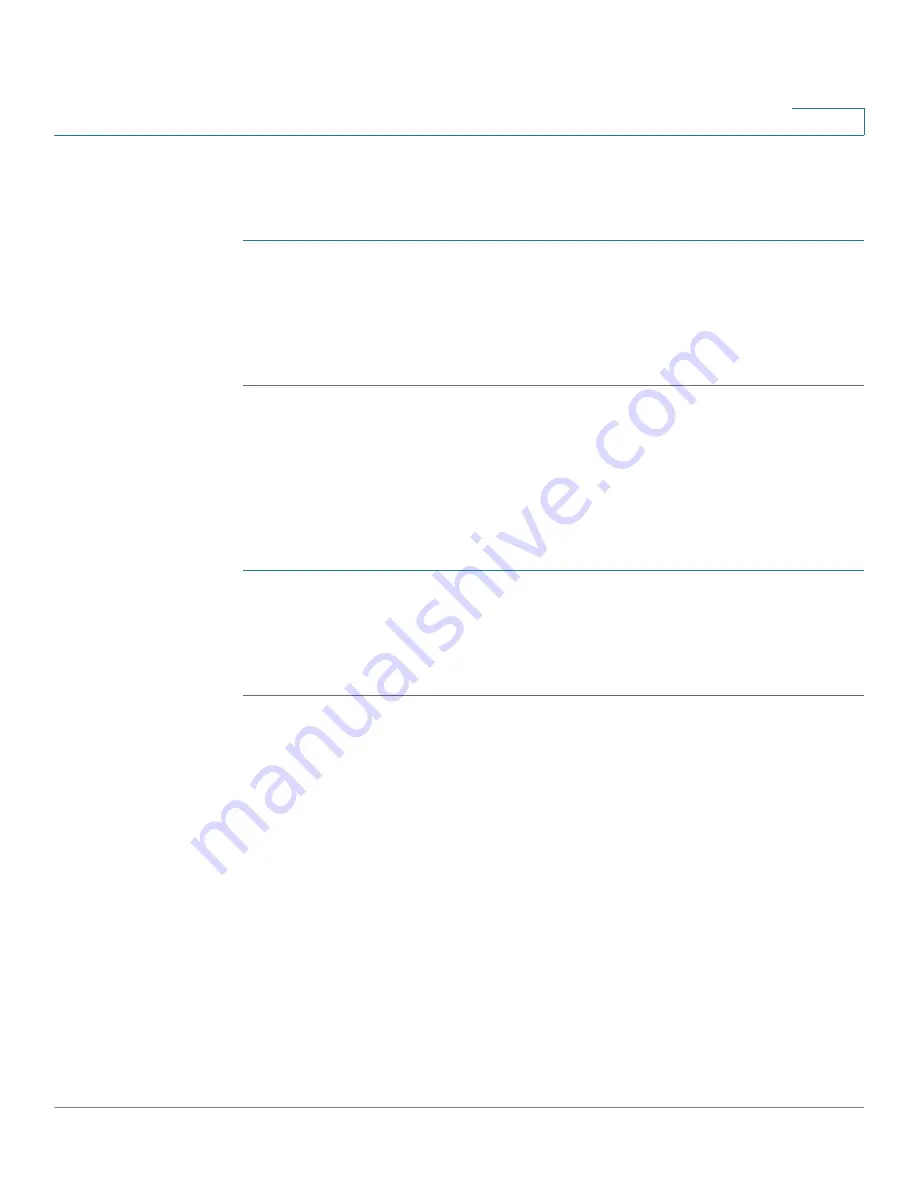
Installing Your Phone
Installing Your Cisco SPA 303 IP Phone
Cisco Small Business IP Phone SPA 30X User Guide (SIP)
23
2
(Optional) Installing the Cisco SPA 303 Stand
NOTE
Do not attach the desk stand if you want to mount the phone to the wall.
STEP 1
Connect the phone stand by lining up the tabs on the stand with the slots on the
phone body.
STEP 2
Slide the bottom tabs into the lower slots on the phone body (labeled 1 in
Figure 3
) and lightly press down on the stand. It should easily slide into the upper
stand slots. Do not force.
(Optional) Connecting a PC to Your Cisco SPA 303
To connect a PC to your phone (optional):
NOTE
Cisco does not recommend connecting a PC to the phone when it is operating
wirelessly.
STEP 1
To provide network access to a PC, connect one end of an additional Ethernet
cable (not provided) to the PC port on the back of the phone body (labeled 2 in
Figure 3
.)
STEP 2
Connect the other end of the Ethernet cable to the network port on your PC.
(Optional) Connecting Wired and Wireless Headsets
The Cisco SPA 303 supports headsets from different manufacturers. For the latest
supported models, contact your reseller. Additional information can be found at
the manufacturer’s websites:
http://www.plantronics.com
http://www.jabra.com
Each brand and type of headset may require different steps for connection.
Consult the documentation for your particular headset for more information.
















































