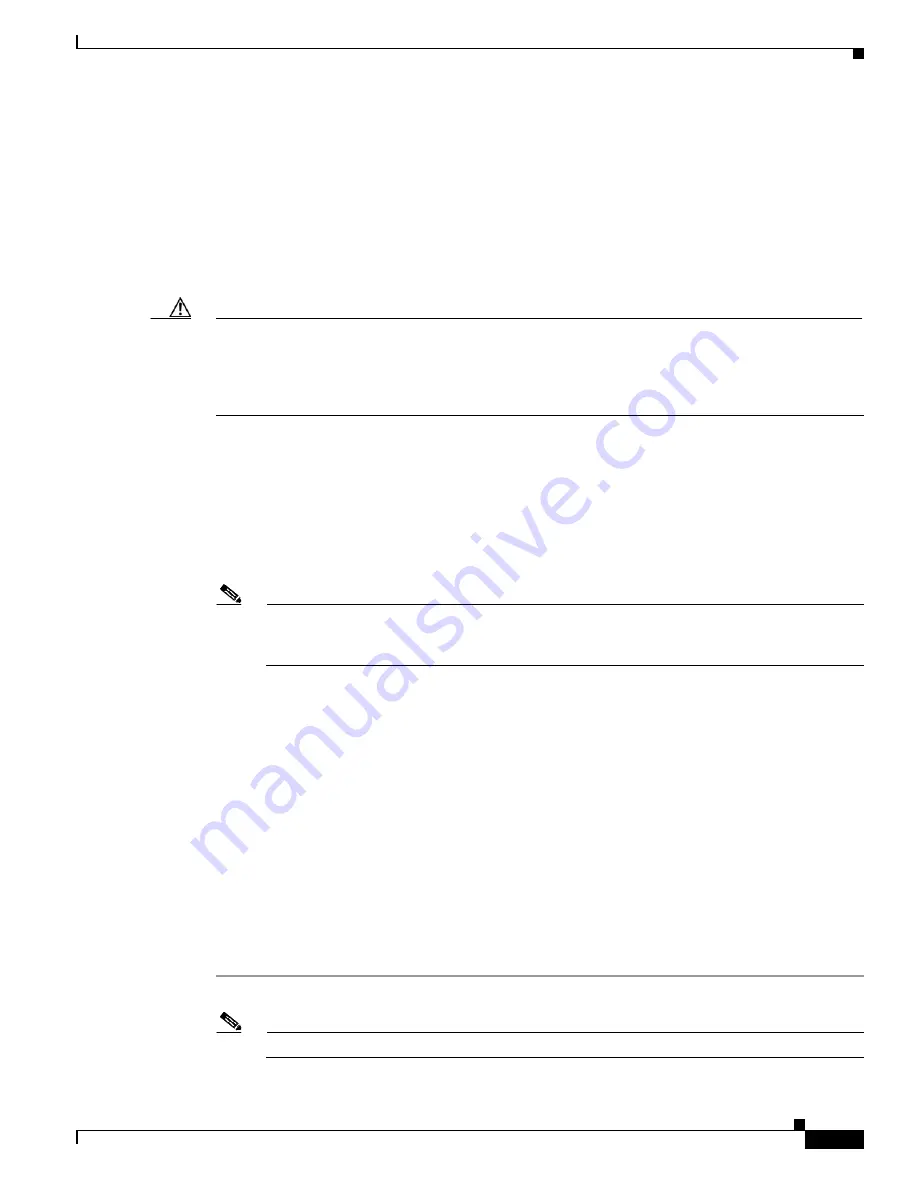
8-13
Installation and Upgrade Guide for Cisco Secure Access Control System 5.6
Chapter 8 Installing the Cisco SNS 3415 and Cisco SNS 3495 Hardware Appliances
Connecting and Powering On the Cisco SNS-3415/3495 Appliance
System BIOS and CIMC Firmware
This section includes information about the system BIOS 1.4.7b.0, and it includes the following sections:
•
Updating the BIOS and CIMC Firmware, page 8-13
•
Accessing the System BIOS, page 8-13
Updating the BIOS and CIMC Firmware
Caution
When you upgrade the BIOS firmware, you must also upgrade the CIMC firmware to the same version
or the server will not boot. Do not power off the server until the BIOS and CIMC firmware are matching
or the server will not boot.
Cisco provides the Cisco Host Upgrade Utility to assist with simultaneously upgrading the BIOS, CIMC,
and other firmware to compatible levels.
The server uses firmware obtained from and certified by Cisco. Cisco provides release notes with each
firmware image. There are several methods for updating the firmware:
•
Recommended method for systems running firmware level 1.2 or later:
Use the Cisco Host
Upgrade Utility to simultaneously upgrade the CIMC is 1.4.7a, BIOS 1.4.7b.0, LOM, LSI storage
controller, and Cisco UCS P81E VIC firmware to compatible levels.
See the
Cisco Host Upgrade Utility Quick Reference Guide
for your firmware level at the documentation
roadmap link below.
Note
Your system firmware must be at minimum level 1.2 to use the Cisco Host Upgrade Utility. If
your firmware is prior to level 1.2, you must use the methods below to update the BIOS and
CIMC firmware individually.
•
You can upgrade the BIOS using the EFI interface, or upgrade from a Windows or Linux platform.
See the Cisco UCS C-Series Rack-Mount Server BIOS Upgrade Guide.
•
You can upgrade the CIMC and BIOS firmware by using the CIMC GUI interface. See the Cisco
UCS C-Series Rack-Mount Server Configuration Guide.
•
You can upgrade the CIMC and BIOS firmware by using the CIMC CLI interface. See the Cisco
UCS C-Series Rack-Mount Server CLI Configuration Guide.
For links to the documents listed above, see the documentation roadmap at the following URL:
http://www.cisco.com/go/unifiedcomputing/c-series-doc
Accessing the System BIOS
To change the BIOS settings for your server, follow these steps. Detailed instructions are also printed on
the BIOS screens.
Step 1
Enter the BIOS setup utility by pressing the
F2
key when prompted during bootup.
Note
The version and build of the current BIOS are displayed on the Main page of the utility.




































