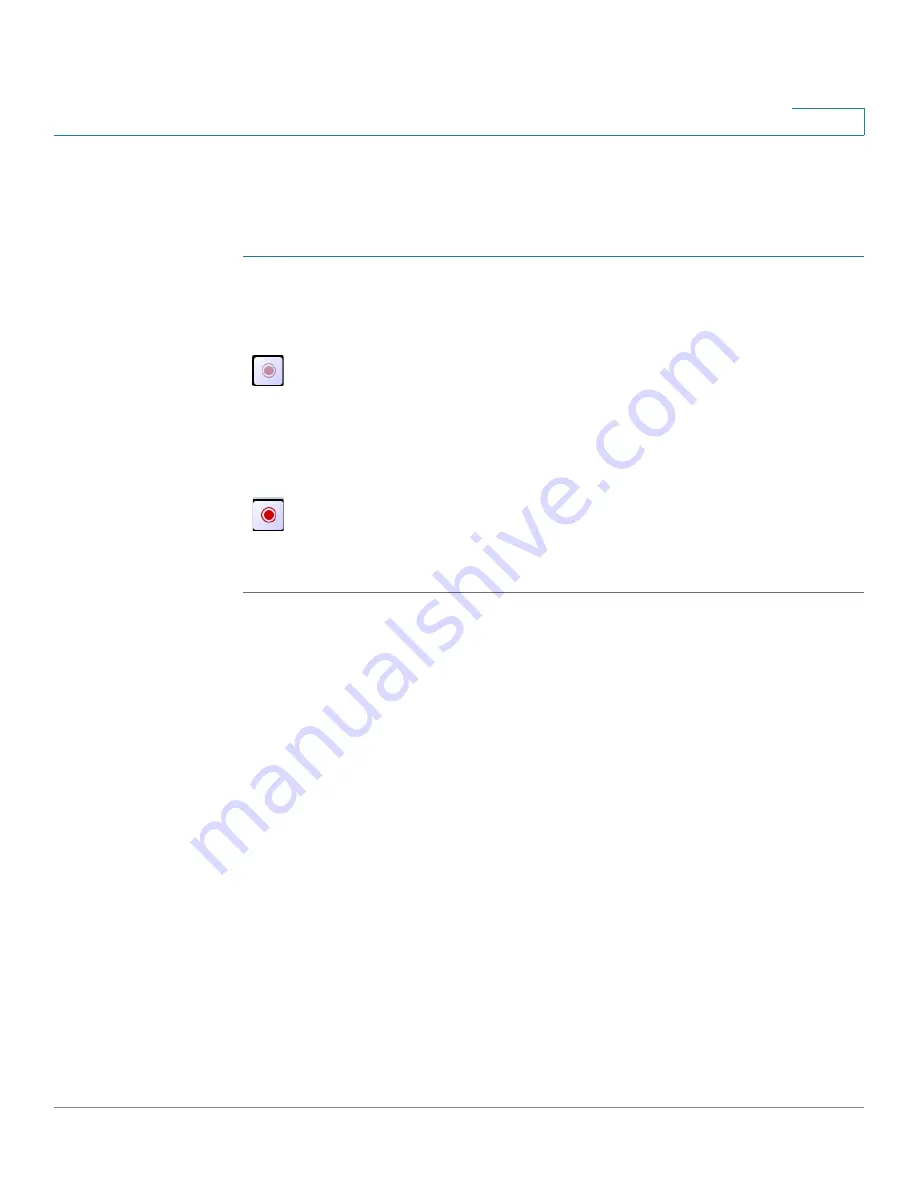
Sample Configurations for the Cisco VC 220 Network Camera
Configuring Immediate Recording
VC 220 Dome WDR Day/Night PoE Network Camera Administration Guide
91
8
Configuring Immediate Recording
To record a video event happening immediately, follow these steps:
STEP 1
Click
View Video
in the toolbar to go to the Cisco VC 220
View Video
page.
STEP 2
On the
View Video
page, click
Start Recording
(light red icon).
Recording is enabled.
STEP 3
Click
Stop Recording
when you want to stop recording (bright red icon).
STEP 4
Go to
C:\Record
(default location) to view the video.






























