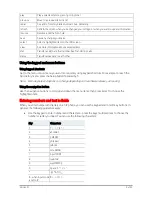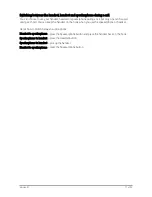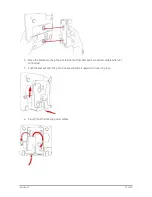Version 2.1
21 of 33
Setting Do not disturb
Use the Do Not Disturb feature to stop incoming calls coming through to your phone. If voicemail’s set up,
incoming calls will be sent straight to voicemail. If voicemail isn’t set up, callers will hear a busy tone or pre-
recorded message.
Choose one of the following options:
Press the ‘more’ and then the ‘dnd’ soft key button – you’ll see a notification on your LCD screen
to show it’s turned on
Press the Setup button and choose ‘Preferences’
Then:
1.
Scroll to ‘Do Not Disturb’.
2.
Press the ‘edit’ key followed by the ‘y/n’ key to turn Do not disturb to ‘Yes’.
3.
Press ‘ok’ and then ‘save’.
To turn Do not disturb off, choose one of the following options:
Press ‘more’ and then the ‘dnd’ soft key button on your phone
Press the ‘Setup’ button and choose ‘Preferences’
Then:
1.
Scroll to ‘Do Not Disturb’.
2.
Press the ‘edit’ key followed by the ‘y/n’ key to turn Do not disturb to ‘No’.
3.
Press ‘ok’ and then ‘save’.
Using Call pickup
The Call pickup features lets you answer calls made to one phone, on another. There are two scenarios for
this:
Personal call pickup: answer a call ringing on one of your phones, from another of your phones (for
example, answer a call to your landline phone on your mobile, when you’re out of the office). This feature
is activated by dialling a Feature Access Code (FAC) on the mobile or landline phone. To pick up a call
which is ringing on another device in your personal group, the FAC code is #154*.
Group call pickup: this lets you answer a call to another user’s phone within your Call pickup group (for
example, when they’re in a meeting), from your phone.
Group call pickup functions in two ways:
Any call pickup: Enter the corresponding Feature Access code to pick up the longest ringing call in your
Call pickup group.
Specific call pickup: Enter the same Feature Access Code followed by the ringing extension number of the
phone that’s ringing, so you can pick it up.
Note: A speed-dial for Group call pickup will be assigned to the bottom line key ‘GrPickup’ when your
phone is installed. This can be changed if not required, see ‘Creating and using speed dials’. A soft
key for Group pickup ‘grpu’ can be found on the second screen if the speed-dial is assigned to
another number.