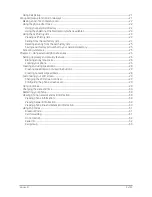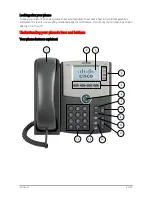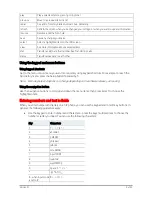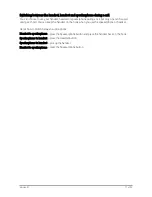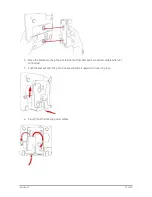Version 2.1
12 of 33
Chapter 2 – Installing your Cisco SPA 514G IP phone
Installing your phone
Your Cisco 514G phone will have been set up by a Vodafone One Net engineer, so it should already be
correctly installed and working. However, the information within this section of the guide will help you
move a phone to another location or swap it with another device.
Before you start
Before you install your phone, check with your Vodafone One Net administrator (if you have one) that the
network’s ready, read the safety information and make sure you have all the phone parts and user guides
available.
Note: The RJ-11 port marked ‘AUX’ is reserved for connection with the Cisco SPA Attendant Console that
works with the Cisco 514G. It can’t be used as a telephone line port.
Important:
Don’t plug a telephone line cord into the port marked ‘AUX’
Connecting the handset
1.
Insert the longest end of the coiled phone cord into the back of the phone base in the slot marked
with a phone symbol. This port is labelled #5 on the Cisco 514G IP phone connections image.
2.
Insert the short end of the phone cord into the jack at the bottom of the handset (not shown).
IP phone connections