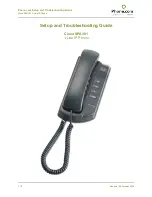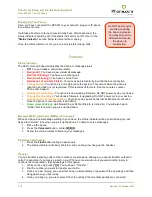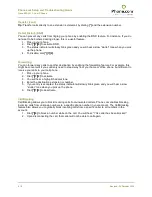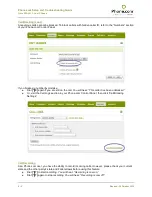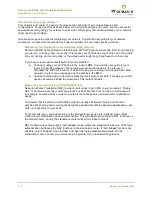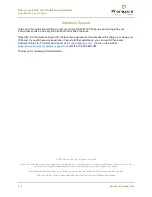Phone.com Setup and Troubleshooting Guide
Cisco SPA301 1-Line IP Phone
4 / 8
Revised: 30 October 2012
Transfer (cont.)
Tip:
Transfer calls directly to an extension’s voicemail by dialing
[*]
and the extension number.
Do Not Disturb (DND)
You can prevent any calls from ringing your phone by enabling the DND feature. For instance, if you do
not want to be bothered during dinner, this is a useful feature.
1. Pick up your phone.
2. Dial
[*][7][8]
to activate DND.
3. The status indicator will slowly blink green and you will hear a slow “stutter” tone when you pick
up the phone.
4. To disable, dial
[*][7][9]
.
Forwarding
You can forward any calls to another destination by enabling the forwarding feature. For example, this
might be convenient if you suddenly need to step away from your home or office phone, but still want to
receive your calls to your cell phone.
1. Pick up your phone.
2. Dial
[*][7][2]
to activate.
3. You will hear a high-pitched dial tone.
4. Enter the destination extension or number.
5. If your entry is accepted, the status indicator will slowly blink green and you will hear a slow
“stutter” tone when you pick up the phone.
6. Dial
[*][7][3]
to deactivate.
Call Blocking
Call Blocking allows you to block incoming calls from unwanted callers. Phone.com enables blocking
incoming calls from unknown numbers to a specific phone number in your account. The Call Blocking
feature also allows you to globally block incoming calls from a specific caller to all numbers in the
account.
1. Dial
[*][9]
to block a number while on the call. You will hear:
“This caller has been blocked.”
2. Upon disconnecting the call, that caller will not be able to call again.