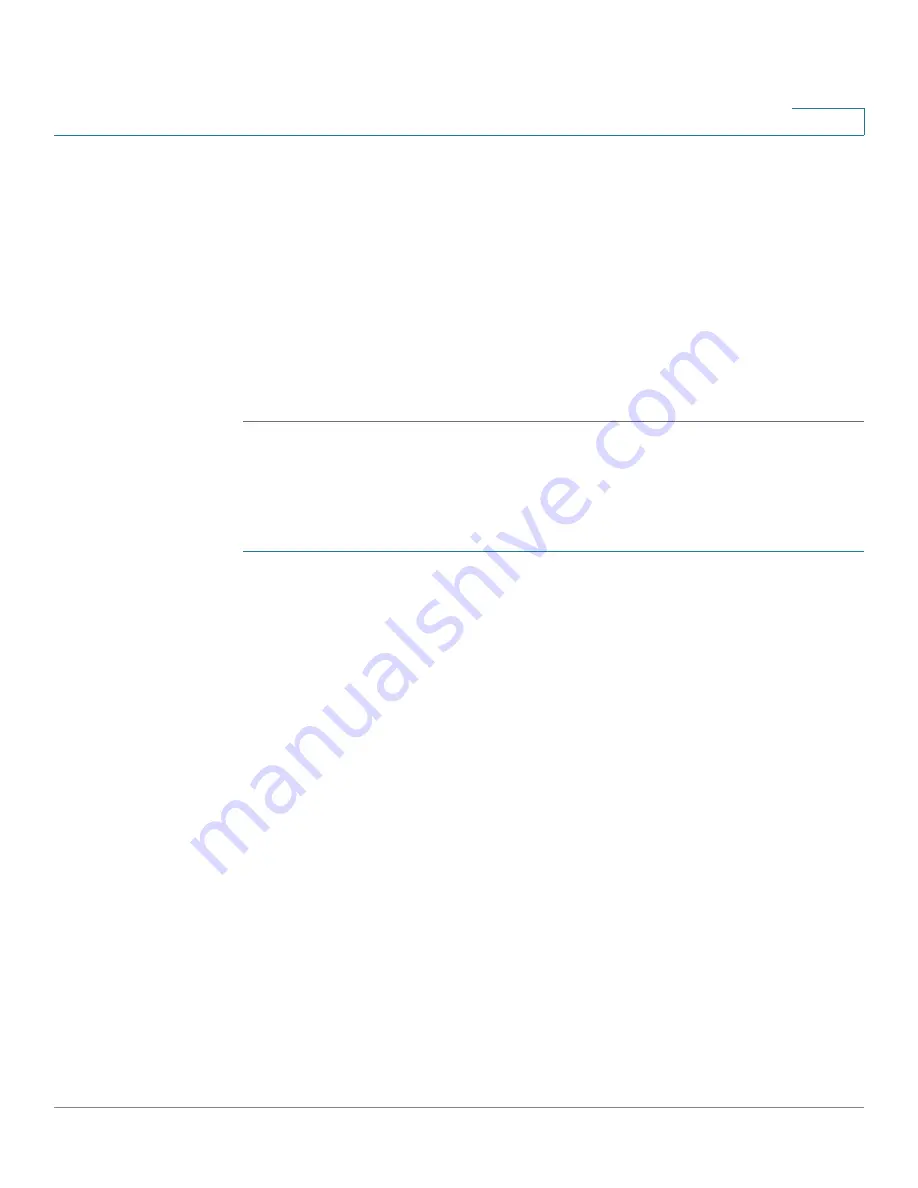
Port Management
Configuring WLAN
Cisco RV315W Broadband Wireless VPN Router Administration Guide
47
4
-
Choose any channel from 3 to 11 channels when the wireless bandwidth
is set to 20/40 MHz (the default is 11 channel).
•
Wi-Fi Power:
Choose the Wi-Fi power on your network. The default is
High
.
•
Station Isolation:
Check so that the wireless clients on the same SSID
cannot see each other, or uncheck so that the wireless clients on the same
SSID can see each other.
•
Wireless QoS:
Check to enable WiFi MultiMedia (WMM), or uncheck to
disable this feature.
STEP 3
Click
Save
to save your settings.
Configuring Wireless Network Settings
To configure the settings for a wireless network:
STEP 1
Click
Port Settings
>
Wireless
. The Wireless page opens.
The
Wireless Basic and Security Settings
area displays the following information
for a wireless network:
•
SSID:
Name of the SSID.
•
Security Mode:
Security settings of the SSID.
•
Status:
Shows whether the SSID is enabled or disabled.
STEP 2
To enable a SSID, check the corresponding SSID and click
Enable
.
STEP 3
To disable a SSID, check the corresponding SSID and click
Disable
.
STEP 4
To edit the settings of a SSID, check the corresponding SSID and click
Edit
.
STEP 5
Enter the following information:
•
SSID Name:
Enter a unique name of the wireless access point for
identification.
•
Hide Wireless Network:
Check to prevent auto-detection of the SSID. In this
case, users must know the SSID to set up a wireless connection to this SSID.
Uncheck to enable SSID broadcast and broadcast the SSID in its beacon
frames. All wireless devices within range are able to see the SSID when they
scan for available networks.






























