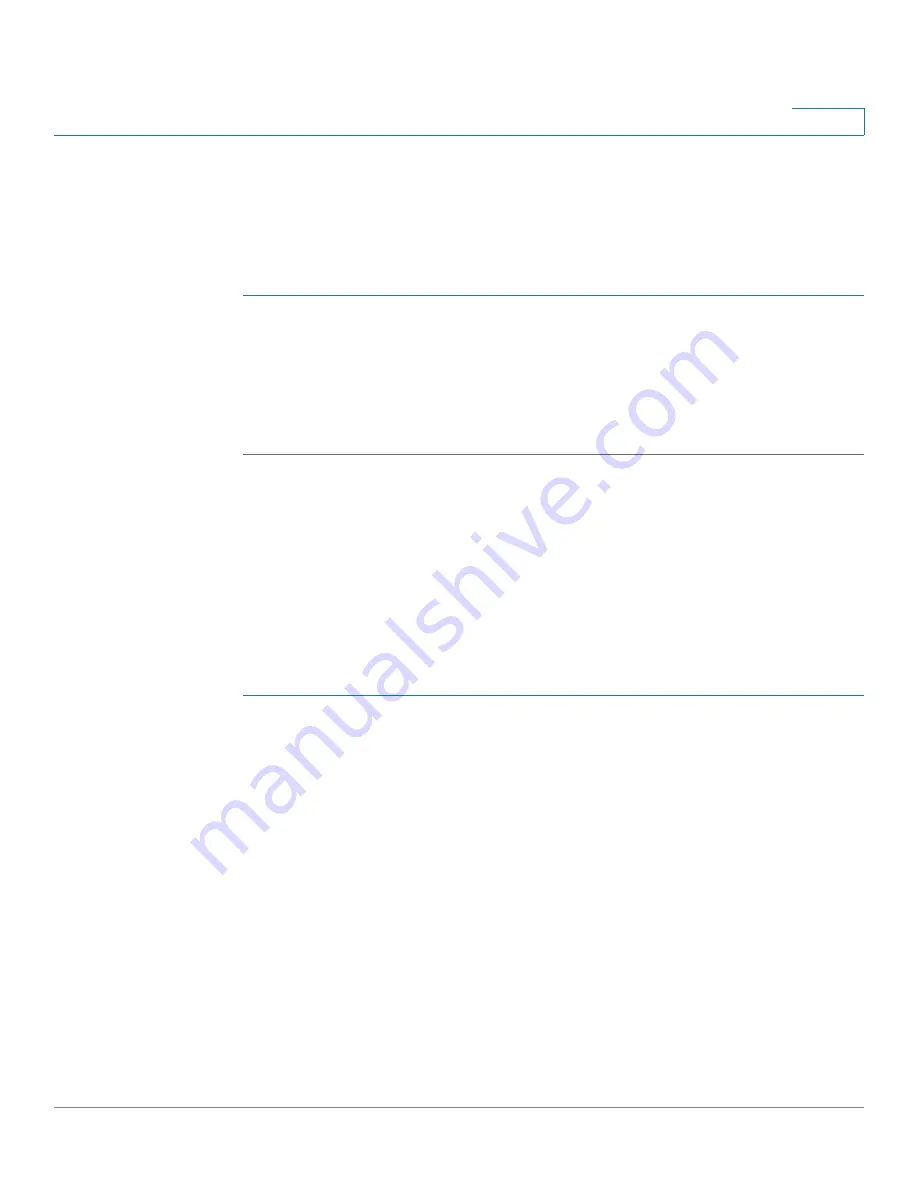
Port Management
Configuring WAN
Cisco RV315W Broadband Wireless VPN Router Administration Guide
41
4
Configuring Default Route of the Physical WAN Interface
If multiple WAN connections are defined on a physical WAN interface, you must
choose the default route of the physical WAN interface.
To configure the default route of the physical WAN interface:
STEP 1
Click
Port Settings
>
WAN
>
WAN Interface Settings
. The WAN Interface
Settings page opens.
STEP 2
In the
WAN Port Default Route
area, choose the default route interface for each
physical WAN interface.
STEP 3
Click
Save
to save your settings.
Configuring Multi-WAN
If you have two ISP links, one for WAN0 and another for WAN1, you can configure
the WAN redundancy to determine how the two ISP links are used.
NOTE
Multi-WAN is only available when the WAN0/LAN1 port on the back panel is set to
a secondary WAN port (WAN1).
To configure Multi-WAN:
STEP 1
Click
Port Settings
>
WAN
>
Multi-WAN
. The Multi-WAN page opens.
STEP 2
In the
Multi-WAN
area, enter the following information:
•
WAN Failover:
Click
Enable
to enable the WAN Failover feature, or click
Disable
to disable it. When WAN Failover is enabled, the RV315W diverts all
Internet traffic to the backup link if a failure is detected on the primary link.
When the primary link regains connectivity, all Internet traffic is directed to
the primary link and the backup link becomes idle. By default, WAN0 is set
as the primary link and the WAN1 is set as the backup link.
•
Link Query Interval:
The RV315W detects the WAN failure by pinging the
specified IP address. Enter the interval in seconds between two ping
detections. The default is 60 seconds.
•
Ping Timeout:
If the connection to the ISP is down, the RV315W tries to
connect to the ISP after a specified timeout. Enter the timeout, in seconds, to
reconnect to the ISP. The default is 5 seconds.






























