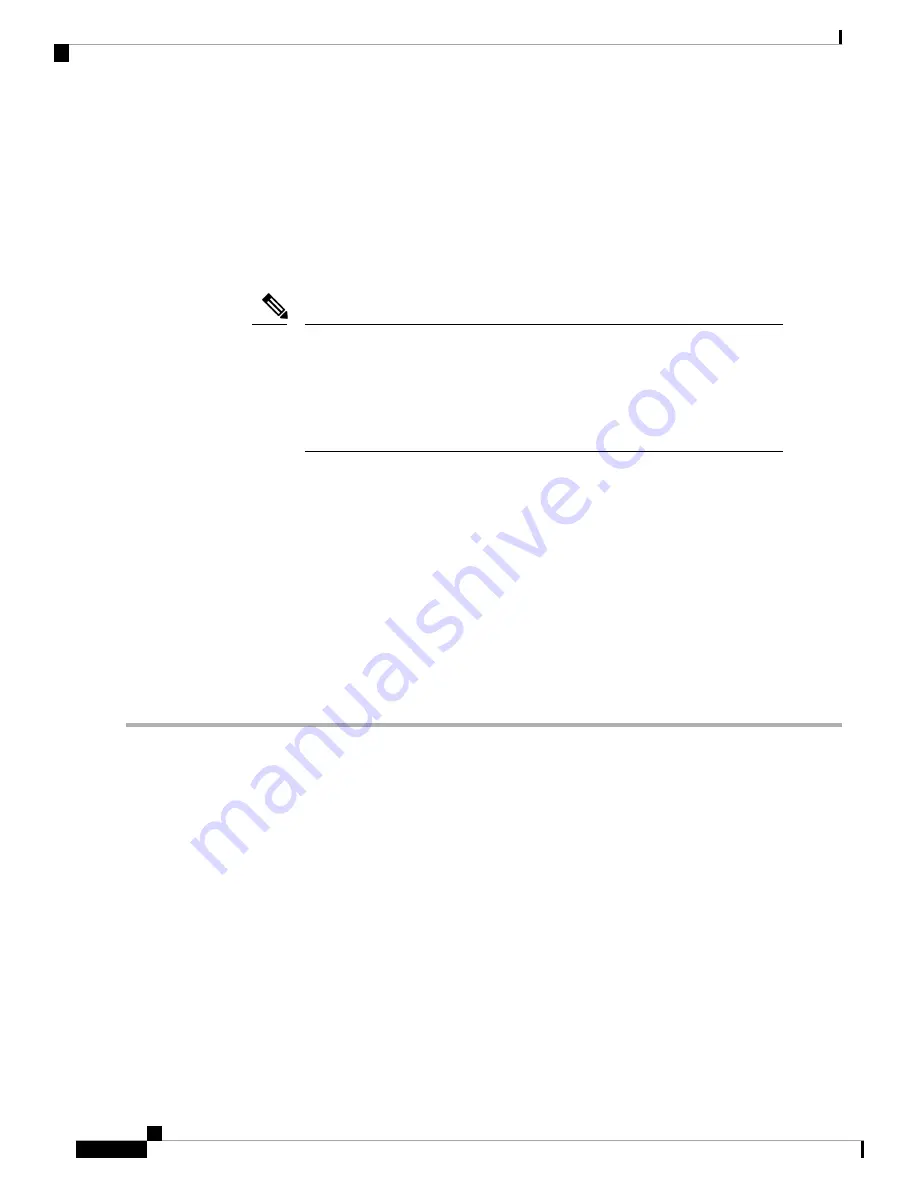
Connection Methods
There are two methods for connecting to the system for initial setup:
• Local setup—Use this procedure if you want to connect a keyboard and monitor directly to the system
for setup. This procedure can use a KVM cable (Cisco PID N20-BKVM) or the ports on the rear of the
appliance.
• Remote setup—Use this procedure if you want to perform setup through your dedicated management
LAN.
To configure the system remotely, you must have a DHCP server on the same
network as the system. Your DHCP server must be preconfigured with the range
of MAC addresses for this server node. The MAC address is printed on a label
that is on the pull-out asset tag on the front panel. This server node has a range
of six MAC addresses assigned to the Cisco IMC. The MAC address printed on
the label is the beginning of the range of six contiguous MAC addresses.
Note
Connecting to the Appliance Locally For Setup
This procedure requires the following equipment:
• VGA monitor
• USB keyboard
• One of the following:
• Supported Cisco KVM cable (Cisco PID N20-BKVM)
• USB cable and VGA DB-15 cable
Step 1
Attach a power cord to each power supply in your appliance, and then attach each power cord to a grounded power outlet.
Wait for approximately two minutes to let the appliance boot to standby power during the first bootup. You can verify
system power status by looking at the system Power Status LED on the front panel. The system is in standby power mode
when the LED is amber.
Step 2
Connect a USB keyboard and VGA monitor to the appliance using one of the following methods:
• Connect an optional KVM cable (Cisco PID N20-BKVM) to the KVM connector on the front panel. Connect your
USB keyboard and VGA monitor to the KVM cable.
• Connect a USB keyboard and VGA monitor to the corresponding connectors on the rear panel.
Step 3
Open the Cisco IMC Configuration Utility:
a) Press and hold the front panel power button for four seconds to boot the appliance.
b) During bootup, press
F8
when prompted to open the Cisco IMC Configuration Utility.
When you open the Cisco IMC Configuration Utility for the first time, you are prompted to change the
default password. The default password is
password
. The Strong Password feature is enabled.
Note
Cisco Secure Network Server 3600 Series Appliance Hardware Installation Guide
22
Installing the Appliance
Connecting to the Appliance Locally For Setup



























