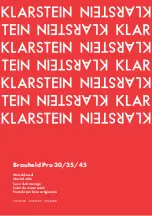Americas Headquarters:
Cisco Systems, Inc., 170 West Tasman Drive, San Jose, CA 95134-1706 USA
Cisco Smart+Connected Controller 200
Reference Guide
This document provides information about the available ports, technical specifications and features of
the Cisco Smart+Connected Controller 200 (SCH-CONTROL-200).
•
Overview, page 2
•
Package Contents, page 2
•
Mounting the Cisco Controller 200 on a Wall, page 3
•
Front View (LEDs and Other Features), page 5
•
Rear View (Input and Output Ports), page 6
•
Connecting Devices, page 6
•
Connecting the IR Ports/Serial Ports (Optional), page 8
•
Setting Up External Storage Device (Optional), page 9
•
Configuring the Cisco Controller 200, page 9
•
Restoring the Device to the Factory Settings, page 9
•
Resetting the Device Network Settings, page 9
•
Regulatory/Safety Information, page 10
•
Specifications, page 10
•
Related Documentation, page 11
•
Warranty, page 12
•
Service and Support, page 12