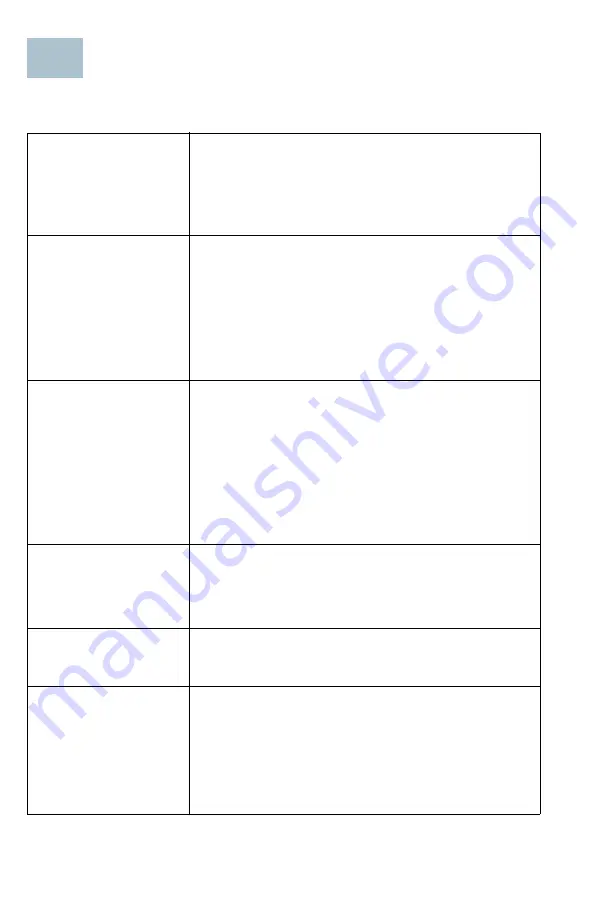
4
Cisco RV160 Router Quick Start Guide
Cisco RV160 Features
Front Panel
PWR
Power Off or in rescue mode.
Solid green when the power is on and in normal
operation.
Flashing green when the device is booting up.
VPN
Off when no VPN tunnel is defined, or all defined
VPN tunnels have been disabled.
Solid green when at least one VPN tunnel is up.
Flashing green when transmitting or receiving
data over VPN tunnel.
Solid amber when no enabled VPN tunnel is up.
DIAG
Off when the system is on track to bootup.
Slow blinking red (1Hz) when the firmware
upgrade is in progress.
Fast blinking red (3Hz) when the firmware
upgrade is failing.
Solid red when the system failed to boot-up with both
the active and inactive images or in rescue mode.
LINK/ACT
of WAN
and LAN1-4
Off when there is no Ethernet connection.
Solid green when the GE Ethernet link is on.
Flashing green when transmitting or receiving data.
GIGABIT of
WAN
and LAN1-4
Solid green when at 1000M speed.
Off when at non-1000M speed.
USB
Off when the USB is not connected, or the USB
is inserted and not recognized.
Solid green when USB storage is recognized.
Flashing green when transmitting or receiving data.
Amber when the USB storage access has errors.
2




























