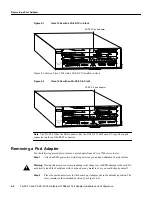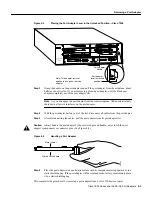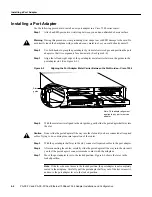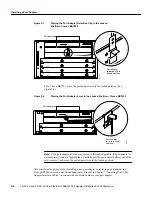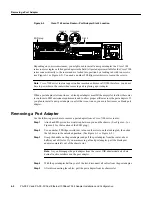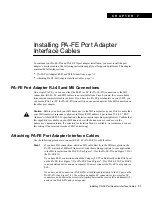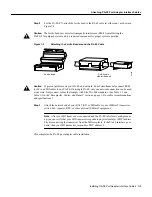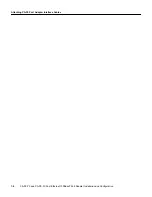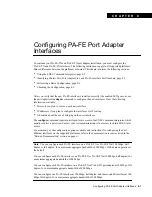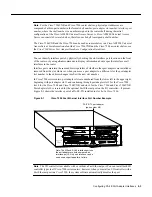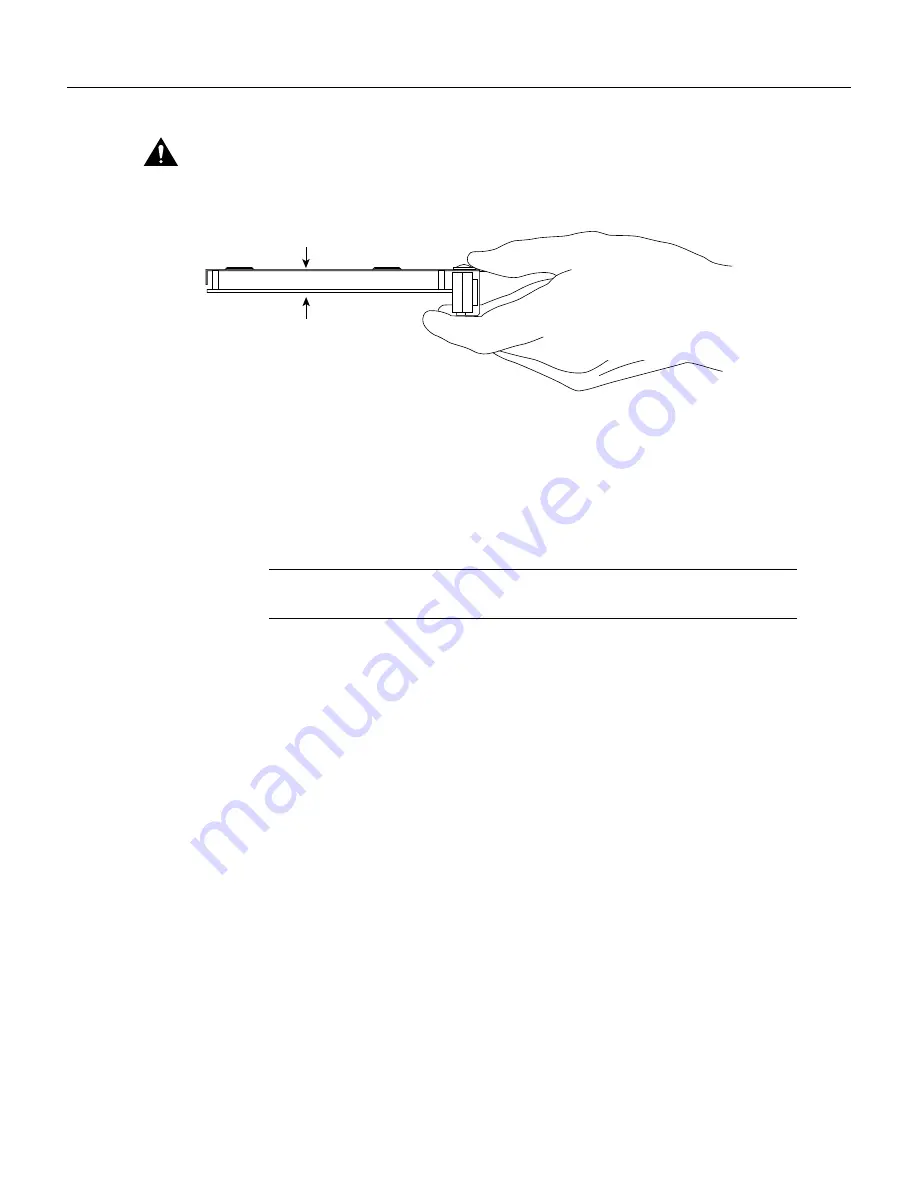
Cisco 7100 Series and the PA-FE-TX and PA-FE-FX 6-3
Installing a Port Adapter
Caution
Always handle the port adapter by the carrier edges and handle; never touch the port adapter’s
components or connector pins. (See Figure 6-3.)
Figure 6-3
Handling a Port Adapter
Step 6
Place the port adapter on an antistatic surface with its components facing upward, or in a
static shielding bag. If the port adapter will be returned to the factory, immediately place
it in a static shielding bag.
Step 7
Install a blank port adapter or replacement port adapter to maintain proper flow of cooling
air across the internal components and move the port adapter lever to the locked position
and secure. For procedures on how to install a port adapter, see the next section,
“Installing a Port Adapter”.
Note
The blank port adapter is available from Cisco Systems as a spare. The blank port
adapter product number is MAS-7100-PABLANK.
This completes the procedure for removing a port adapter from a Cisco 7100 series router.
Installing a Port Adapter
Use the following procedure to install a new port adapter in a Cisco 7100 series router:
Step 1
Attach an ESD-preventive wrist strap between you and the chassis. (See Figure 6-1 or
Figure 6-2 for the location of the ESD plug.)
Step 2
Ensure that the locking tab is down in the unlocked position. If it is locked, use a
number 2 Phillips to loosen the screws; then slide the tab down to the unlocked position.
(See Figure 6-1 or Figure 6-2.)
Step 3
Remove the new port adapter from its antistatic container and position it at the opening
of the slot.
Step 4
Use both hands to grasp the port adapter by its metal carrier edges, and position the port
adapter so that its components face downward. (See Figure 6-3.)
Step 5
Align the left and right edge of the port adapter metal carrier between the guides in the
port adapter slot. (See Figure 6-4.)
Step 6
With the metal carrier aligned in the slot guides, gently slide the port adapter halfway into
the slot.
H6420
Metal carrier
Printed circuit board