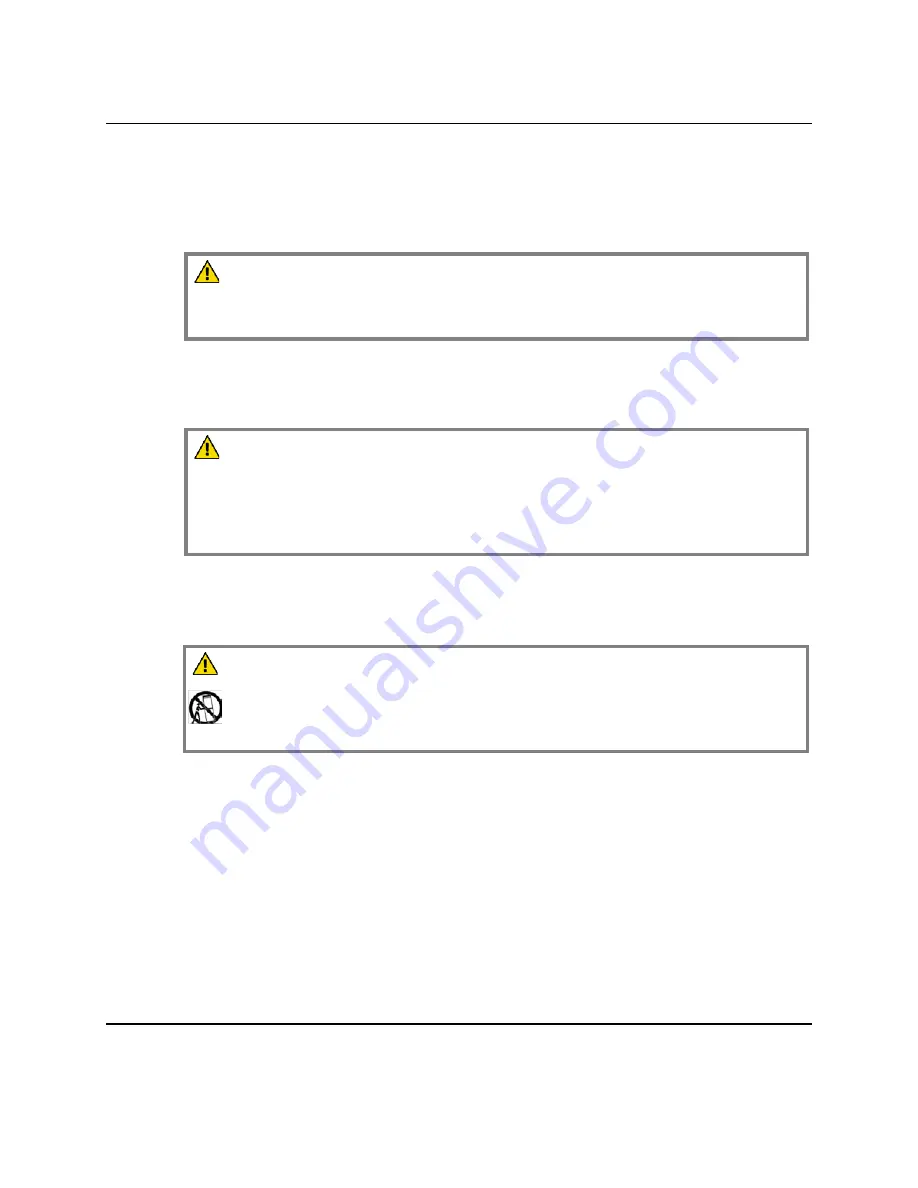
Important Safety Instructions, Continued
Reduced Airflow
When mounting this equipment in the rack, do not obstruct the cooling airflow
through the rack. Be sure to mount the blanking plates to cover unused rack space.
Additional components such as combiners and net strips should be mounted at the
back of the rack, so that the free airflow is not restricted.
CAUTION:
Installation of this equipment in a rack should be such that the amount of
airflow required for safe operation of this equipment is not compromised.
Elevated Operating Ambient Temperature
Only install this equipment in a humidity- and temperature-controlled environment
that meets the requirements given in this equipment’s technical specifications.
CAUTION:
If installed in a closed or multi-unit rack assembly, the operating ambient
temperature of the rack environment may be greater than room ambient
temperature. Therefore, install this equipment in an environment compatible
with the manufacturer’s maximum rated ambient temperature.
Handling Precautions
When moving a cart that contains this equipment, check for any of the following
possible hazards:
WARNING:
Avoid personal injury and damage to this equipment! Move any equipment
and cart combination with care. Quick stops, excessive force, and uneven
surfaces may cause this equipment and cart to overturn.
•
Use caution when moving this equipment/cart combination to avoid injury from
tip-over.
•
If the cart does not move easily, this condition may indicate obstructions or cables
that may need to be disconnected before moving this equipment to another
location.
•
Avoid quick stops and starts when moving the cart.
•
Check for uneven floor surfaces such as cracks or cables and cords.
Grounding
This section provides instructions for verifying that the equipment is properly
grounded.
Continued on next page
OL-29669-01 Safety ix











































